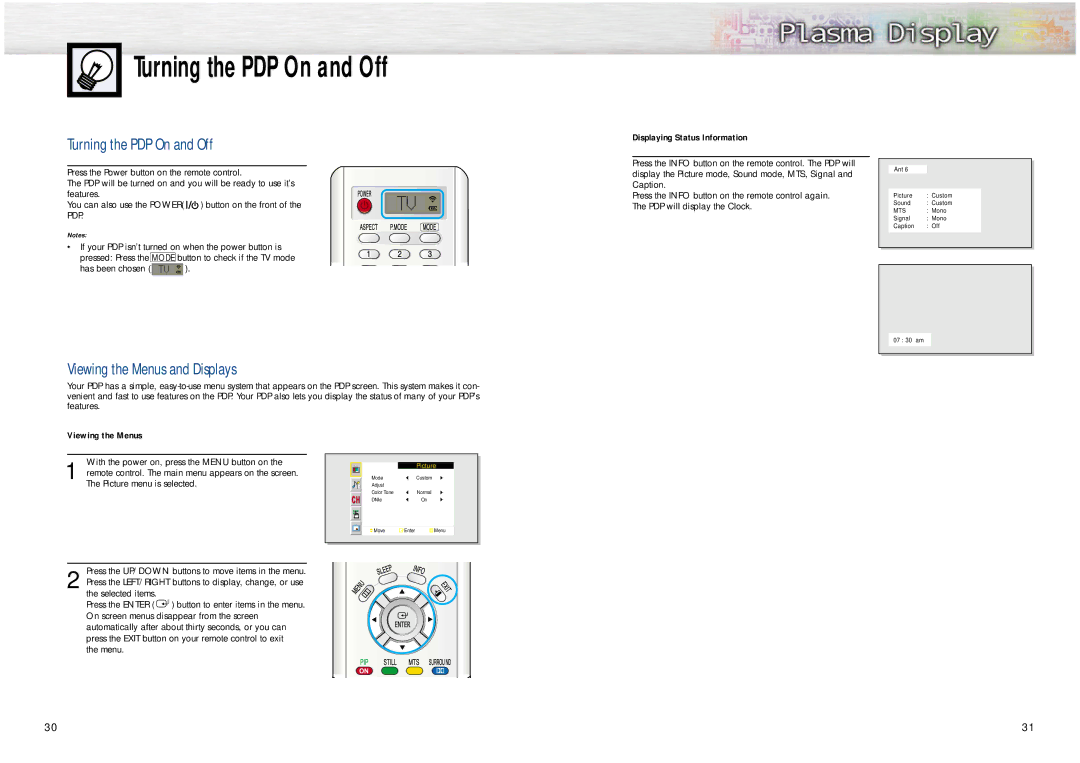Turning the PDP On and Off
Turning the PDP On and Off
Press the Power button on the remote control.
The PDP will be turned on and you will be ready to use it’s features.
You can also use the POWER( ![]() ) button on the front of the PDP.
) button on the front of the PDP.
Notes:
• If your PDP isn’t turned on when the power button is pressed: Press the MODE button to check if the TV mode
has been chosen ( ![]() ).
).
Viewing the Menus and Displays
Your PDP has a simple,
Viewing the Menus
| With the power on, press the MENU button on the |
|
|
|
|
|
|
|
|
|
|
|
|
|
| ||
|
|
| Picture |
|
| |||
1 remote control. The main menu appears on the screen. |
| Mode |
| Custom |
|
| ||
|
|
|
| |||||
| The Picture menu is selected. |
| Adjust |
|
|
|
| |
|
|
|
|
| ||||
|
|
|
| Color Tone |
| Normal |
|
|
|
|
|
| DNIe |
| On |
|
|
|
|
|
|
|
|
|
|
|
|
|
|
|
|
|
|
|
|
|
|
|
| Move | Enter | Menu |
|
|
|
|
|
|
|
|
|
|
|
|
|
|
|
|
|
|
|
|
Press the UP/DOWN buttons to move items in the menu.
2 Press the LEFT/RIGHT buttons to display, change, or use the selected items.
Press the ENTER ( ![]() ) button to enter items in the menu. On screen menus disappear from the screen automatically after about thirty seconds, or you can press the EXIT button on your remote control to exit
) button to enter items in the menu. On screen menus disappear from the screen automatically after about thirty seconds, or you can press the EXIT button on your remote control to exit
the menu.
Displaying Status Information
Press the INFO button on the remote control. The PDP will display the Picture mode, Sound mode, MTS, Signal and Caption.
Press the INFO button on the remote control again. The PDP will display the Clock.
Ant 6
Picture | : Custom |
Sound | : Custom |
MTS | : Mono |
Signal | : Mono |
Caption | : Off |
|
|
07 : 30 am
30
31