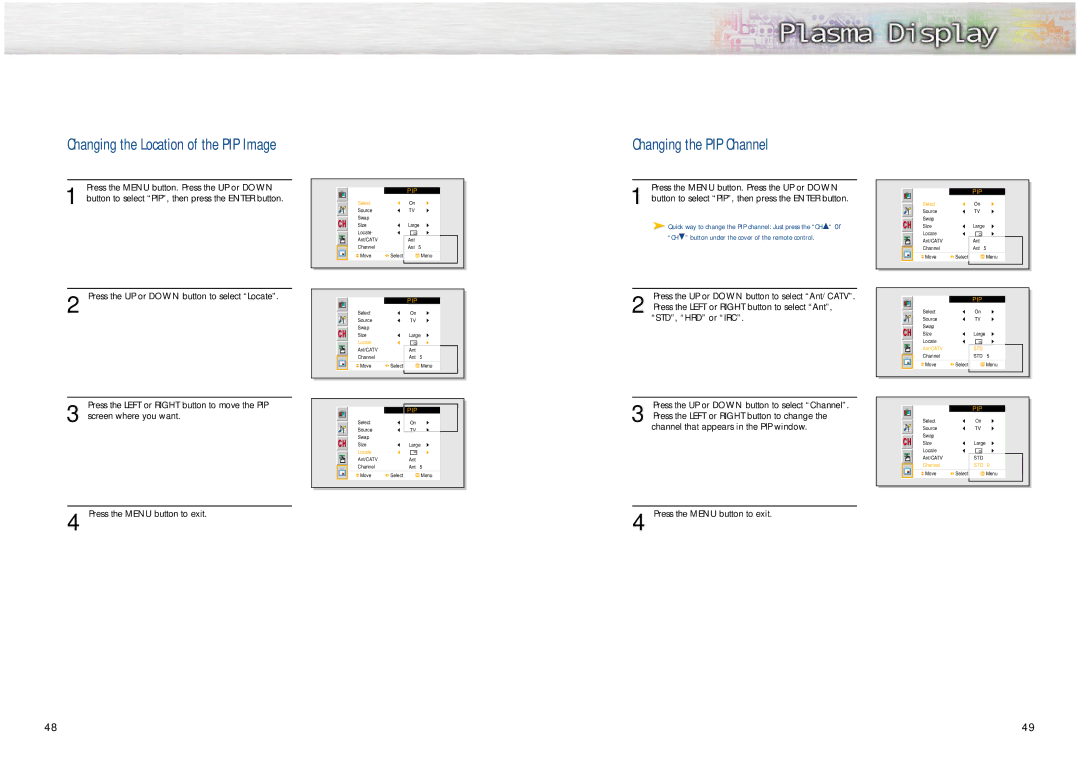Changing the Location of the PIP Image | Changing the PIP Channel |
Press the MENU button. Press the UP or DOWN
1 button to select “PIP”, then press the ENTER button.
| PIP |
|
Select | On |
|
Source | TV |
|
Swap |
|
|
Size | Large | |
Locate |
|
|
Ant/CATV | Ant |
|
Channel | Ant | 5 |
Move | Select | Menu |
Press the MENU button. Press the UP or DOWN
1 button to select “PIP”, then press the ENTER button.
➤Quick way to change the PIP channel: Just press the “CH▲“ or “CH▼” button under the cover of the remote control.
| PIP |
|
Select | On |
|
Source | TV |
|
Swap |
|
|
Size | Large | |
Locate |
|
|
Ant/CATV | Ant |
|
Channel | Ant | 5 |
Move | Select | Menu |
2 Press the UP or DOWN button to select “Locate”.
|
|
| Press the UP or DOWN button to select “Ant/CATV”. |
|
|
|
|
|
|
|
|
|
|
| |
|
| PIP | 2 Press the LEFT or RIGHT button to select “Ant”, |
| Select |
| PIP |
Select |
| On |
|
| On | ||
Source |
| TV | “STD”, “HRD” or “IRC”. |
| Source |
| TV |
Swap |
|
|
|
| Swap |
|
|
|
|
|
|
|
| ||
Size |
| Large |
|
| Size |
| Large |
Locate |
|
|
|
| Locate |
|
|
Ant/CATV |
| Ant |
|
| Ant/CATV |
| STD |
Channel |
| Ant 5 |
|
| Channel |
| STD 5 |
Move | Select | Menu | Move | Select | Menu |
Press the LEFT or RIGHT button to move the PIP
3 screen where you want.
| PIP |
|
Select | On |
|
Source | TV |
|
Swap |
|
|
Size | Large | |
Locate |
|
|
Ant/CATV | Ant |
|
Channel | Ant | 5 |
Move | Select | Menu |
Press the UP or DOWN button to select “Channel”.
3 Press the LEFT or RIGHT button to change the
channel that appears in the PIP window.
| PIP |
|
Select | On |
|
Source | TV |
|
Swap |
|
|
Size | Large |
|
Locate |
|
|
Ant/CATV | STD |
|
Channel | STD | 9 |
Move | Select | Menu |
4 Press the MENU button to exit. | 4 Press the MENU button to exit. |
48 | 49 |