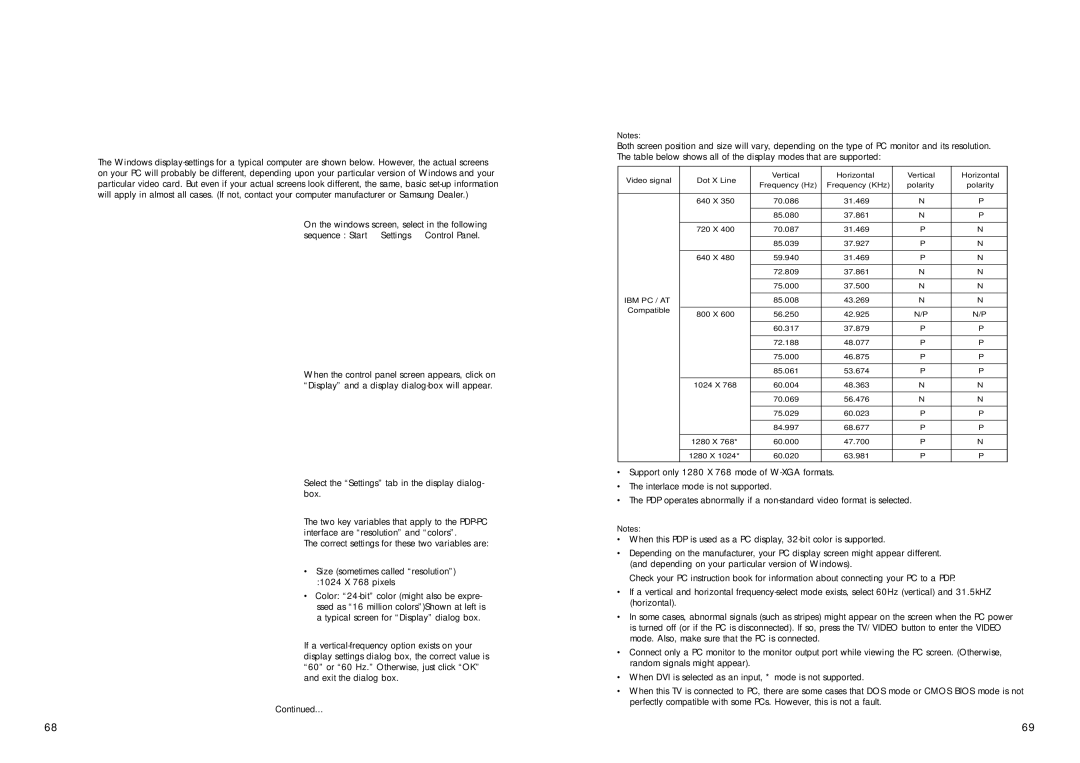How to Set up Your PC Software (Windows only)
The Windows
On the windows screen, select in the following sequence : Start ➝ Settings ➝ Control Panel.
When the control panel screen appears, click on “Display” and a display
Select the “Settings” tab in the display dialog- box.
The two key variables that apply to the
The correct settings for these two variables are:
• Size (sometimes called “resolution”) :1024 X 768 pixels
• Color:
If a
Continued...
Notes:
Both screen position and size will vary, depending on the type of PC monitor and its resolution. The table below shows all of the display modes that are supported:
Video signal | Dot X Line | Vertical | Horizontal | Vertical | Horizontal | ||
Frequency (Hz) | Frequency (KHz) | polarity | polarity | ||||
|
|
| |||||
|
|
|
|
|
|
| |
| 640 | X 350 | 70.086 | 31.469 | N | P | |
|
|
|
|
|
|
| |
|
|
| 85.080 | 37.861 | N | P | |
|
|
|
|
|
|
| |
| 720 | X 400 | 70.087 | 31.469 | P | N | |
|
|
|
|
|
|
| |
|
|
| 85.039 | 37.927 | P | N | |
|
|
|
|
|
|
| |
| 640 | X 480 | 59.940 | 31.469 | P | N | |
|
|
|
|
|
|
| |
|
|
| 72.809 | 37.861 | N | N | |
|
|
|
|
|
|
| |
|
|
| 75.000 | 37.500 | N | N | |
|
|
|
|
|
|
| |
IBM PC / AT |
|
| 85.008 | 43.269 | N | N | |
Compatible |
|
|
|
|
|
| |
800 | X 600 | 56.250 | 42.925 | N/P | N/P | ||
| |||||||
|
|
|
|
|
|
| |
|
|
| 60.317 | 37.879 | P | P | |
|
|
|
|
|
|
| |
|
|
| 72.188 | 48.077 | P | P | |
|
|
|
|
|
|
| |
|
|
| 75.000 | 46.875 | P | P | |
|
|
|
|
|
|
| |
|
|
| 85.061 | 53.674 | P | P | |
|
|
|
|
|
| ||
| 1024 X 768 | 60.004 | 48.363 | N | N | ||
|
|
|
|
|
|
| |
|
|
| 70.069 | 56.476 | N | N | |
|
|
|
|
|
|
| |
|
|
| 75.029 | 60.023 | P | P | |
|
|
|
|
|
|
| |
|
|
| 84.997 | 68.677 | P | P | |
|
|
|
|
|
|
| |
| 1280 | X 768* | 60.000 | 47.700 | P | N | |
|
|
|
|
|
| ||
| 1280 X 1024* | 60.020 | 63.981 | P | P | ||
•Support only 1280 X 768 mode of
•The interlace mode is not supported.
•The PDP operates abnormally if a
Notes:
•When this PDP is used as a PC display,
•Depending on the manufacturer, your PC display screen might appear different. (and depending on your particular version of Windows).
Check your PC instruction book for information about connecting your PC to a PDP.
•If a vertical and horizontal
•In some cases, abnormal signals (such as stripes) might appear on the screen when the PC power is turned off (or if the PC is disconnected). If so, press the TV/VIDEO button to enter the VIDEO mode. Also, make sure that the PC is connected.
•Connect only a PC monitor to the monitor output port while viewing the PC screen. (Otherwise, random signals might appear).
•When DVI is selected as an input, * mode is not supported.
•When this TV is connected to PC, there are some cases that DOS mode or CMOS BIOS mode is not perfectly compatible with some PCs. However, this is not a fault.
68 | 69 |