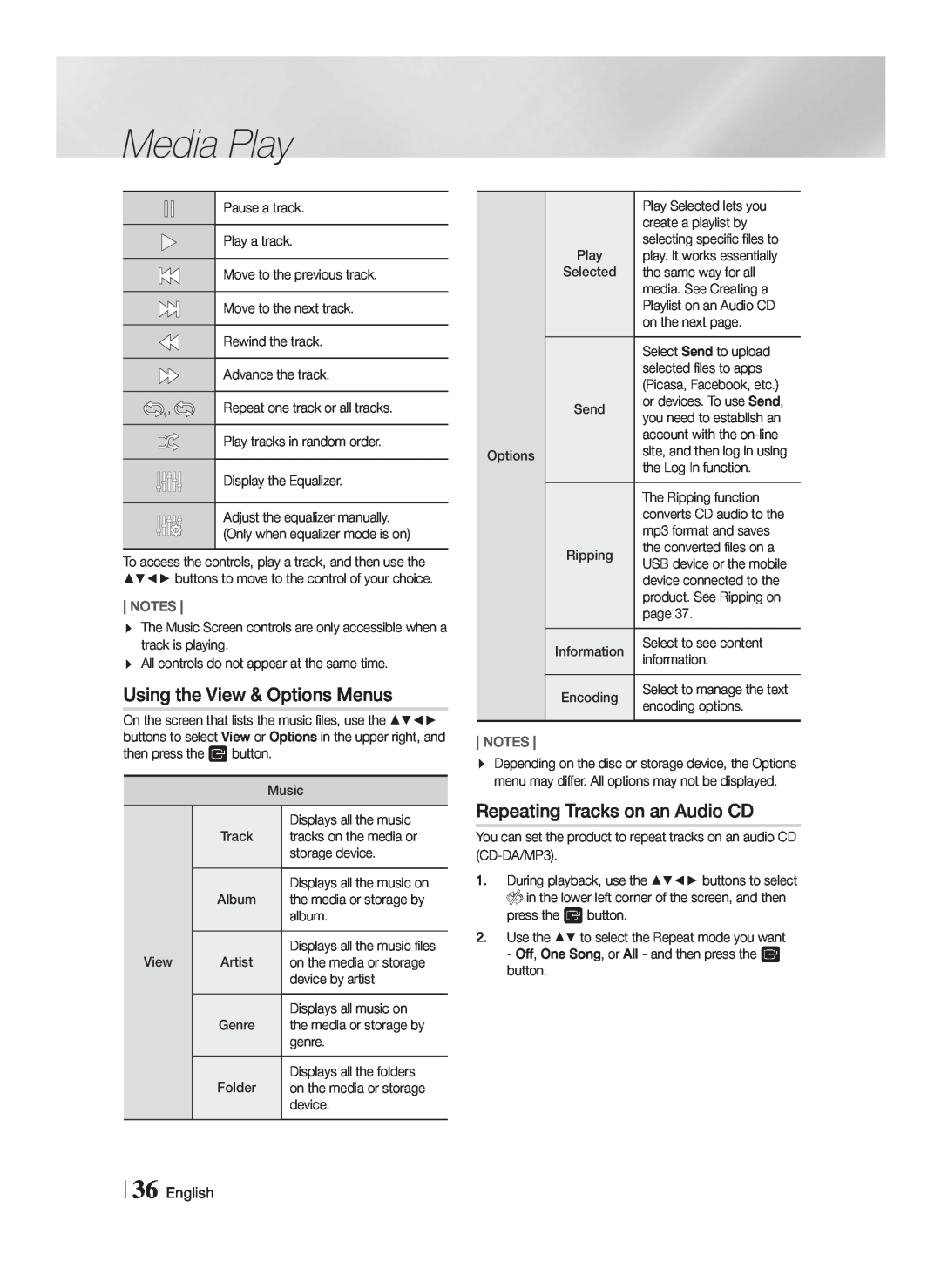Media Play
Pause a track.
Play a track.
Move to the previous track.
Move to the next track.
| Rewind the track. |
| Advance the track. |
1, | Repeat one track or all tracks. |
Play tracks in random order.
Display the Equalizer.
Adjust the equalizer manually. (Only when equalizer mode is on)
To access the controls, play a track, and then use the ▲▼◄► buttons to move to the control of your choice.
NOTES
The Music Screen controls are only accessible when a track is playing.
All controls do not appear at the same time.
Using the View & Options Menus
On the screen that lists the music files, use the ▲▼◄► buttons to select View or Options in the upper right, and then press the E button.
|
| Music | |
| Track |
| Displays all the music |
|
| tracks on the media or | |
|
|
| storage device. |
| Album |
| Displays all the music on |
|
| the media or storage by | |
|
|
| album. |
View | Artist |
| Displays all the music files |
| on the media or storage | ||
|
|
| device by artist |
| Genre |
| Displays all music on |
|
| the media or storage by | |
|
|
| genre. |
| Folder |
| Displays all the folders |
|
| on the media or storage | |
|
|
| device. |
|
| Play Selected lets you |
|
| create a playlist by |
| Play | selecting specific files to |
| play. It works essentially | |
| Selected | the same way for all |
|
| media. See Creating a |
|
| Playlist on an Audio CD |
|
| on the next page. |
|
| Select Send to upload |
|
| selected files to apps |
|
| (Picasa, Facebook, etc.) |
| Send | or devices. To use Send, |
| you need to establish an | |
Options |
| account with the |
| site, and then log in using | |
|
| the Log In function. |
|
| The Ripping function |
|
| converts CD audio to the |
|
| mp3 format and saves |
| Ripping | the converted files on a |
| USB device or the mobile | |
|
| device connected to the |
|
| product. See Ripping on |
|
| page 37. |
| Information | Select to see content |
| information. | |
| Encoding | Select to manage the text |
| encoding options. |
NOTES
Depending on the disc or storage device, the Options menu may differ. All options may not be displayed.
Repeating Tracks on an Audio CD
You can set the product to repeat tracks on an audio CD
1.During playback, use the ▲▼◄► buttons to select ![]() in the lower left corner of the screen, and then press the E button.
in the lower left corner of the screen, and then press the E button.
2.Use the ▲▼ to select the Repeat mode you want - Off, One Song, or All - and then press the E button.