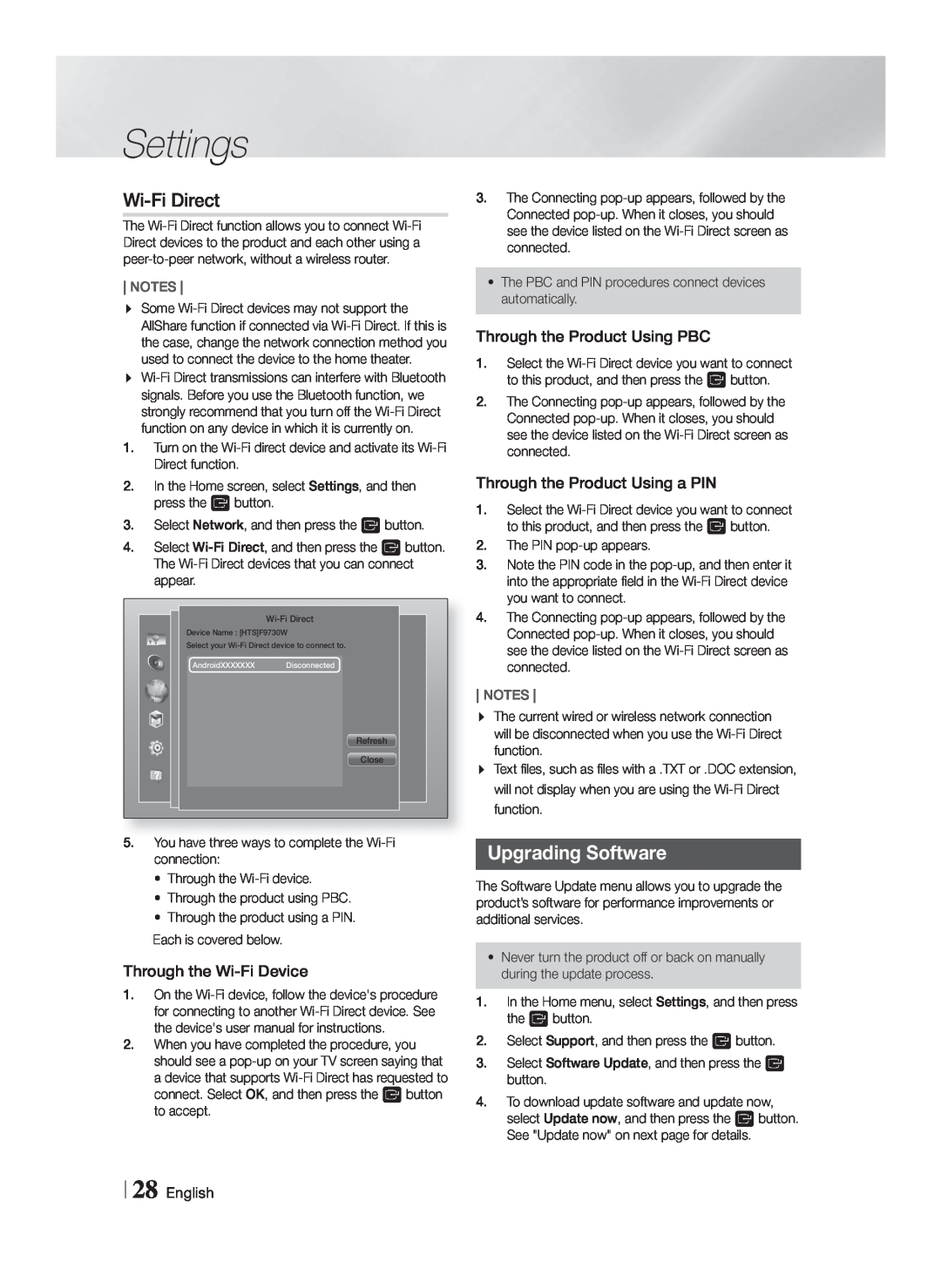Wi-Fi Direct
The Wi-Fi Direct function allows you to connect Wi-Fi Direct devices to the product and each other using a peer-to-peer network, without a wireless router.
NOTES
Some Wi-Fi Direct devices may not support the AllShare function if connected via Wi-Fi Direct. If this is the case, change the network connection method you used to connect the device to the home theater. Wi-Fi Direct transmissions can interfere with Bluetooth signals. Before you use the Bluetooth function, we strongly recommend that you turn off the Wi-Fi Direct function on any device in which it is currently on.
1.Turn on the Wi-Fi direct device and activate its Wi-Fi Direct function.
2.In the Home screen, select Settings, and then press the E button.
3.Select Network, and then press the E button.
4.Select Wi-Fi Direct, and then press the E button. The Wi-Fi Direct devices that you can connect appear.
Wi-Fi Direct
Device Name : [HTS]F9730W
Select your Wi-Fi Direct device to connect to.
AndroidXXXXXXX Disconnected
Refresh
Close
5.You have three ways to complete the Wi-Fi connection:
•Through the Wi-Fi device.
•Through the product using PBC.
•Through the product using a PIN.
Each is covered below.
Through the Wi-Fi Device
1.On the Wi-Fi device, follow the device's procedure for connecting to another Wi-Fi Direct device. See the device's user manual for instructions.
2.When you have completed the procedure, you should see a pop-up on your TV screen saying that a device that supports Wi-Fi Direct has requested to connect. Select OK, and then press the E button to accept.
3.The Connecting pop-up appears, followed by the Connected pop-up. When it closes, you should see the device listed on the Wi-Fi Direct screen as connected.
•The PBC and PIN procedures connect devices automatically.
Through the Product Using PBC
1.Select the Wi-Fi Direct device you want to connect to this product, and then press the E button.
2.The Connecting pop-up appears, followed by the Connected pop-up. When it closes, you should see the device listed on the Wi-Fi Direct screen as connected.
Through the Product Using a PIN
1.Select the Wi-Fi Direct device you want to connect to this product, and then press the E button.
2.The PIN pop-up appears.
3.Note the PIN code in the pop-up, and then enter it into the appropriate field in the Wi-Fi Direct device you want to connect.
4.The Connecting pop-up appears, followed by the Connected pop-up. When it closes, you should see the device listed on the Wi-Fi Direct screen as connected.
NOTES
The current wired or wireless network connection will be disconnected when you use the Wi-Fi Direct function.
Text files, such as files with a .TXT or .DOC extension, will not display when you are using the Wi-Fi Direct function.
Upgrading Software
The Software Update menu allows you to upgrade the product’s software for performance improvements or additional services.
•Never turn the product off or back on manually during the update process.
1.In the Home menu, select Settings, and then press the E button.
2.Select Support, and then press the E button.
3.Select Software Update, and then press the E button.
4.To download update software and update now, select Update now, and then press the E button. See "Update now" on next page for details.