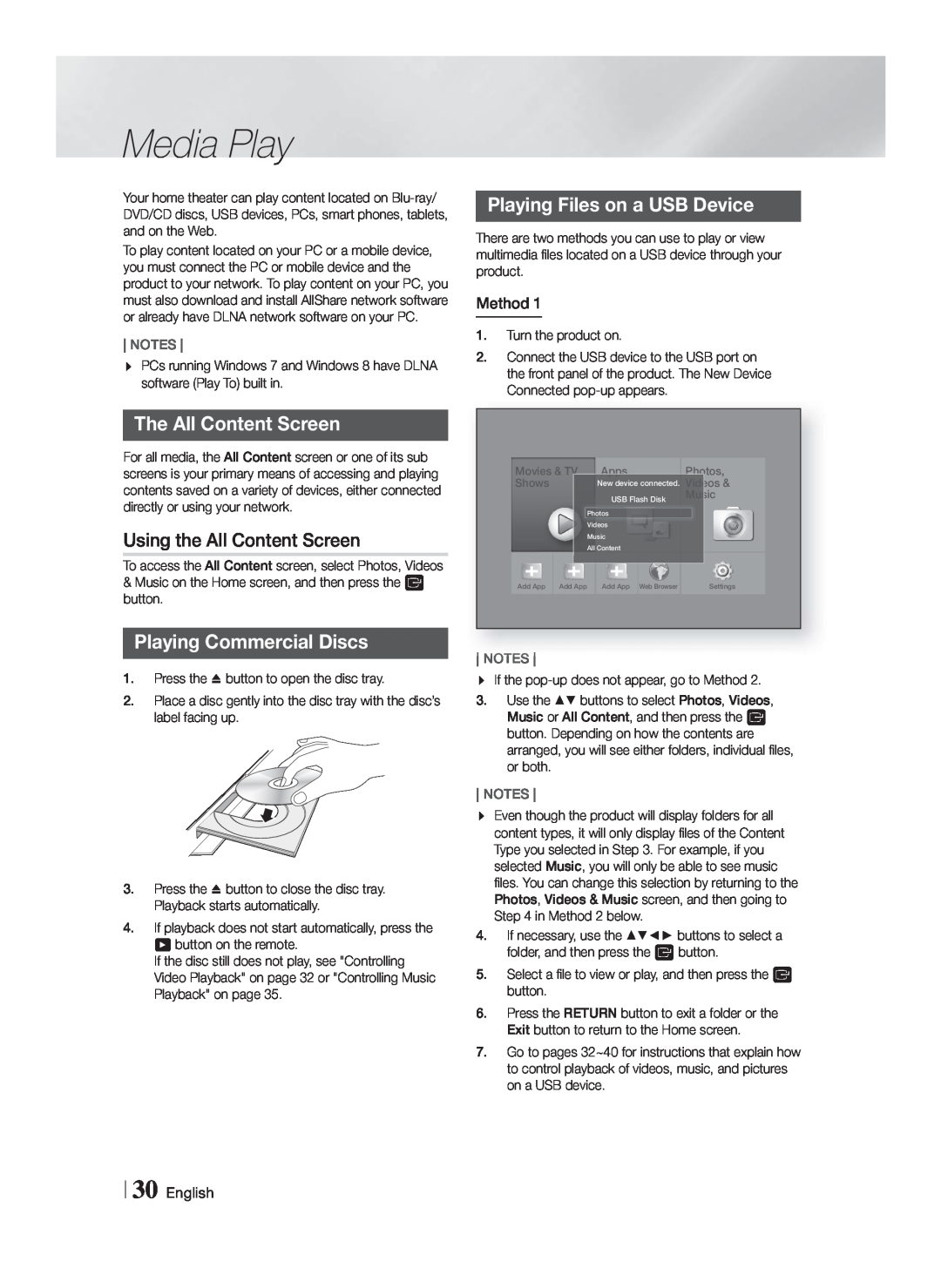Media Play
Your home theater can play content located on
To play content located on your PC or a mobile device, you must connect the PC or mobile device and the product to your network. To play content on your PC, you must also download and install AllShare network software or already have DLNA network software on your PC.
NOTES
PCs running Windows 7 and Windows 8 have DLNA software (Play To) built in.
Playing Files on a USB Device
There are two methods you can use to play or view multimedia files located on a USB device through your product.
Method 1
1.Turn the product on.
2.Connect the USB device to the USB port on the front panel of the product. The New Device Connected
The All Content Screen
For all media, the All Content screen or one of its sub screens is your primary means of accessing and playing contents saved on a variety of devices, either connected directly or using your network.
Using the All Content Screen
To access the All Content screen, select Photos, Videos
&Music on the Home screen, and then press the E button.
Playing Commercial Discs
1.Press the button to open the disc tray.
2.Place a disc gently into the disc tray with the disc’s label facing up.
3.Press the button to close the disc tray. Playback starts automatically.
4.If playback does not start automatically, press the 6 button on the remote.
If the disc still does not play, see "Controlling Video Playback" on page 32 or "Controlling Music Playback" on page 35.
| Movies & TV | Apps | Photos, | ||
| Shows |
| New device connected. | Vid | eos & |
|
|
| USB Flash Disk | Music | |
|
| Photos |
|
| |
|
| Videos |
|
| |
|
| Music |
|
| |
|
| All Content |
|
| |
| Add App Add App |
| Add App Web Browser |
| Settings |
|
|
| |||
|
|
|
|
|
|
NOTES
If the
3.Use the ▲▼ buttons to select Photos, Videos, Music or All Content, and then press the E button. Depending on how the contents are arranged, you will see either folders, individual files, or both.
NOTES
Even though the product will display folders for all content types, it will only display files of the Content Type you selected in Step 3. For example, if you selected Music, you will only be able to see music files. You can change this selection by returning to the Photos, Videos & Music screen, and then going to Step 4 in Method 2 below.
4.If necessary, use the ▲▼◄► buttons to select a folder, and then press the E button.
5.Select a file to view or play, and then press the E button.
6.Press the RETURN button to exit a folder or the Exit button to return to the Home screen.
7.Go to pages 32~40 for instructions that explain how to control playback of videos, music, and pictures on a USB device.