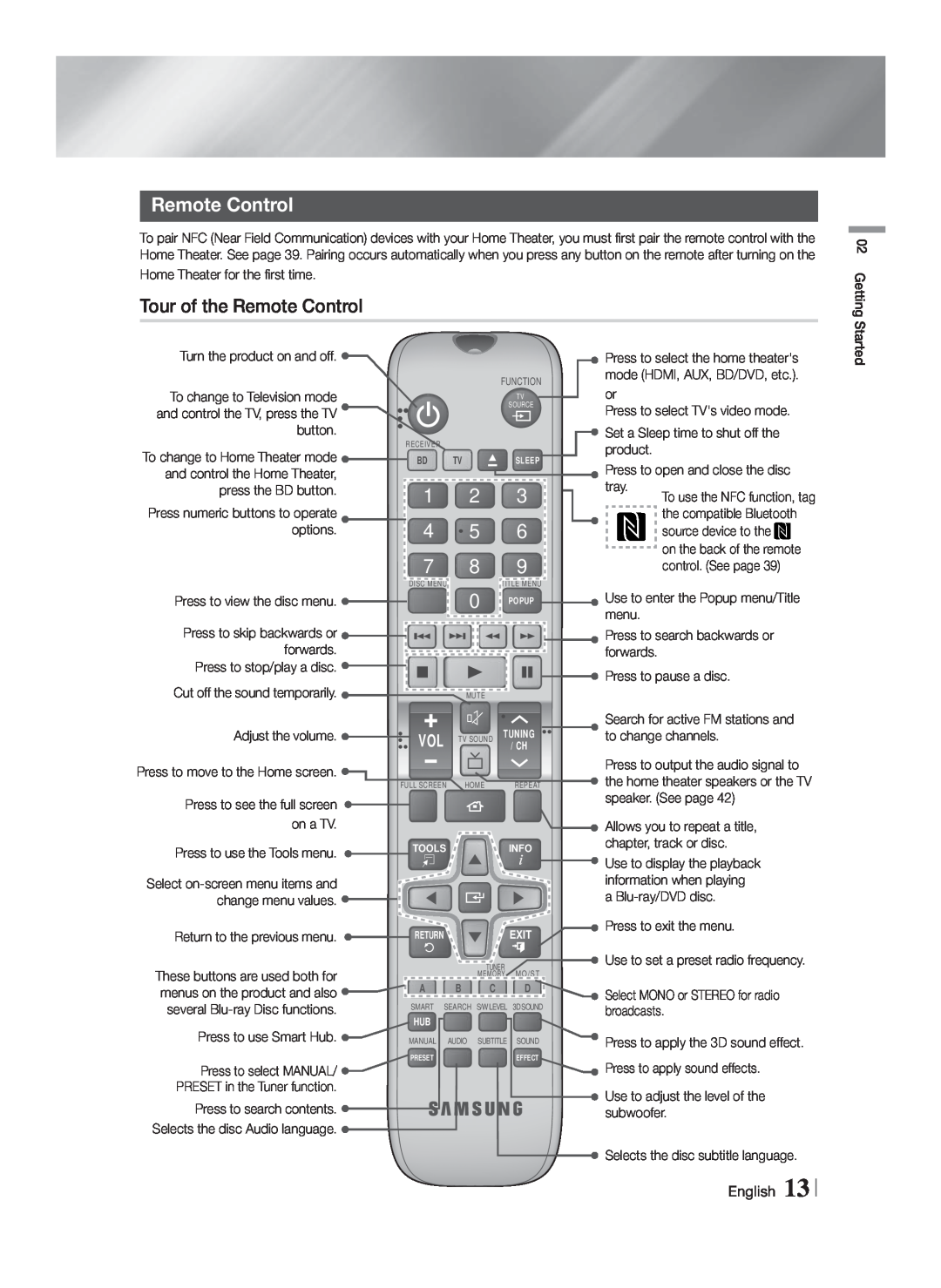Remote Control
To pair NFC (Near Field Communication) devices with your Home Theater, you must first pair the remote control with the Home Theater. See page 39. Pairing occurs automatically when you press any button on the remote after turning on the Home Theater for the first time.
Tour of the Remote Control
02 Getting Started
Turn the product on and off. ![]()
To change to Television mode and control the TV, press the TV button.
To change to Home Theater mode ![]() and control the Home Theater,
and control the Home Theater,
press the BD button.
Press numeric buttons to operate options.
|
|
|
|
|
|
|
|
|
| Press to select the home theater's |
|
|
|
|
| FUNCTION |
| mode (HDMI, AUX, BD/DVD, etc.). | |||
|
|
|
|
| TV |
|
|
| or | |
|
|
|
|
|
|
| ||||
|
|
|
|
| SOURCE |
| Press to select TV's video mode. | |||
|
|
|
|
|
|
|
|
|
| |
|
|
|
|
|
|
|
|
|
| Set a Sleep time to shut off the |
RECEIVER |
|
|
|
|
|
|
| product. | ||
BD | TV |
| SLEEP |
|
|
| ||||
|
|
| Press to open and close the disc | |||||||
1 | 2 | 3 |
|
|
|
| tray. | |||
|
|
|
| To use the NFC function, tag | ||||||
4 | 5 | 6 |
|
|
|
| the compatible Bluetooth | |||
|
|
|
| source device to the | ||||||
7 | 8 | 9 |
|
|
|
| on the back of the remote | |||
|
|
|
| control. (See page 39) | ||||||
|
| DISC MENU | 0 | TITLE MENU | |
|
|
| POPUP | ||
Press to view the disc menu. | |||||
| |||||
Press to skip backwards or |
|
forwards. |
|
Press to stop/play a disc. |
|
Cut off the sound temporarily. | MUTE |
![]() Use to enter the Popup menu/Title menu.
Use to enter the Popup menu/Title menu.
![]() Press to search backwards or forwards.
Press to search backwards or forwards.
![]() Press to pause a disc.
Press to pause a disc.
Adjust the volume. |
|
|
|
|
|
|
|
|
|
| Search for active FM stations and |
|
|
| VOL | TV SOUND | TUNING |
| to change channels. | ||||
|
|
|
| / CH | |||||||
Press to move to the Home screen. |
|
|
|
|
|
|
|
|
|
| Press to output the audio signal to |
|
| FULL SCREEN | HOME |
| REPEAT | the home theater speakers or the TV | |||||
Press to see the full screen |
|
|
|
|
|
|
|
|
|
| speaker. (See page 42) |
|
|
|
|
|
|
|
|
|
| ||
on a TV. |
|
|
|
|
|
|
|
|
|
| Allows you to repeat a title, |
Press to use the Tools menu. |
|
|
| TOOLS |
|
|
| INFO | chapter, track or disc. | ||
|
|
|
|
|
|
|
|
|
| Use to display the playback | |
Select |
|
|
|
|
|
|
|
|
|
| |
|
|
|
|
|
|
|
|
|
| information when playing | |
change menu values. |
|
|
|
|
|
|
|
|
|
| a |
|
|
|
|
|
|
|
|
|
| ||
Return to the previous menu. |
|
|
| RETURN |
|
|
| EXIT | Press to exit the menu. | ||
|
|
|
| TUNER | Use to set a preset radio frequency. | ||||||
These buttons are used both for |
|
|
|
|
| MO/ST | |||||
|
|
|
|
| MEMORY |
| |||||
menus on the product and also |
|
|
| A | B | C |
| D | Select MONO or STEREO for radio | ||
|
|
|
|
|
|
|
|
|
| ||
several |
|
|
| SMART SEARCH S/WLEVEL 3DSOUND | broadcasts. | ||||||
|
|
| HUB |
|
|
|
|
|
| ||
Press to use Smart Hub. |
|
|
|
|
|
|
|
|
|
| |
|
| MANUAL | AUDIO | SUBTITLE | SOUND | Press to apply the 3D sound effect. | |||||
Press to select MANUAL/ |
|
|
| PRESET |
|
|
| EFFECT | Press to apply sound effects. | ||
|
|
|
|
|
|
|
|
|
| ||
PRESET in the Tuner function. |
|
|
|
|
|
|
|
|
|
| Use to adjust the level of the |
Press to search contents. |
|
|
|
|
|
|
|
|
|
| |
|
|
|
|
|
|
|
|
|
| subwoofer. | |
Selects the disc Audio language. ![]()
![]() Selects the disc subtitle language.
Selects the disc subtitle language.
English 13