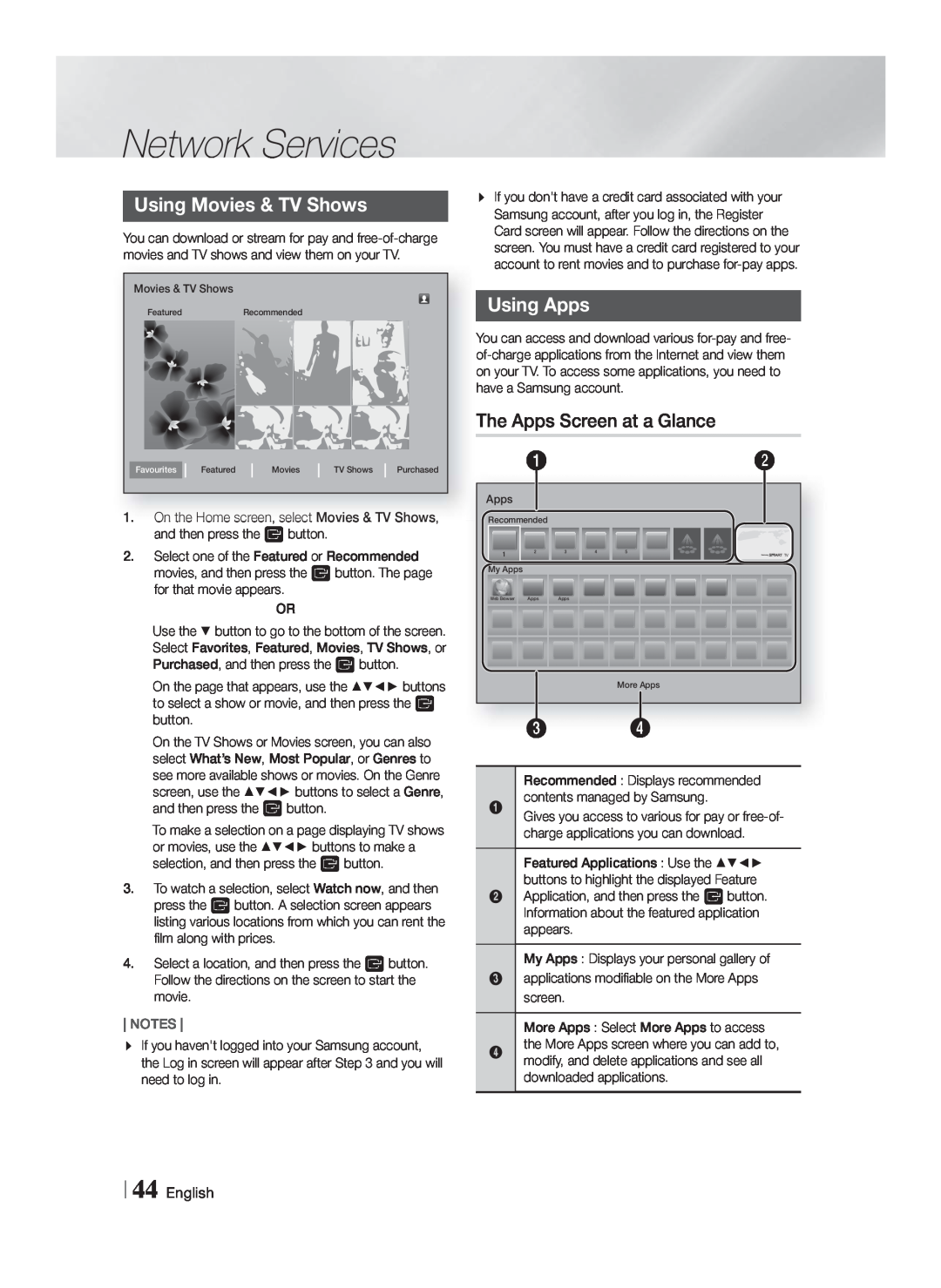Network Services
Using Movies & TV Shows
You can download or stream for pay and
Movies & TV Shows
FeaturedRecommended
Favourites | Featured | Movies | TV Shows | Purchased |
1.On the Home screen, select Movies & TV Shows, and then press the E button.
2.Select one of the Featured or Recommended movies, and then press the E button. The page for that movie appears.
OR
Use the ▼ button to go to the bottom of the screen. Select Favorites, Featured, Movies, TV Shows, or Purchased, and then press the E button.
On the page that appears, use the ▲▼◄► buttons to select a show or movie, and then press the E button.
On the TV Shows or Movies screen, you can also select What’s New, Most Popular, or Genres to see more available shows or movies. On the Genre screen, use the ▲▼◄► buttons to select a Genre, and then press the E button.
To make a selection on a page displaying TV shows or movies, use the ▲▼◄► buttons to make a selection, and then press the E button.
3.To watch a selection, select Watch now, and then press the E button. A selection screen appears listing various locations from which you can rent the film along with prices.
4.Select a location, and then press the E button. Follow the directions on the screen to start the movie.
NOTES
If you haven't logged into your Samsung account, the Log in screen will appear after Step 3 and you will need to log in.
If you don't have a credit card associated with your Samsung account, after you log in, the Register Card screen will appear. Follow the directions on the screen. You must have a credit card registered to your account to rent movies and to purchase
Using Apps
You can access and download various
The Apps Screen at a Glance
1 2
Apps
Recommended
1 |
| 2 | 3 | 4 | 5 |
|
|
|
| Samsung | TV |
My Apps |
|
|
|
|
|
|
|
|
|
| |
|
|
|
|
|
|
|
|
|
|
|
|
Web Browser | Apps | Apps |
|
|
|
|
|
|
|
| |
More Apps
3 4
Recommended : Displays recommended
1contents managed by Samsung.
Gives you access to various for pay or
Featured Applications : Use the ▲▼◄► buttons to highlight the displayed Feature
2Application, and then press the E button. Information about the featured application appears.
My Apps : Displays your personal gallery of
3applications modifiable on the More Apps screen.
More Apps : Select More Apps to access
4the More Apps screen where you can add to, modify, and delete applications and see all downloaded applications.