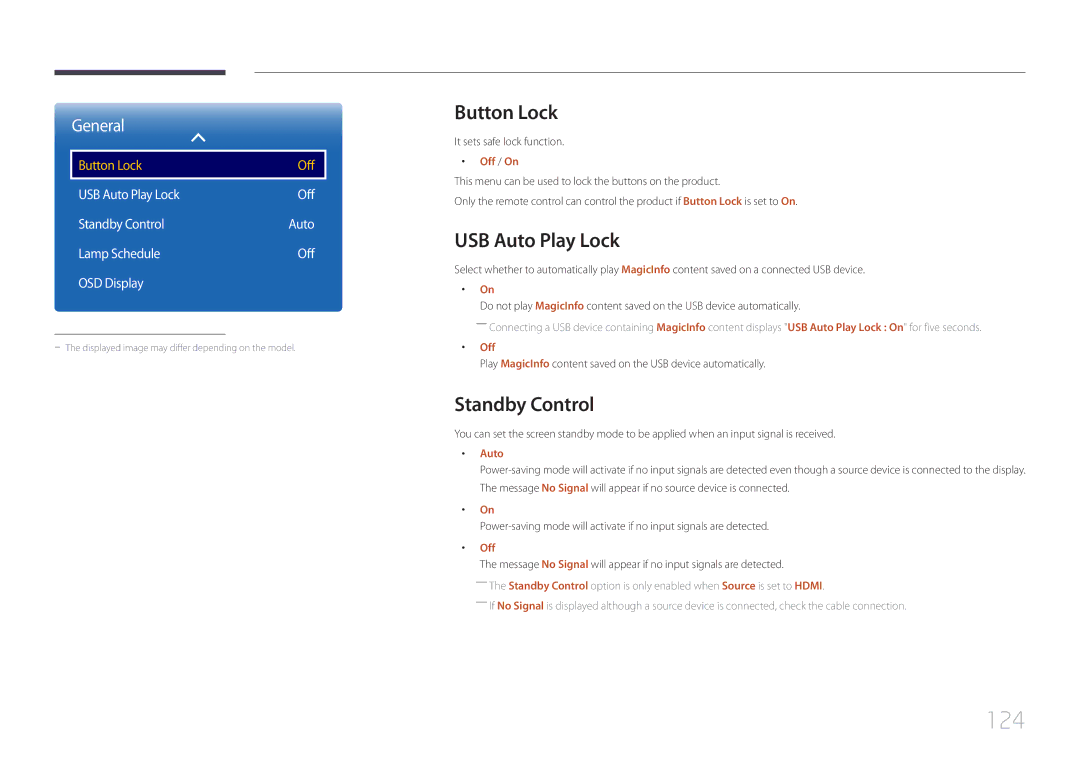General
Button Lock | Off |
|
|
USB Auto Play Lock | Off |
Standby Control | Auto |
Lamp Schedule | Off |
OSD Display |
|
Button Lock
It sets safe lock function.
•• Off / On
This menu can be used to lock the buttons on the product.
Only the remote control can control the product if Button Lock is set to On.
USB Auto Play Lock
Select whether to automatically play MagicInfo content saved on a connected USB device.
•• On
Do not play MagicInfo content saved on the USB device automatically.
――Connecting a USB device containing MagicInfo content displays "USB Auto Play Lock : On" for five seconds.
•• Off
Play MagicInfo content saved on the USB device automatically.
Standby Control
You can set the screen standby mode to be applied when an input signal is received.
•• Auto
•• On
•• Off
The message No Signal will appear if no input signals are detected.
――The Standby Control option is only enabled when Source is set to HDMI.
――If No Signal is displayed although a source device is connected, check the cable connection.