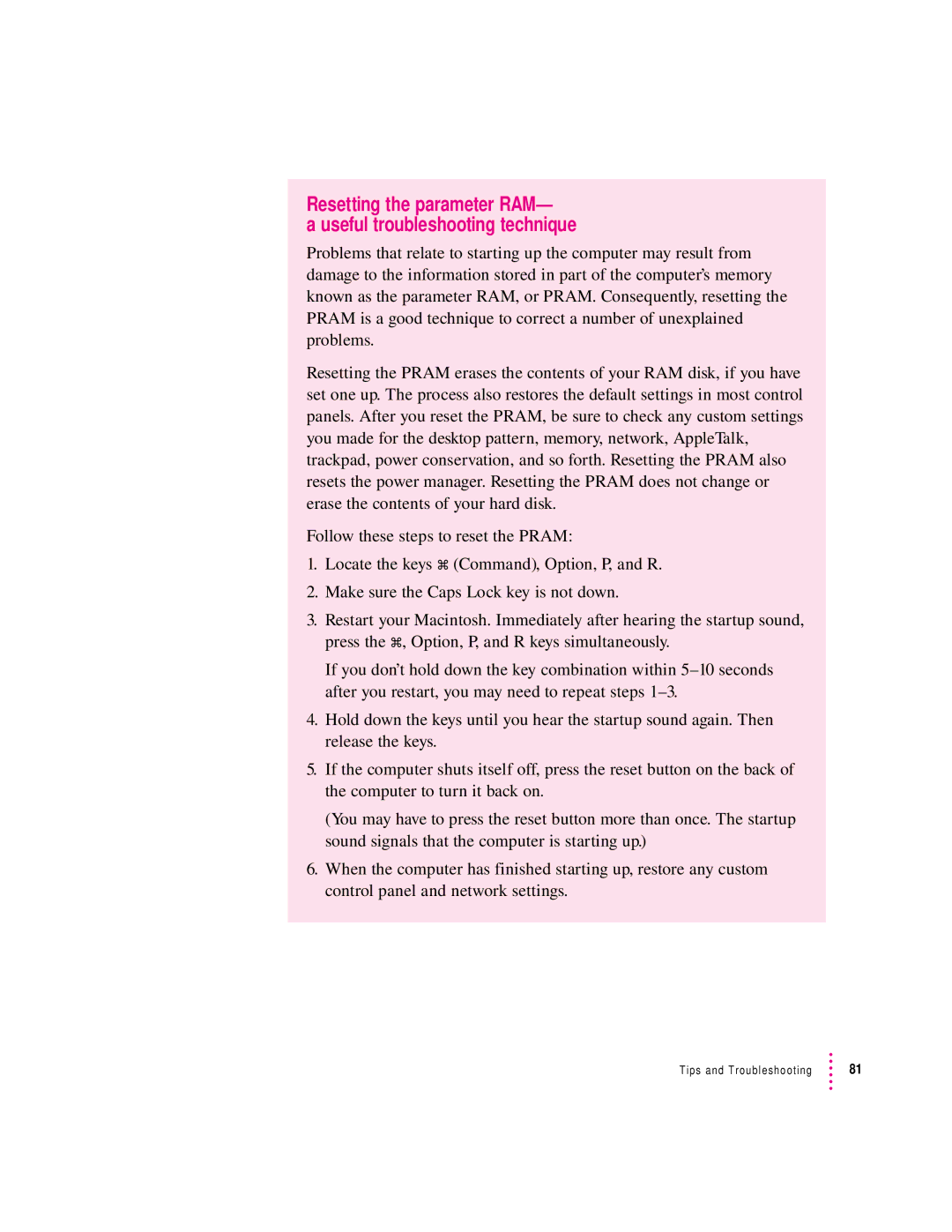Resetting the parameter RAM—
a useful troubleshooting technique
Problems that relate to starting up the computer may result from damage to the information stored in part of the computer’s memory known as the parameter RAM, or PRAM. Consequently, resetting the PRAM is a good technique to correct a number of unexplained problems.
Resetting the PRAM erases the contents of your RAM disk, if you have set one up. The process also restores the default settings in most control panels. After you reset the PRAM, be sure to check any custom settings you made for the desktop pattern, memory, network, AppleTalk, trackpad, power conservation, and so forth. Resetting the PRAM also resets the power manager. Resetting the PRAM does not change or erase the contents of your hard disk.
Follow these steps to reset the PRAM:
1.Locate the keys x (Command), Option, P, and R.
2.Make sure the Caps Lock key is not down.
3.Restart your Macintosh. Immediately after hearing the startup sound, press the x, Option, P, and R keys simultaneously.
If you don’t hold down the key combination within
4.Hold down the keys until you hear the startup sound again. Then release the keys.
5.If the computer shuts itself off, press the reset button on the back of the computer to turn it back on.
(You may have to press the reset button more than once. The startup sound signals that the computer is starting up.)
6.When the computer has finished starting up, restore any custom control panel and network settings.
Tips and Troubleshooting | 81 |