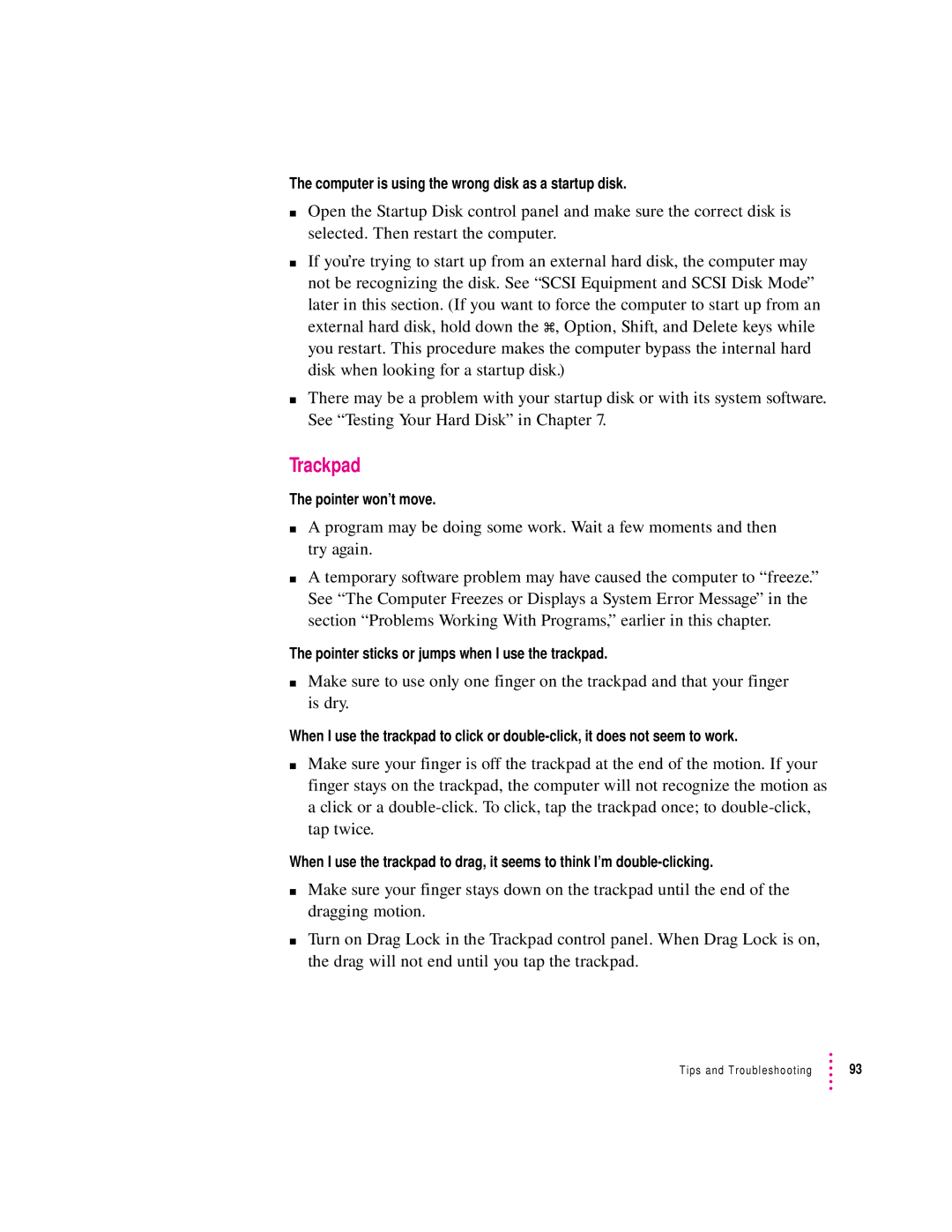The computer is using the wrong disk as a startup disk.
mOpen the Startup Disk control panel and make sure the correct disk is selected. Then restart the computer.
mIf you’re trying to start up from an external hard disk, the computer may not be recognizing the disk. See “SCSI Equipment and SCSI Disk Mode”
later in this section. (If you want to force the computer to start up from an external hard disk, hold down the x, Option, Shift, and Delete keys while you restart. This procedure makes the computer bypass the internal hard disk when looking for a startup disk.)
mThere may be a problem with your startup disk or with its system software. See “Testing Your Hard Disk” in Chapter 7.
Trackpad
The pointer won’t move.
mA program may be doing some work. Wait a few moments and then try again.
mA temporary software problem may have caused the computer to “freeze.” See “The Computer Freezes or Displays a System Error Message” in the section “Problems Working With Programs,” earlier in this chapter.
The pointer sticks or jumps when I use the trackpad.
mMake sure to use only one finger on the trackpad and that your finger is dry.
When I use the trackpad to click or
mMake sure your finger is off the trackpad at the end of the motion. If your finger stays on the trackpad, the computer will not recognize the motion as a click or a
When I use the trackpad to drag, it seems to think I’m
mMake sure your finger stays down on the trackpad until the end of the dragging motion.
mTurn on Drag Lock in the Trackpad control panel. When Drag Lock is on, the drag will not end until you tap the trackpad.
Tips and Troubleshooting | 93 |