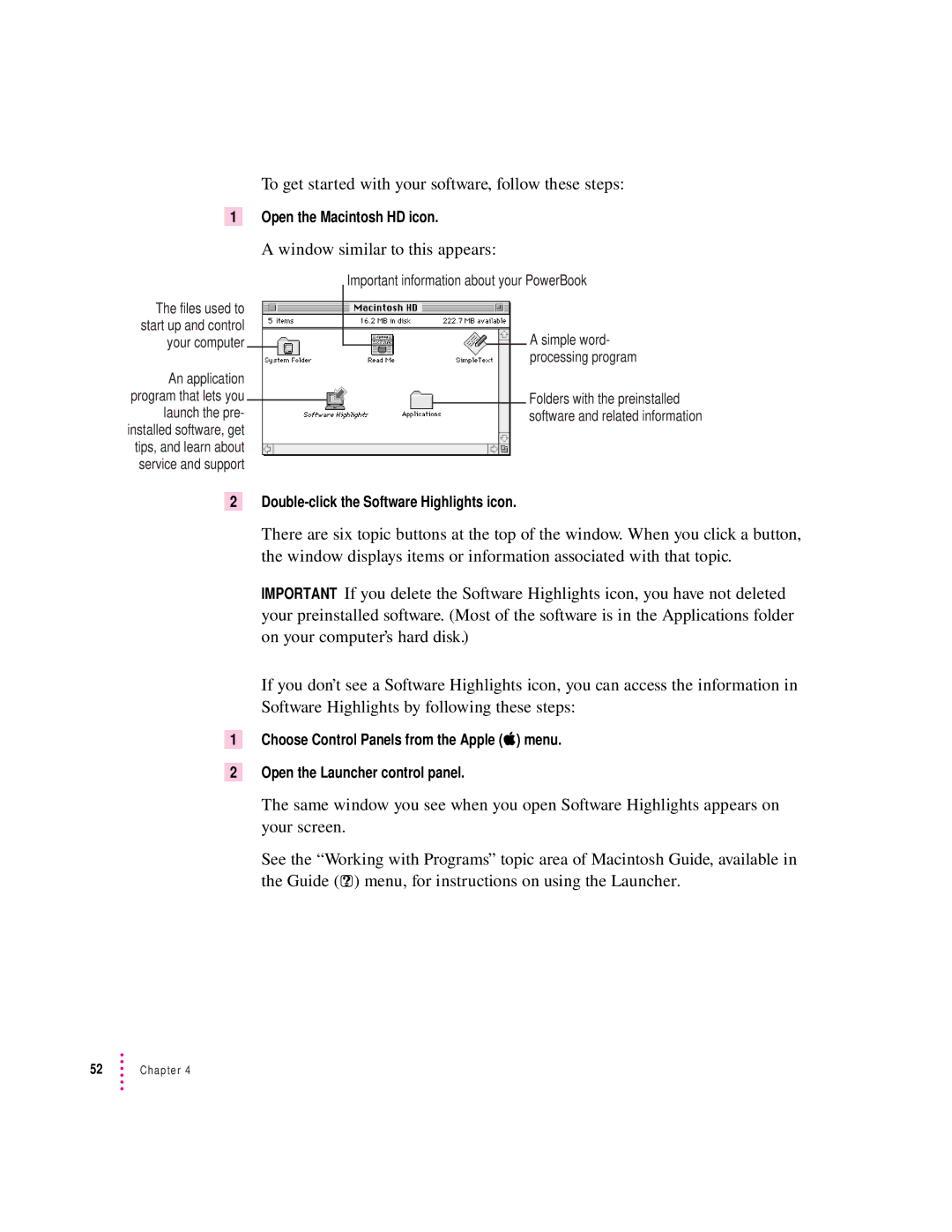To get started with your software, follow these steps:
1 Open the Macintosh HD icon.
The files used to start up and control your computer
An application program that lets you launch the pre- installed software, get tips, and learn about service and support
A window similar to this appears:
Important information about your PowerBook
A simple word- processing program
Folders with the preinstalled software and related information
2
There are six topic buttons at the top of the window. When you click a button, the window displays items or information associated with that topic.
IMPORTANT If you delete the Software Highlights icon, you have not deleted your preinstalled software. (Most of the software is in the Applications folder on your computer’s hard disk.)
If you don’t see a Software Highlights icon, you can access the information in Software Highlights by following these steps:
1Choose Control Panels from the Apple (K) menu.
2Open the Launcher control panel.
The same window you see when you open Software Highlights appears on your screen.
See the “Working with Programs” topic area of Macintosh Guide, available in the Guide (h) menu, for instructions on using the Launcher.
52Chapter 4