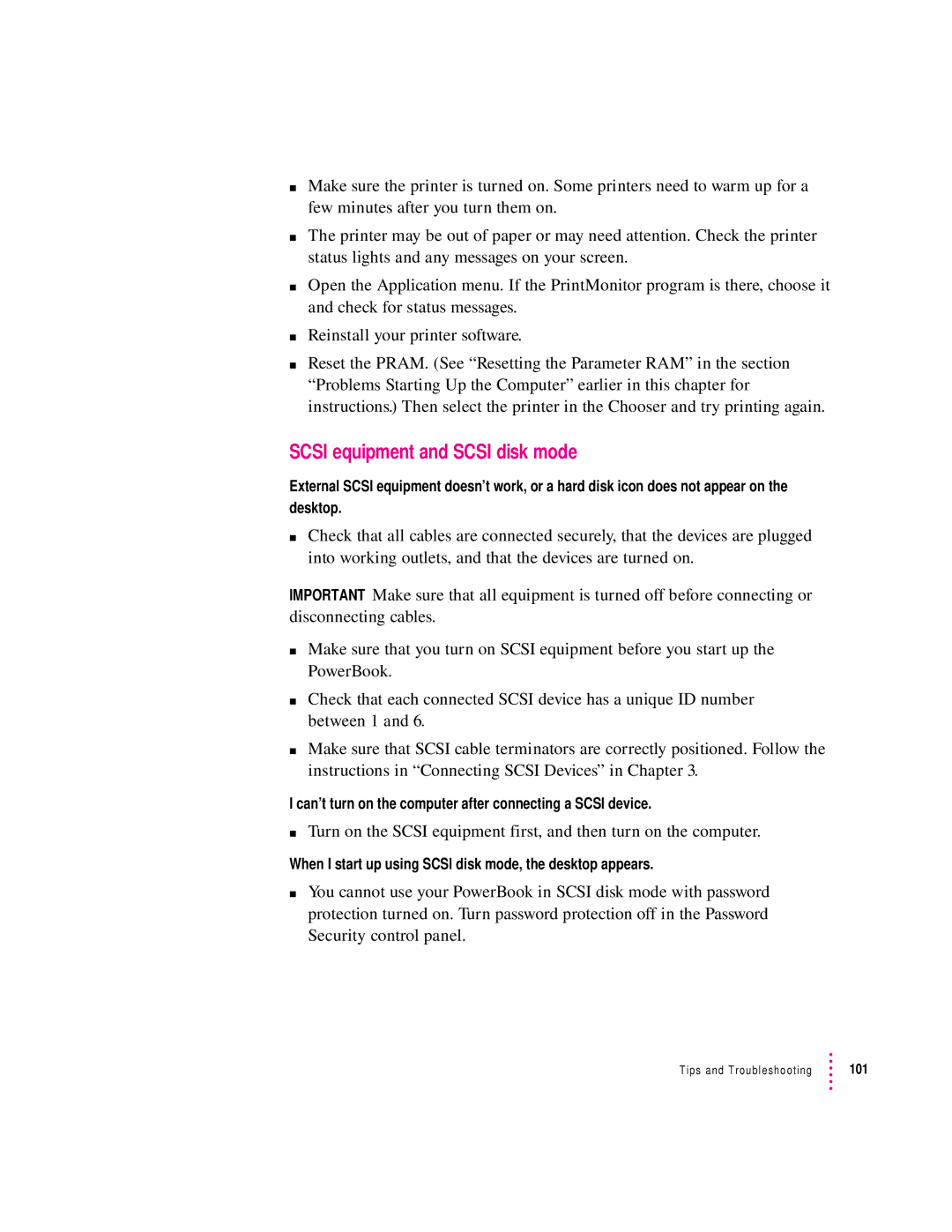mMake sure the printer is turned on. Some printers need to warm up for a few minutes after you turn them on.
mThe printer may be out of paper or may need attention. Check the printer status lights and any messages on your screen.
mOpen the Application menu. If the PrintMonitor program is there, choose it and check for status messages.
mReinstall your printer software.
mReset the PRAM. (See “Resetting the Parameter RAM” in the section “Problems Starting Up the Computer” earlier in this chapter for instructions.) Then select the printer in the Chooser and try printing again.
SCSI equipment and SCSI disk mode
External SCSI equipment doesn’t work, or a hard disk icon does not appear on the desktop.
mCheck that all cables are connected securely, that the devices are plugged into working outlets, and that the devices are turned on.
IMPORTANT Make sure that all equipment is turned off before connecting or disconnecting cables.
mMake sure that you turn on SCSI equipment before you start up the PowerBook.
mCheck that each connected SCSI device has a unique ID number between 1 and 6.
mMake sure that SCSI cable terminators are correctly positioned. Follow the instructions in “Connecting SCSI Devices” in Chapter 3.
I can’t turn on the computer after connecting a SCSI device.
mTurn on the SCSI equipment first, and then turn on the computer.
When I start up using SCSI disk mode, the desktop appears.
mYou cannot use your PowerBook in SCSI disk mode with password protection turned on. Turn password protection off in the Password Security control panel.
Tips and Troubleshooting | 101 |