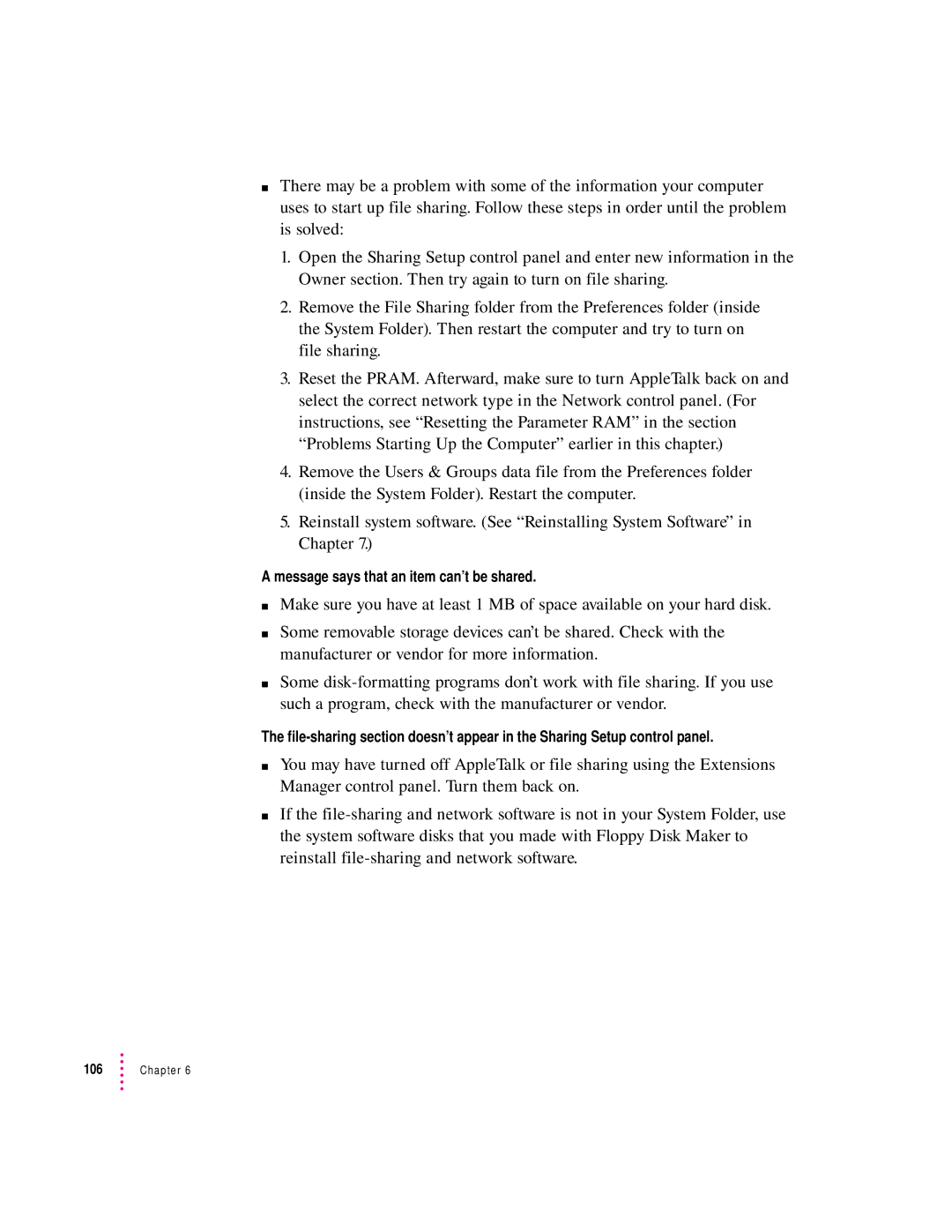mThere may be a problem with some of the information your computer uses to start up file sharing. Follow these steps in order until the problem is solved:
1.Open the Sharing Setup control panel and enter new information in the Owner section. Then try again to turn on file sharing.
2.Remove the File Sharing folder from the Preferences folder (inside the System Folder). Then restart the computer and try to turn on file sharing.
3.Reset the PRAM. Afterward, make sure to turn AppleTalk back on and select the correct network type in the Network control panel. (For instructions, see “Resetting the Parameter RAM” in the section “Problems Starting Up the Computer” earlier in this chapter.)
4.Remove the Users & Groups data file from the Preferences folder (inside the System Folder). Restart the computer.
5.Reinstall system software. (See “Reinstalling System Software” in Chapter 7.)
A message says that an item can’t be shared.
mMake sure you have at least 1 MB of space available on your hard disk.
mSome removable storage devices can’t be shared. Check with the manufacturer or vendor for more information.
mSome
The
mYou may have turned off AppleTalk or file sharing using the Extensions Manager control panel. Turn them back on.
mIf the
106 | Chapter 6 |