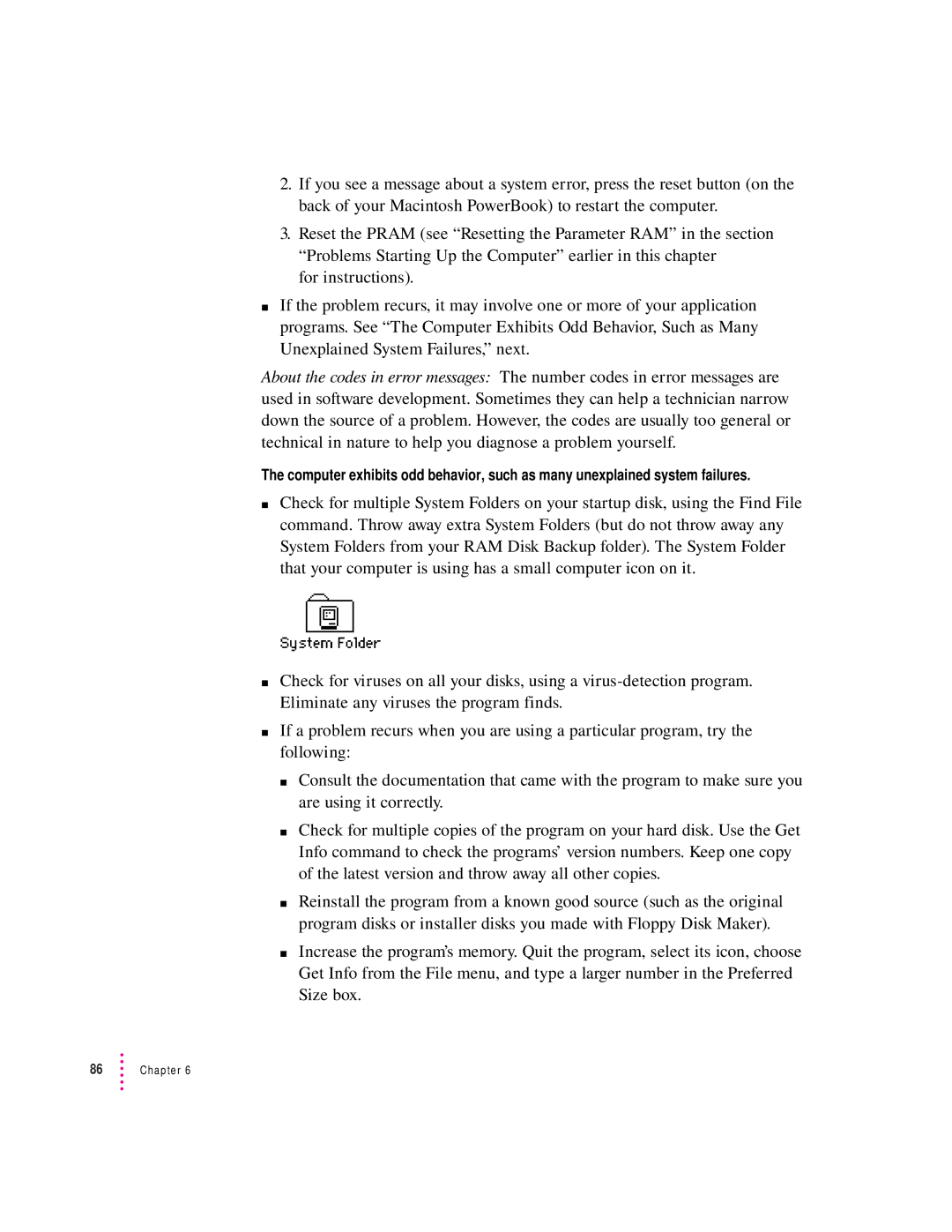2.If you see a message about a system error, press the reset button (on the back of your Macintosh PowerBook) to restart the computer.
3.Reset the PRAM (see “Resetting the Parameter RAM” in the section “Problems Starting Up the Computer” earlier in this chapter
for instructions).
mIf the problem recurs, it may involve one or more of your application programs. See “The Computer Exhibits Odd Behavior, Such as Many Unexplained System Failures,” next.
About the codes in error messages: The number codes in error messages are used in software development. Sometimes they can help a technician narrow down the source of a problem. However, the codes are usually too general or technical in nature to help you diagnose a problem yourself.
The computer exhibits odd behavior, such as many unexplained system failures.
mCheck for multiple System Folders on your startup disk, using the Find File command. Throw away extra System Folders (but do not throw away any System Folders from your RAM Disk Backup folder). The System Folder that your computer is using has a small computer icon on it.
mCheck for viruses on all your disks, using a
mIf a problem recurs when you are using a particular program, try the following:
m Consult the documentation that came with the program to make sure you are using it correctly.
m Check for multiple copies of the program on your hard disk. Use the Get Info command to check the programs’ version numbers. Keep one copy of the latest version and throw away all other copies.
m Reinstall the program from a known good source (such as the original program disks or installer disks you made with Floppy Disk Maker).
m Increase the program’s memory. Quit the program, select its icon, choose Get Info from the File menu, and type a larger number in the Preferred Size box.