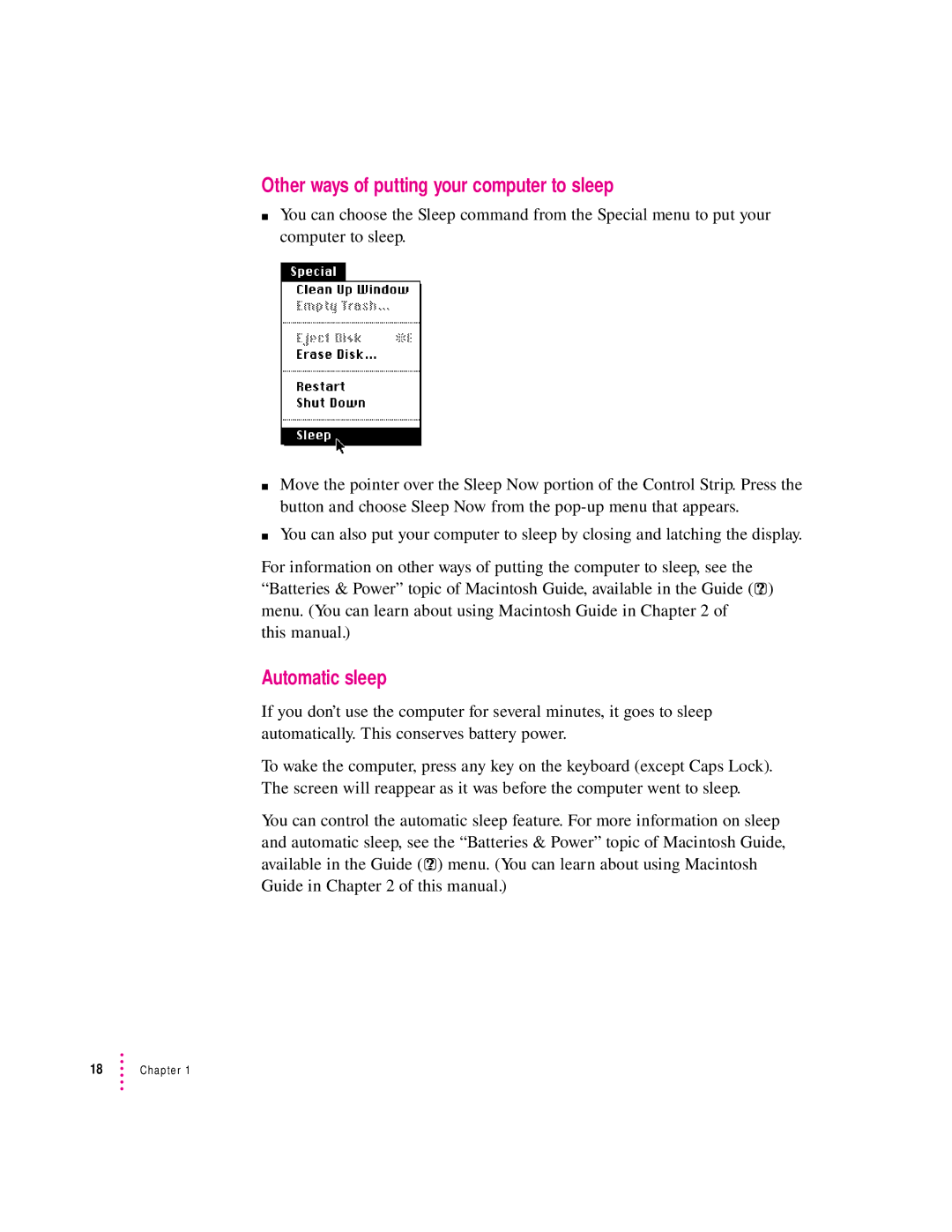Other ways of putting your computer to sleep
mYou can choose the Sleep command from the Special menu to put your computer to sleep.
mMove the pointer over the Sleep Now portion of the Control Strip. Press the button and choose Sleep Now from the
mYou can also put your computer to sleep by closing and latching the display.
For information on other ways of putting the computer to sleep, see the “Batteries & Power” topic of Macintosh Guide, available in the Guide (h) menu. (You can learn about using Macintosh Guide in Chapter 2 of
this manual.)
Automatic sleep
If you don’t use the computer for several minutes, it goes to sleep automatically. This conserves battery power.
To wake the computer, press any key on the keyboard (except Caps Lock). The screen will reappear as it was before the computer went to sleep.
You can control the automatic sleep feature. For more information on sleep and automatic sleep, see the “Batteries & Power” topic of Macintosh Guide, available in the Guide (h) menu. (You can learn about using Macintosh Guide in Chapter 2 of this manual.)