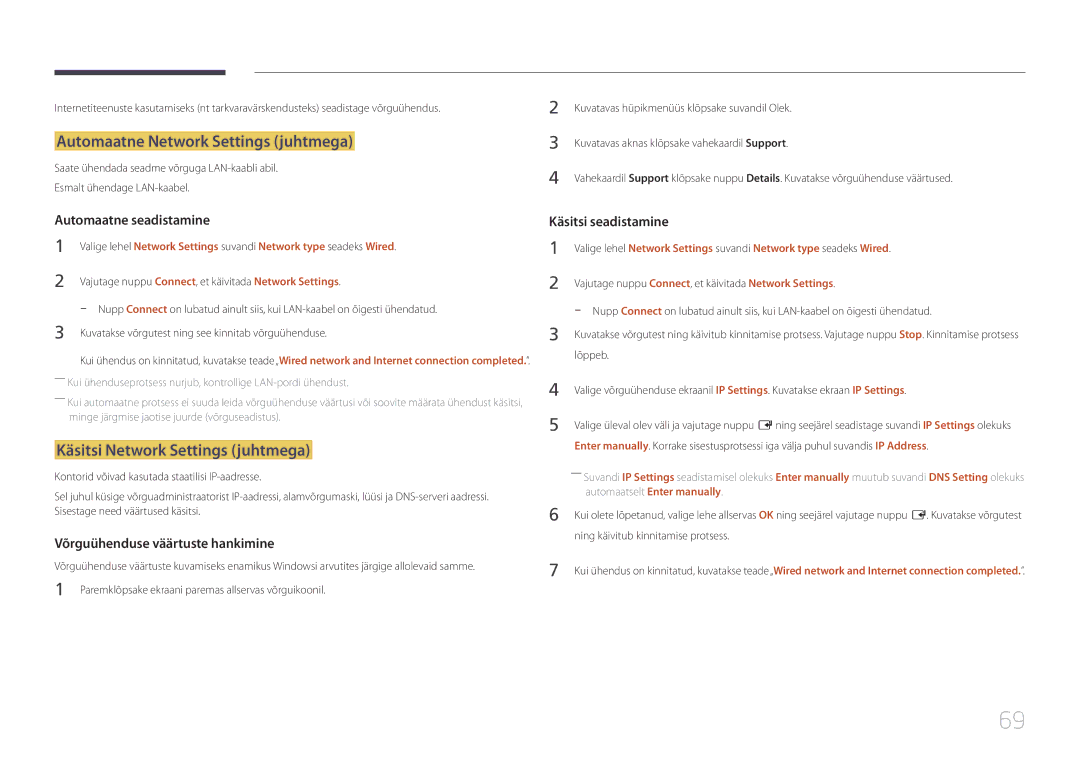Kasutusjuhend
Sisukord
Heli reguleerimine
Support
Lisa
Autoriõigus
Enne seadme kasutamist
Puhastamine
Ettevaatusabinõud
Sümbolid
Ettevaatust
Elekter ja ohutus
Hoiustamine
Installimine
Katki minna või tekkida tulekahju
Pinnale
Ega köögi tööpindade lähedusse
Kasutamine
Kergsüttivaid esemeid paber, tikud jne
Page
Komponentide kontrollimine
Ettevalmistused
Komponendid
――Komponendid võivad erinevates asukohtades erineda
Osad
Juhtpaneel
Nupud Kirjeldus
Juhtmenüü
NupudKirjeldus
Return
Port Kirjeldus
Tagakülg
――Toetatud on ainult EDE, EME-mudelid
――Toetatud on ainult EME-mudelid
RJ45
――Toetatud on ainult DCE, DCE-M, DCE-H-mudelid
Vargusevastane lukk
Vargusevastase lukustusseadme lukustamine
――Alus müügil eraldi
――Toetatud on ainult DCE, DCE-M, DCE-H- mudelid
Kaugjuhtimine
Patareide asetamine kaugjuhtimispulti
Sageli kasutatud funktsioonide kiiresti valimine
Kasutatakse Anynet+ ja multimeediumirežiimis
Ventileerimine
Püst- ja rõhtpaigutuse vahel ümberlülitumine
Paigaldamine püstseinale
Pilt 1.1 Külgvaade
Ettevalmistus seinakinnituse paigaldamiseks
Seinakinnituse paigaldamine
Seinakinnituse komplekti paigaldamine
Paigaldamine seinaorva
Mudeli nimi Vesa kruviaukude
Seinakinnituse komplekti tehnilised andmed Vesa
Mõõdud a * B Millimeetrites
DC48E-H / DC55E-M DC32E / DC40E / DC32E-M
Kaabliühendus
Kaugjuhtimispult RS232C
RS232C-kaabel
Viik Signaal
Viigu nr Standardvärv Signaal
LAN-kaabel ainult mudel DCE, DCE-M, DCE-H
RS232C-kaabel
Gnd
LAN-ristkaabel PC PC
LAN-otsekaabel PC HUB
Konnektor RJ45
Signaal
Ühendus
Ühendus 1 EDE / EME-mudelid
Ühendus 3 DCE / DCE-M / DCE-H-mudelid
Juhtimisoleku vaatamine juhtimiskäsu saamine
Juhtkoodid
Juhtimine juhtimiskäsu määramine
Käsk
Helitugevuse reguleerimine
Voolu juhtimine
Sisendallika juhtimine
Sisendallika seadistamine Set Input Source
Input Source seadmele seadistatav sisendallika kood
Ekraanisuuruse juhtimine
Ekraanirežiimi juhtimine
Automaatreguleerimise juhtimine ainult arvuti ja BNC puhul
PIP sees-/väljasoleku juhtimine
Režiimi Video Wall juhtimine
Turvalukk
Full Natural
Funktsiooni Video Wall kasutaja juhtelement
Video Wall sees
Funktsiooni Video Wall sisse-/väljalülitamine
WallOn sama, mis üleval Nak eitussõnum
Väljas
Video Walli mudel 10 x
WallSNo Seadmele määratud tootenumbri kood
Video Walli mudel 10 x 10 1 ~
Määratud number
0x01 0x02 0x63
Enne ühendamist
Allikaseadme ühendamine ja kasutamine
Arvutiga ühendamine
Põhipunktid enne ühendamist
Ühendamine HDMI-DVI-kaabli abil
Ühendamine DVI-kaabli abil digitaalne
Ühendamine HDMI-kaabli abil
Videoseadmega ühendamine
Ühendamine AV-kaabli abil
Ühendamine komponendi kaabli abil
Hdmi
HDMI-kaabli või HDMI-DVI-kaabli kuni 1080p kasutamine
Ühendamine helisüsteemiga
RJ45
LAN-kaabli ühendamine
HDBase-T ühendamine
Source
Sisendallika muutmine
Source
Menu m → Applications → Source List → Enter E
Desinstallimine
MDC kasutamine
――Kui käivitusikooni ei kuvata, vajutage klahvi F5
Monitor Arvuti
Ühenduse loomine rakendusega MDC
Otseühendus LAN-kaabli abil
MDC kasutamine etherneti kaudu
Ekraani reguleerimine
Picture Mode
Kui sisendallikas on PC, DVI, Hdmipc
Kui sisendallikas on AV, Component, Hdmiav
Gamma
Sisendallikas Picture Mode Kohandatavad suvandid
Menu m → Picture → Enter E
Menu m → Picture → Gamma → Enter E
Menu m → Picture → Calibrated value → Enter E
Calibrated value
Dont apply / Apply
――Toetatud on ainult DCE-M, DCE-H-mudelid
Picture Size
· Position Resolution Select
Picture Size
Picture Size
Zoom/Position
Position
Picture Size
1080i/1080p või Custom järgige neid samme
Resolution Select
Auto Adjustment
Menu m → Picture → Auto Adjustment → Enter E
Picture Size 169 · Position
PC Screen Adjustment
PC Screen Adjustment
Fine Position Image Reset
Põhipilt Alampilt
PIP-seaded
PC, DVI, HDMI, MagicInfo, Hdbt
AV, Component, PC
Advanced Settings
Advanced Settings
Sisendallikas Picture Mode Advanced Settings
Menu m → Picture → Advanced Settings → Enter E
Dynamic Contrast
RGB Only Mode
Black Tone
Flesh Tone
Colour Temp 10000K Digital Clean View Off
Sisendallikas Picture Mode Picture Options
Hdmi Black Level Normal Film Mode Off Motion Plus
Picture Options
Colour Tone
Digital Clean View
Colour Temp
Mpeg Noise Filter
Hdmi Black Level
Film Mode
Motion Plus
Dynamic Backlight
Reset Picture
Reset Picture
Picture Off
Picture Off
Sound Effect Speaker Settings Reset Sound
Sound Mode
Menu m → Sound → Sound Mode → Enter E
Heli reguleerimine
Sound Mode
Speaker Settings Reset Sound
Sound Effect
Reset Sound
Speaker Settings
Sound Effect Speaker Settings
Sound Effect
Network
Network Settings
Network Status
Network type
Kaabelvõrguga ühenduse loomine
Võrguseaded juhtmega
Automaatne Network Settings juhtmega
Käsitsi Network Settings juhtmega
Automaatselt Enter manually
Juhtmevaba võrguühenduse loomine
Võrguseaded juhtmevaba
Automaatne võrguseadistus juhtmevaba
Kuvatakse nupp Add Network
Paremklõpsake ekraani paremas allservas võrguikoonil
Käsitsi võrguseadistus juhtmevaba
Kui teie marsruuteril on nupp WPSPBC, järgige neid samme
Kuidas seadistada Wpspbc abil
AllShare Settings
Wi-Fi Direct
Menu m → Network → Wi-Fi Direct → Enter E
Menu m → Network → AllShare Settings → Enter E
Server Access
Server Network Settings
FTP Mode
Device Name
Source List
Applications
Refresh
Edit Name
Sisu esitamine sisemälust või USB vahendusel
MagicInfo Lite
Source List
Menu m → Applications → MagicInfo Lite → Enter E
Network Channel
Lehel MagicInfo saadaolevad funktsioonid
Suvandi nimi Toimingud
Internal / USB
Settings
One / All
――Saadaval ainult üksuste Video ja Image puhul
Setup
System
System
Menu Language
Multi Control
Funktsiooni Multi Control sätete konfigureerimine
On Timer
Sleep Timer
Time
Clock Set
Off Timer
Clock Set Sleep Timer Off On Timer
Holiday Management
No Signal Power Off
Eco Solution
Auto Power Off
Energy Saving
Auto Protection Time
Menu m → System → Auto Protection Time → Enter E
Off / 2 hours / 4 hours / 8 hours / 10 hours
Screen Burn Protection
Timer Off Immediate display Side Grey
Pixel Shift
Screen Burn Protection
Timer
Pixel Shift Off
Immediate display Off Side Grey
Immediate display
Pixel Shift Off Timer
Side Grey
Side Grey Off
Ticker
Menu m → System → Ticker → Enter E
Vertical Top / Middle / Bottom
Video Wall
Video Wall
Format
Horizontal
Vertical
Screen Position
Video Wall · Format Full · Horizontal
Source AutoSwitch
Source AutoSwitch Settings
Primary Source Recovery
Primary Source
Menu m → System → Change PIN → Enter E
Change PIN
Game Mode
Max. Power Saving
Auto Power On
Safety Lock
Standby Control
Button Lock
Hdbt Standby
Network Standby
Temperature Control
Power On Adjustment
OSD Display Power On Adjustment Sec Temperature Control
Lamp Schedule
Anynet+ HDMI-CEC
Anynet+ HDMI-CEC
Anynet+ HDMI-CEC
Anynet+ menüü
Anynet+ seadmete vahel ümberlülitumine
Auto Turn Off
Anynet+ HDMI-CEC
No / Yes
Probleem Võimalik lahendus
Anynet+ funktsiooni tõrkeotsing
Kontrollige, kas seade toetab Anynet+ funktsioone või mitte
Ühendatud seadet ei kuvata
Kontrollige, kas HDMI-kaabel on korralikult ühendatud
Otsige Anynet+ seadet uuesti
Clone Product
Reset System
100
Clone Product
PC module power
Reset All
DivX Video On Demand
101
Update now
Software Update
Support
Contact Samsung
103
Fotode, videote ja muusika esitamine meediumiesitus
104
Meediumiesitusega ühilduvad seadmed
Failisüsteem ja vormingud
USB-seadme kasutamine
105
USB-seadme ühendamine
USB-seadme eemaldamine
Meediumisisu loendilehel saadaolevad menüü-üksused
106
Suvandi nimi Toimingud Photos Videos Music
Slide Show
107
Fotode taasesituse ajal saadaolevad nupud ja funktsioonid
Pause / Play
108
Rewind / Fast Forward
Search
109
Muusika taasesituse ajal saadaolevad nupud ja funktsioonid
Repeat
Shuffle
110
Subtiitrite ja meediumiesituse toetatud failivormingud
Subtiitrid
Ühilduv pildifaili vorming
Toetatud muusikafaili vormingud
111
Toetatud videovormingud
Faililaiend
Mbit/s
112
264 BP / MP / HP
263 DivX5.x DivX6.X 1280 x
113
263 DivX5.x DivX6.X
640 x
114
Tõrkeotsingu juhend
Toote testimine
Eraldusvõime ja sageduse kontrollimine
115
Installiprobleem arvutirežiim
Kontrollige järgmist
Ekraaniprobleem
116
Sharpness
117
Heliprobleem
118
119
Kaugjuhtimispuldi probleem
Allikaseadme probleem
120
Muud probleemid
HDMI-režiimis ei ole heli
Infrapunasensor ei tööta
121
Küsimused & vastused
122
Küsimus Vastus
Üldandmed
Tehnilised andmed
123
Mudeli nimi
Toiteallikas
124
Keskkonna-alased Kasutamine
Asjaolud
125
Eelseadistatud ajastusrežiimid
126
127
Lisa
Toode pole defektne
Toote kahjustus on tekkinud kliendi süül
Parim pildikvaliteet
128
Järelkujutise sissepõlemise vältimine
Mis on järelkujutise sissepõlemine?
Järelkujutise sissepõlemise ennetamine
129
130
Litsents
131
Mõisted