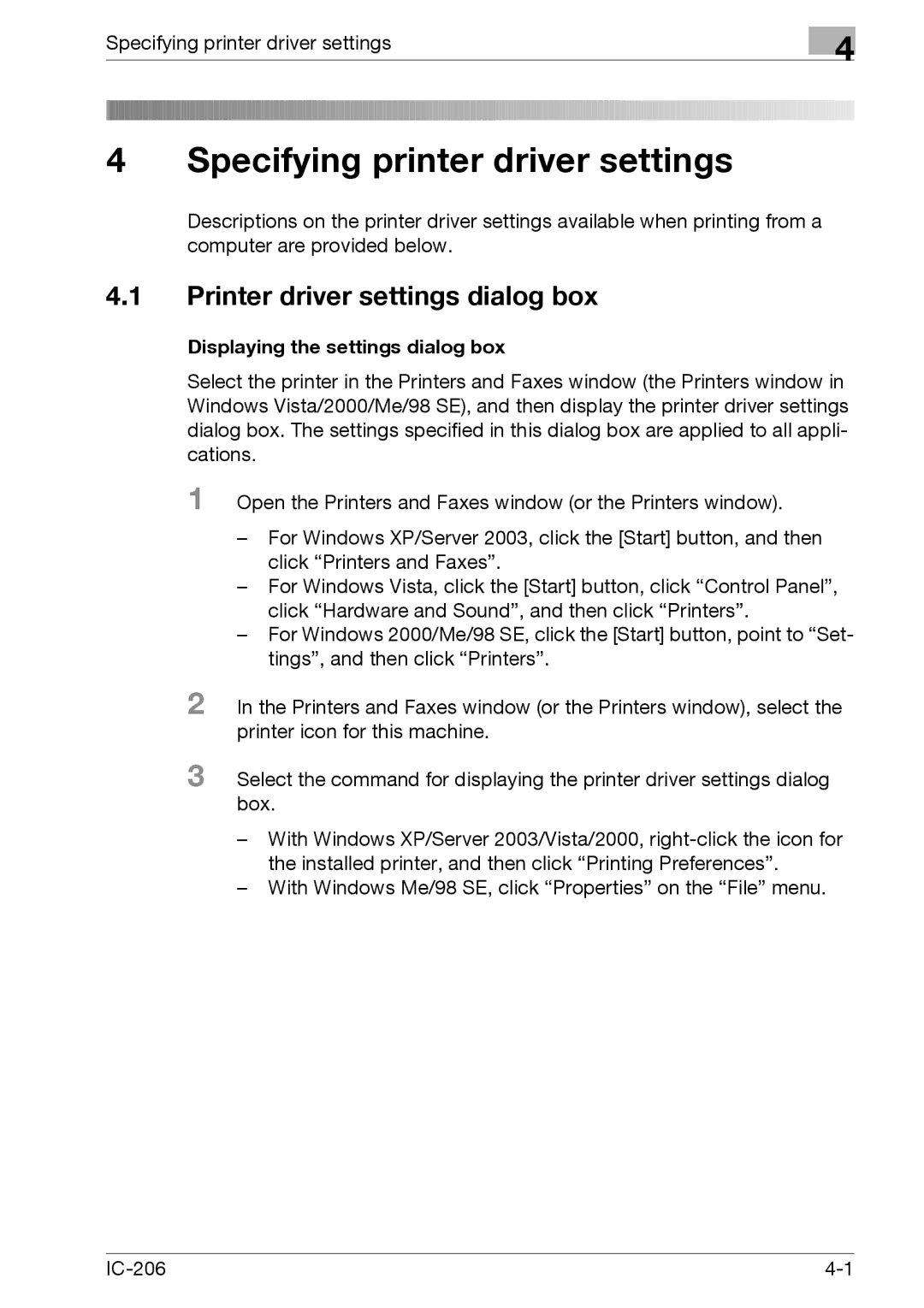Specifying printer driver settings
4 Specifying printer driver settings
4
Descriptions on the printer driver settings available when printing from a computer are provided below.
4.1Printer driver settings dialog box
Displaying the settings dialog box
Select the printer in the Printers and Faxes window (the Printers window in Windows Vista/2000/Me/98 SE), and then display the printer driver settings dialog box. The settings specified in this dialog box are applied to all appli- cations.
1 Open the Printers and Faxes window (or the Printers window).
–For Windows XP/Server 2003, click the [Start] button, and then click “Printers and Faxes”.
–For Windows Vista, click the [Start] button, click “Control Panel”, click “Hardware and Sound”, and then click “Printers”.
–For Windows 2000/Me/98 SE, click the [Start] button, point to “Set- tings”, and then click “Printers”.
2 In the Printers and Faxes window (or the Printers window), select the printer icon for this machine.
3 Select the command for displaying the printer driver settings dialog box.
–With Windows XP/Server 2003/Vista/2000,
–With Windows Me/98 SE, click “Properties” on the “File” menu.