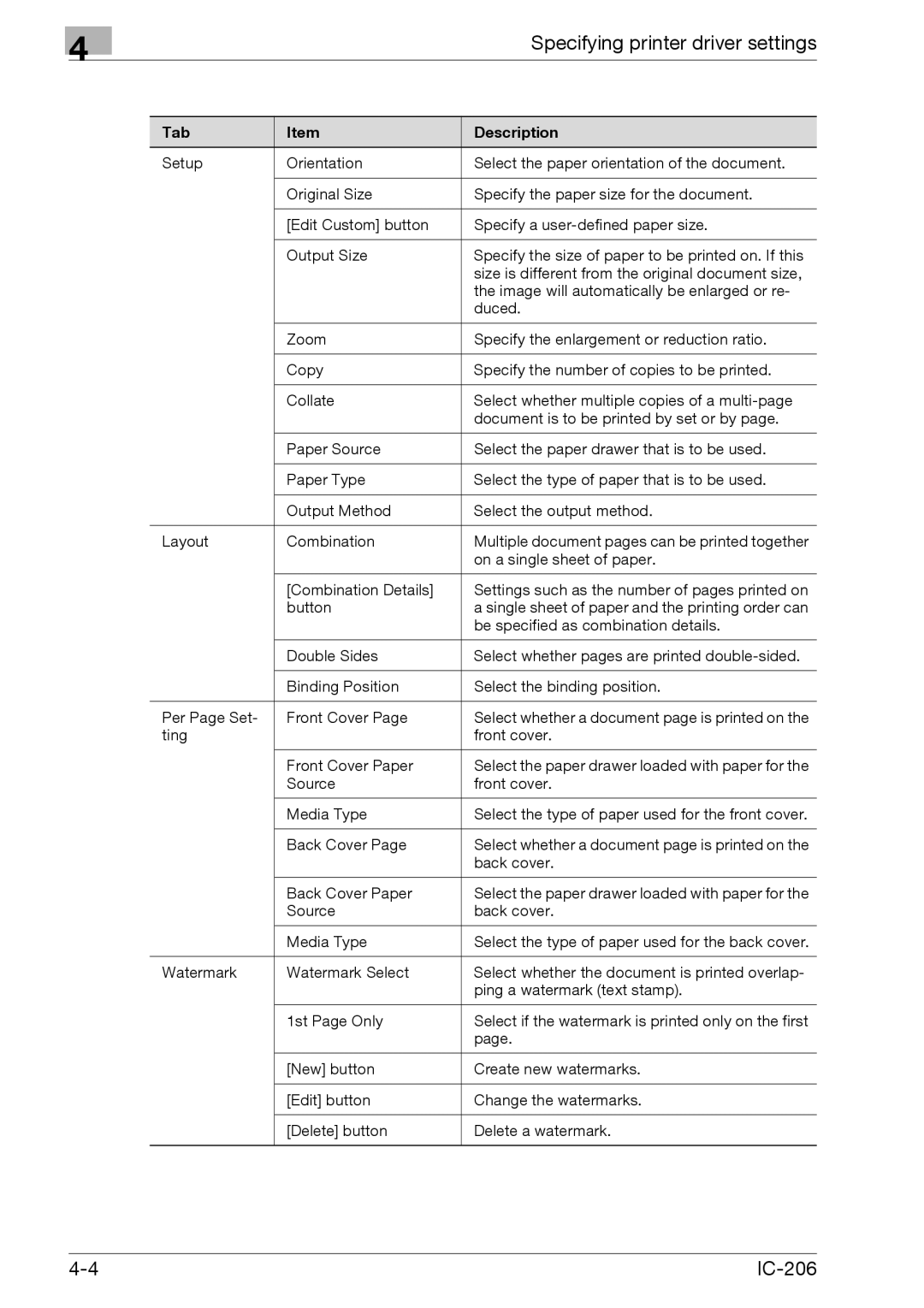4
|
| Specifying printer driver settings |
|
|
|
Tab | Item | Description |
Setup | Orientation | Select the paper orientation of the document. |
|
|
|
| Original Size | Specify the paper size for the document. |
|
|
|
| [Edit Custom] button | Specify a |
|
|
|
| Output Size | Specify the size of paper to be printed on. If this |
|
| size is different from the original document size, |
|
| the image will automatically be enlarged or re- |
|
| duced. |
|
|
|
| Zoom | Specify the enlargement or reduction ratio. |
|
|
|
| Copy | Specify the number of copies to be printed. |
|
|
|
| Collate | Select whether multiple copies of a |
|
| document is to be printed by set or by page. |
|
|
|
| Paper Source | Select the paper drawer that is to be used. |
|
|
|
| Paper Type | Select the type of paper that is to be used. |
|
|
|
| Output Method | Select the output method. |
|
|
|
Layout | Combination | Multiple document pages can be printed together |
|
| on a single sheet of paper. |
|
|
|
| [Combination Details] | Settings such as the number of pages printed on |
| button | a single sheet of paper and the printing order can |
|
| be specified as combination details. |
|
|
|
| Double Sides | Select whether pages are printed |
|
|
|
| Binding Position | Select the binding position. |
|
|
|
Per Page Set- | Front Cover Page | Select whether a document page is printed on the |
ting |
| front cover. |
|
|
|
| Front Cover Paper | Select the paper drawer loaded with paper for the |
| Source | front cover. |
|
|
|
| Media Type | Select the type of paper used for the front cover. |
|
|
|
| Back Cover Page | Select whether a document page is printed on the |
|
| back cover. |
|
|
|
| Back Cover Paper | Select the paper drawer loaded with paper for the |
| Source | back cover. |
|
|
|
| Media Type | Select the type of paper used for the back cover. |
|
|
|
Watermark | Watermark Select | Select whether the document is printed overlap- |
|
| ping a watermark (text stamp). |
|
|
|
| 1st Page Only | Select if the watermark is printed only on the first |
|
| page. |
|
|
|
| [New] button | Create new watermarks. |
|
|
|
| [Edit] button | Change the watermarks. |
|
|
|
| [Delete] button | Delete a watermark. |
|
|
|
|