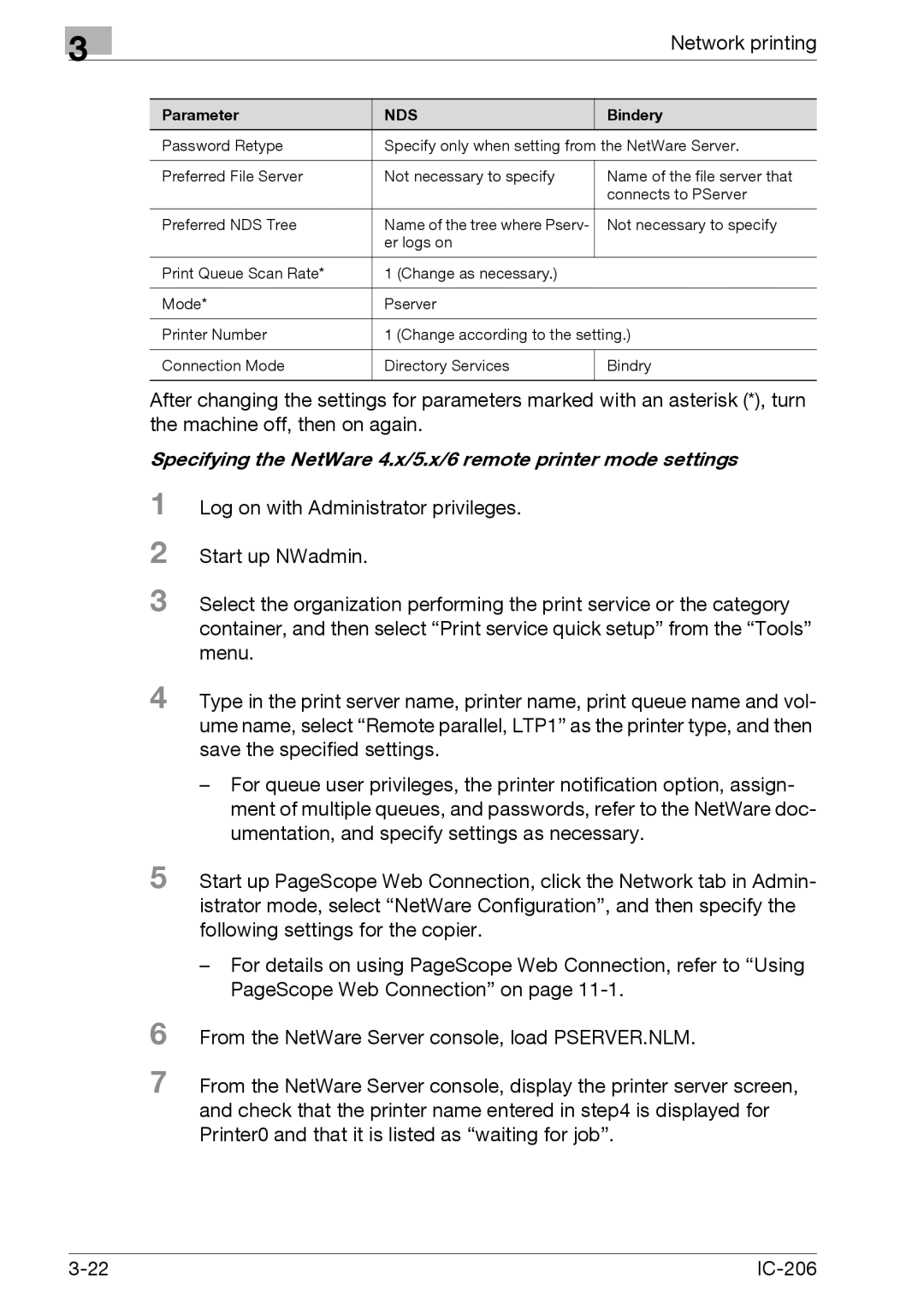3
|
| Network printing |
|
|
|
Parameter | NDS | Bindery |
Password Retype | Specify only when setting from the NetWare Server. | |
|
|
|
Preferred File Server | Not necessary to specify | Name of the file server that |
|
| connects to PServer |
|
|
|
Preferred NDS Tree | Name of the tree where Pserv- | Not necessary to specify |
| er logs on |
|
|
|
|
Print Queue Scan Rate* | 1 (Change as necessary.) |
|
|
|
|
Mode* | Pserver |
|
|
| |
Printer Number | 1 (Change according to the setting.) | |
|
|
|
Connection Mode | Directory Services | Bindry |
|
|
|
After changing the settings for parameters marked with an asterisk (*), turn the machine off, then on again.
Specifying the NetWare 4.x/5.x/6 remote printer mode settings
1 Log on with Administrator privileges.
2 Start up NWadmin.
3 Select the organization performing the print service or the category container, and then select “Print service quick setup” from the “Tools” menu.
4 Type in the print server name, printer name, print queue name and vol- ume name, select “Remote parallel, LTP1” as the printer type, and then save the specified settings.
–For queue user privileges, the printer notification option, assign- ment of multiple queues, and passwords, refer to the NetWare doc- umentation, and specify settings as necessary.
5 Start up PageScope Web Connection, click the Network tab in Admin- istrator mode, select “NetWare Configuration”, and then specify the following settings for the copier.
–For details on using PageScope Web Connection, refer to “Using PageScope Web Connection” on page
6 From the NetWare Server console, load PSERVER.NLM.
7 From the NetWare Server console, display the printer server screen, and check that the printer name entered in step4 is displayed for Printer0 and that it is listed as “waiting for job”.
|