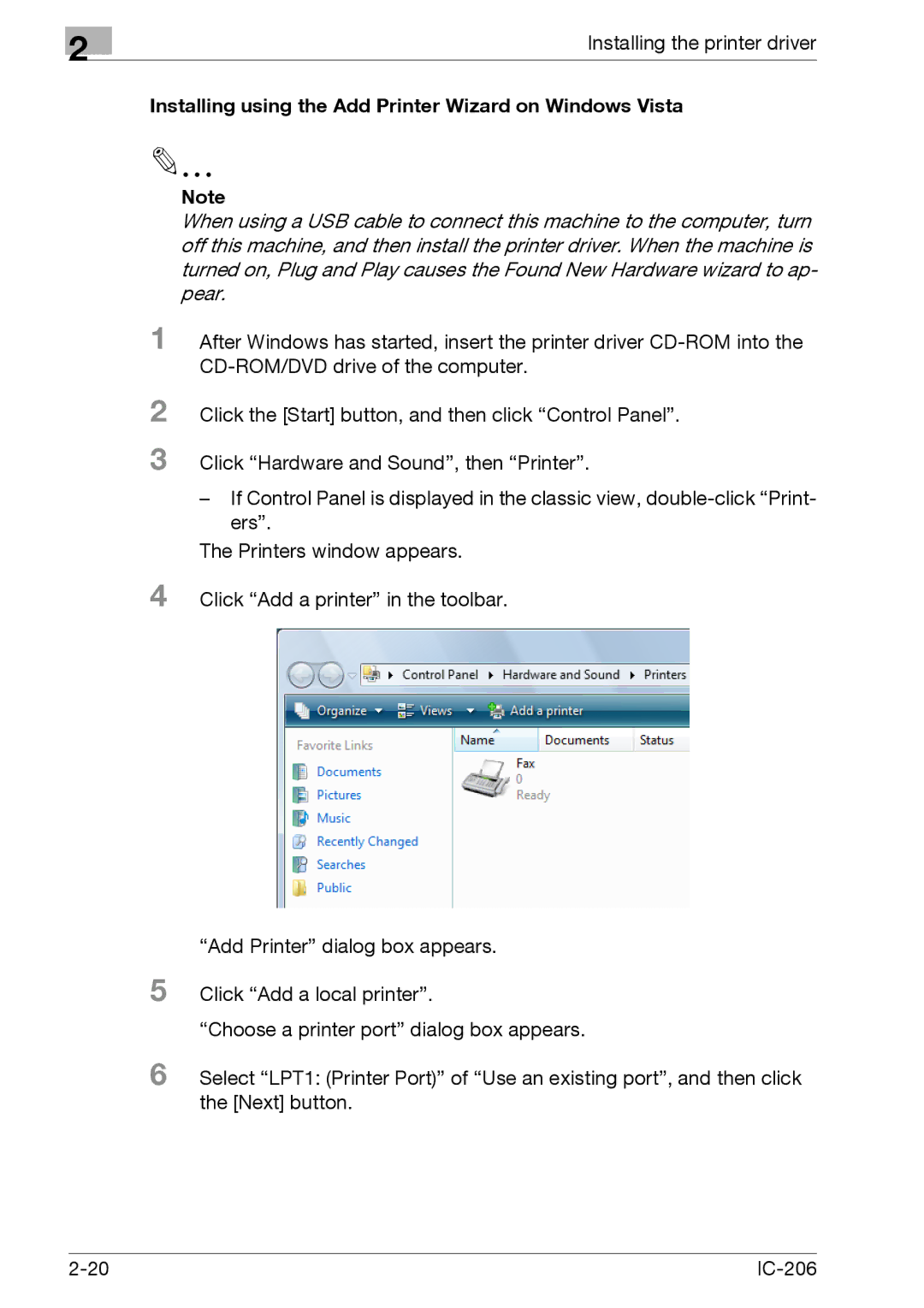2
Installing the printer driver
Installing using the Add Printer Wizard on Windows Vista
Note
When using a USB cable to connect this machine to the computer, turn off this machine, and then install the printer driver. When the machine is turned on, Plug and Play causes the Found New Hardware wizard to ap- pear.
1 After Windows has started, insert the printer driver
2 Click the [Start] button, and then click “Control Panel”. 3 Click “Hardware and Sound”, then “Printer”.
–If Control Panel is displayed in the classic view,
The Printers window appears.
4 Click “Add a printer” in the toolbar.
“Add Printer” dialog box appears.
5 Click “Add a local printer”.
“Choose a printer port” dialog box appears.
6 Select “LPT1: (Printer Port)” of “Use an existing port”, and then click the [Next] button.
|