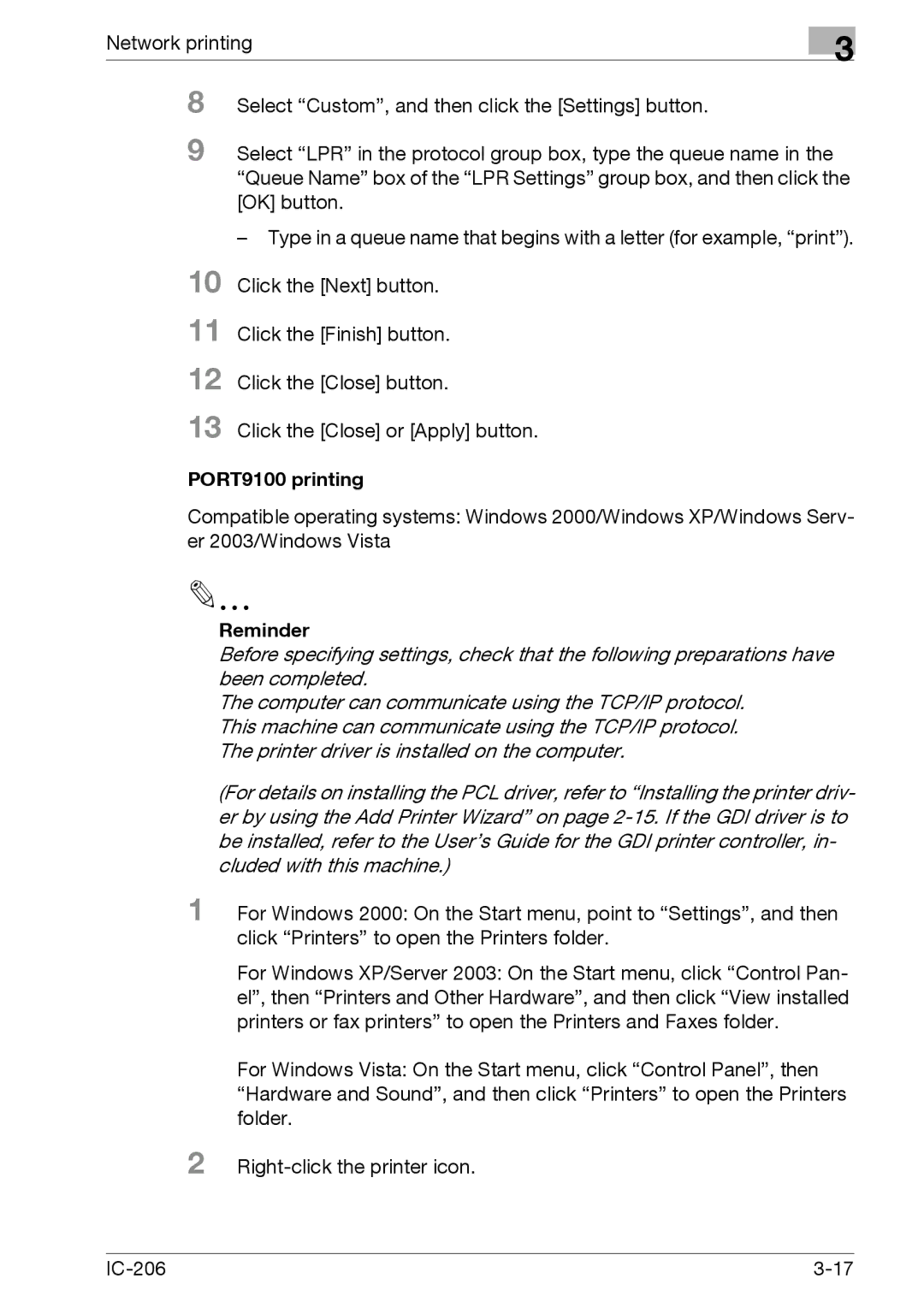Network printing
3
8
9 Select “LPR” in the protocol group box, type the queue name in the “Queue Name” box of the “LPR Settings” group box, and then click the [OK] button.
10
11
12
13
–Type in a queue name that begins with a letter (for example, “print”). Click the [Next] button.
Click the [Finish] button. Click the [Close] button.
Click the [Close] or [Apply] button.
PORT9100 printing
Compatible operating systems: Windows 2000/Windows XP/Windows Serv- er 2003/Windows Vista
Reminder
Before specifying settings, check that the following preparations have been completed.
The computer can communicate using the TCP/IP protocol. This machine can communicate using the TCP/IP protocol. The printer driver is installed on the computer.
(For details on installing the PCL driver, refer to “Installing the printer driv- er by using the Add Printer Wizard” on page
1 For Windows 2000: On the Start menu, point to “Settings”, and then click “Printers” to open the Printers folder.
For Windows XP/Server 2003: On the Start menu, click “Control Pan- el”, then “Printers and Other Hardware”, and then click “View installed printers or fax printers” to open the Printers and Faxes folder.
For Windows Vista: On the Start menu, click “Control Panel”, then “Hardware and Sound”, and then click “Printers” to open the Printers folder.
2