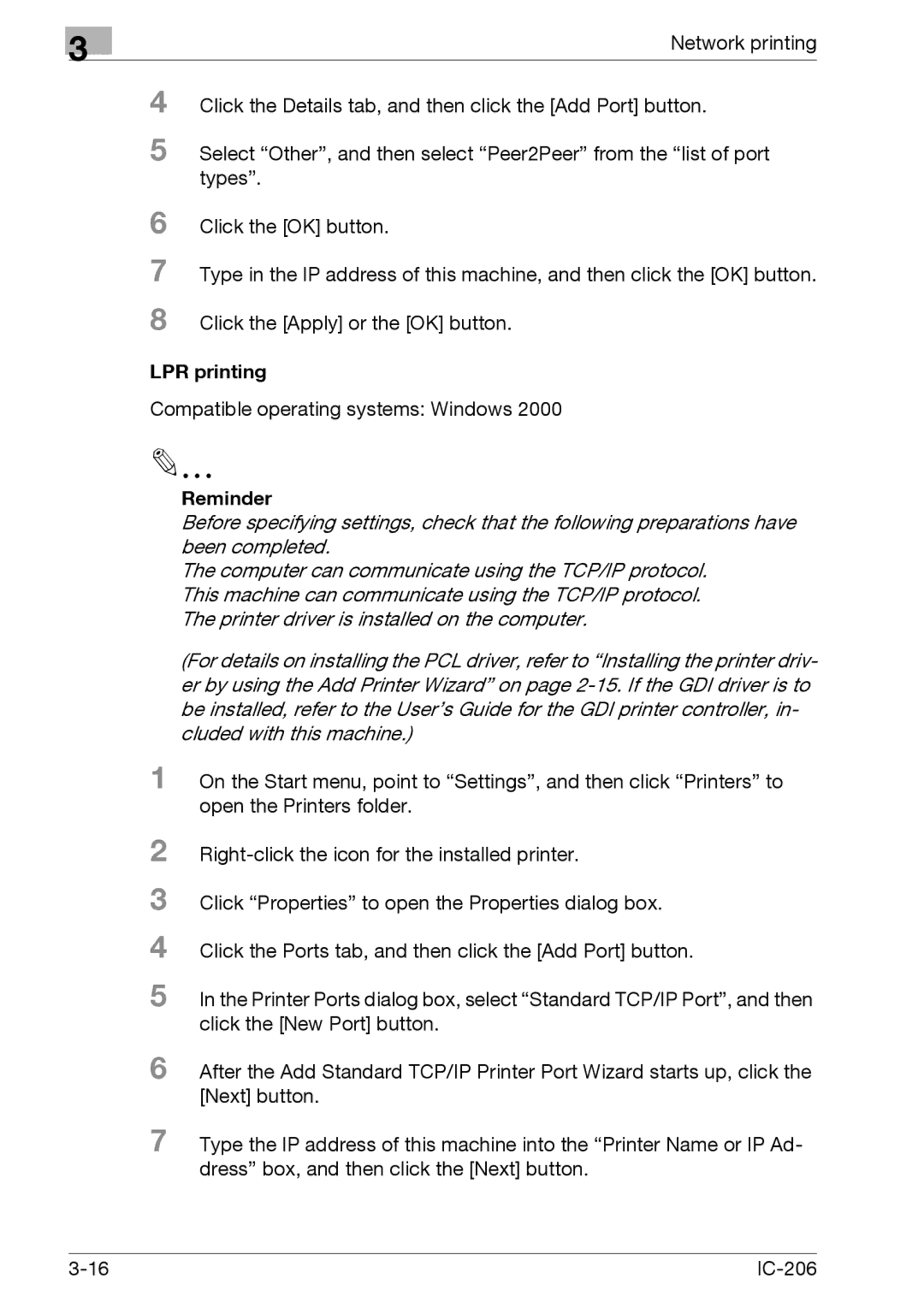3
Network printing
4
5 Select “Other”, and then select “Peer2Peer” from the “list of port types”.
6 Click the [OK] button.
7 Type in the IP address of this machine, and then click the [OK] button. 8 Click the [Apply] or the [OK] button.
LPR printing
Compatible operating systems: Windows 2000
Reminder
Before specifying settings, check that the following preparations have been completed.
The computer can communicate using the TCP/IP protocol. This machine can communicate using the TCP/IP protocol. The printer driver is installed on the computer.
(For details on installing the PCL driver, refer to “Installing the printer driv- er by using the Add Printer Wizard” on page
1 On the Start menu, point to “Settings”, and then click “Printers” to open the Printers folder.
2
3
4
5 In the Printer Ports dialog box, select “Standard TCP/IP Port”, and then click the [New Port] button.
6 After the Add Standard TCP/IP Printer Port Wizard starts up, click the [Next] button.
7 Type the IP address of this machine into the “Printer Name or IP Ad- dress” box, and then click the [Next] button.
|