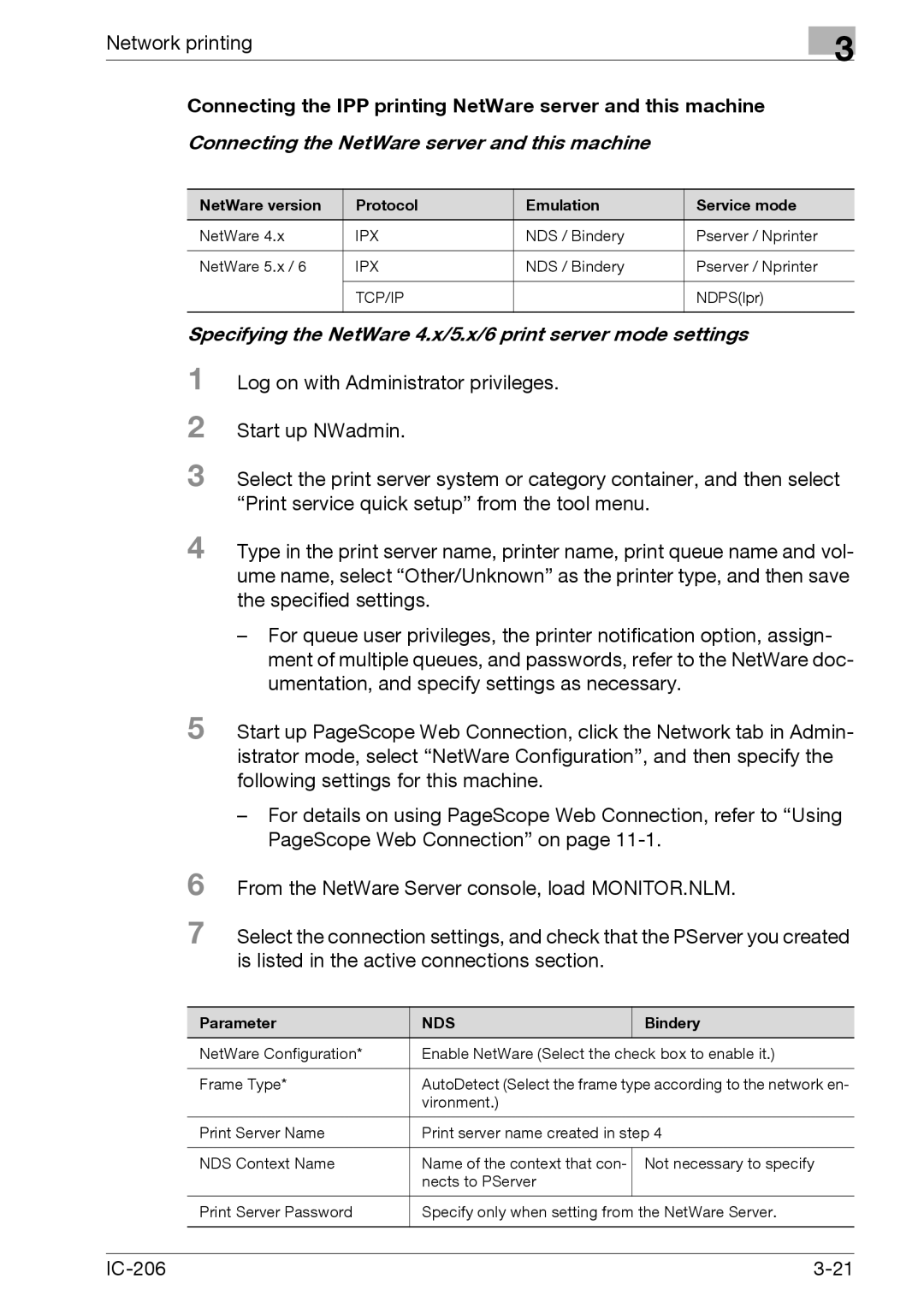Network printing
3
Connecting the IPP printing NetWare server and this machine
Connecting the NetWare server and this machine
NetWare version | Protocol | Emulation | Service mode |
NetWare 4.x | IPX | NDS / Bindery | Pserver / Nprinter |
|
|
|
|
NetWare 5.x / 6 | IPX | NDS / Bindery | Pserver / Nprinter |
|
|
|
|
| TCP/IP |
| NDPS(lpr) |
|
|
|
|
Specifying the NetWare 4.x/5.x/6 print server mode settings
1
2
3
Log on with Administrator privileges.
Start up NWadmin.
Select the print server system or category container, and then select “Print service quick setup” from the tool menu.
4 Type in the print server name, printer name, print queue name and vol- ume name, select “Other/Unknown” as the printer type, and then save the specified settings.
–For queue user privileges, the printer notification option, assign- ment of multiple queues, and passwords, refer to the NetWare doc- umentation, and specify settings as necessary.
5 Start up PageScope Web Connection, click the Network tab in Admin- istrator mode, select “NetWare Configuration”, and then specify the following settings for this machine.
6
7
–For details on using PageScope Web Connection, refer to “Using PageScope Web Connection” on page
From the NetWare Server console, load MONITOR.NLM.
Select the connection settings, and check that the PServer you created is listed in the active connections section.
Parameter | NDS | Bindery |
NetWare Configuration* | Enable NetWare (Select the check box to enable it.) | |
|
| |
Frame Type* | AutoDetect (Select the frame type according to the network en- | |
| vironment.) |
|
|
| |
Print Server Name | Print server name created in step 4 | |
|
|
|
NDS Context Name | Name of the context that con- | Not necessary to specify |
| nects to PServer |
|
|
|
|
Print Server Password | Specify only when setting from the NetWare Server. | |
|
|
|