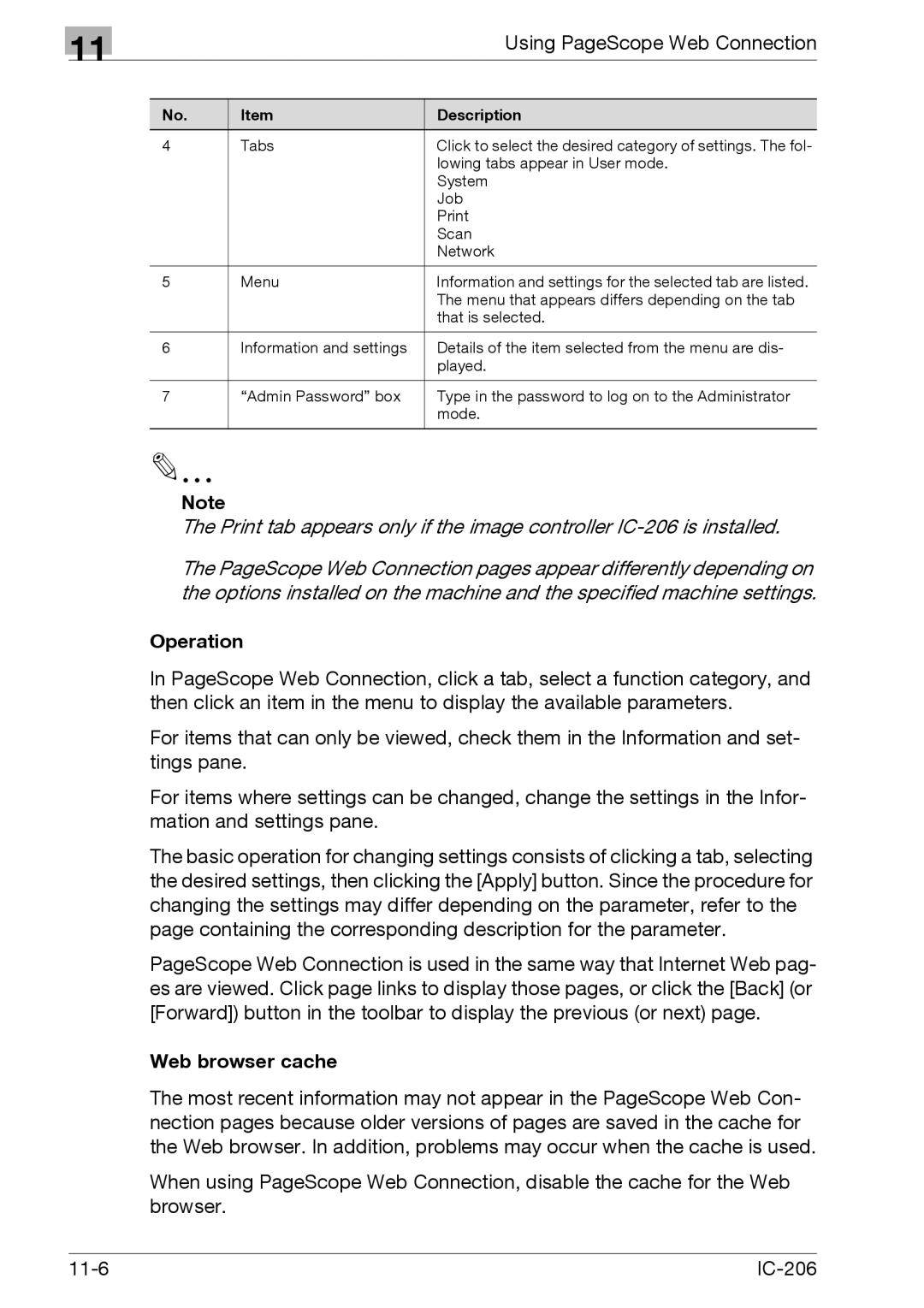11
Using PageScope Web Connection
No. | Item | Description |
4 | Tabs | Click to select the desired category of settings. The fol- |
|
| lowing tabs appear in User mode. |
|
| System |
|
| Job |
|
| |
|
| Scan |
|
| Network |
|
|
|
5 | Menu | Information and settings for the selected tab are listed. |
|
| The menu that appears differs depending on the tab |
|
| that is selected. |
|
|
|
6 | Information and settings | Details of the item selected from the menu are dis- |
|
| played. |
|
|
|
7 | “Admin Password” box | Type in the password to log on to the Administrator |
|
| mode. |
|
|
|
Note
The Print tab appears only if the image controller
The PageScope Web Connection pages appear differently depending on the options installed on the machine and the specified machine settings.
Operation
In PageScope Web Connection, click a tab, select a function category, and then click an item in the menu to display the available parameters.
For items that can only be viewed, check them in the Information and set- tings pane.
For items where settings can be changed, change the settings in the Infor- mation and settings pane.
The basic operation for changing settings consists of clicking a tab, selecting the desired settings, then clicking the [Apply] button. Since the procedure for changing the settings may differ depending on the parameter, refer to the page containing the corresponding description for the parameter.
PageScope Web Connection is used in the same way that Internet Web pag- es are viewed. Click page links to display those pages, or click the [Back] (or [Forward]) button in the toolbar to display the previous (or next) page.
Web browser cache
The most recent information may not appear in the PageScope Web Con- nection pages because older versions of pages are saved in the cache for the Web browser. In addition, problems may occur when the cache is used.
When using PageScope Web Connection, disable the cache for the Web browser.
|
|