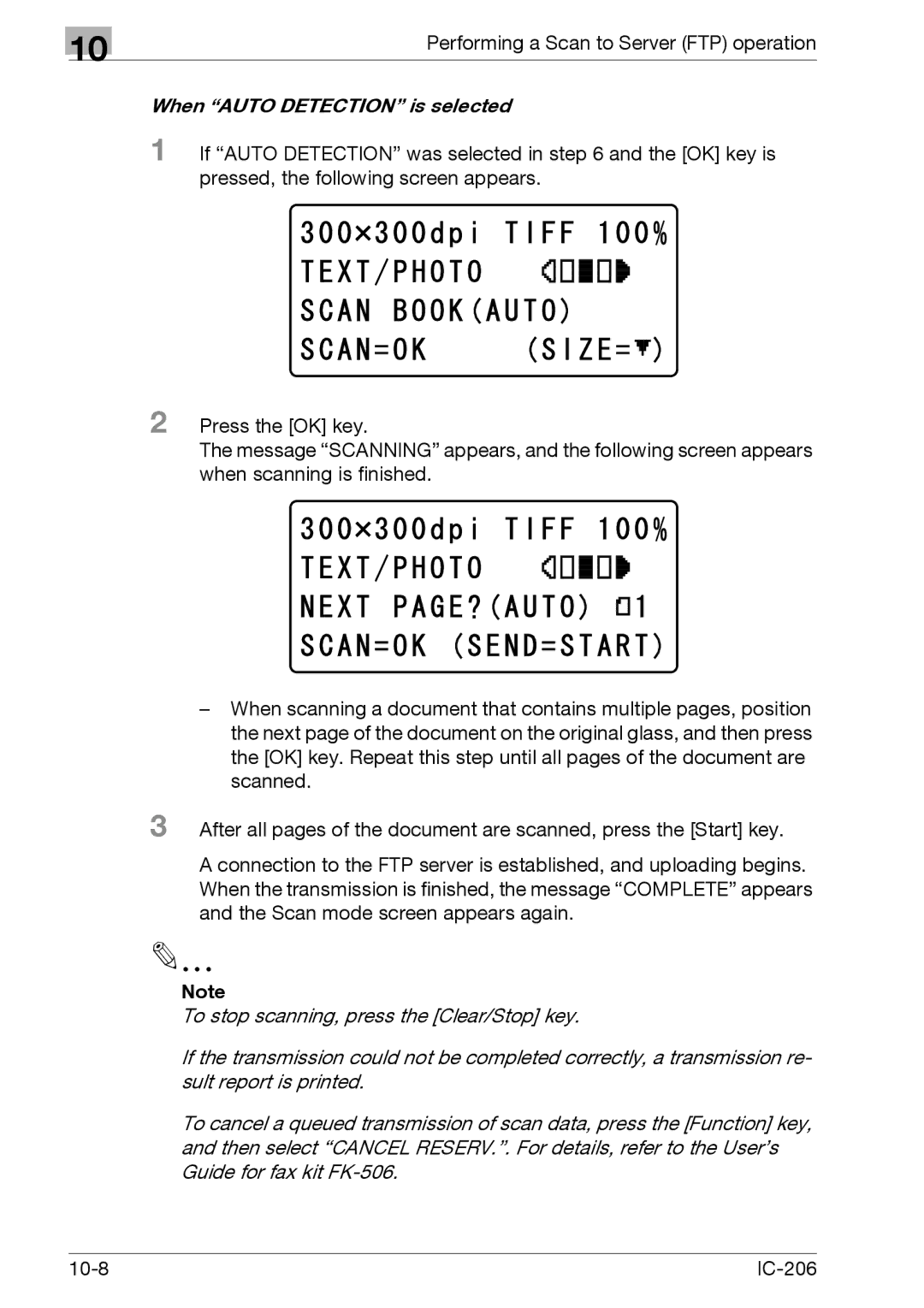10
Performing a Scan to Server (FTP) operation
When “AUTO DETECTION” is selected
1 If “AUTO DETECTION” was selected in step 6 and the [OK] key is pressed, the following screen appears.
2 Press the [OK] key.
The message “SCANNING” appears, and the following screen appears when scanning is finished.
–When scanning a document that contains multiple pages, position the next page of the document on the original glass, and then press the [OK] key. Repeat this step until all pages of the document are scanned.
3 After all pages of the document are scanned, press the [Start] key.
A connection to the FTP server is established, and uploading begins. When the transmission is finished, the message “COMPLETE” appears and the Scan mode screen appears again.
Note
To stop scanning, press the [Clear/Stop] key.
If the transmission could not be completed correctly, a transmission re- sult report is printed.
To cancel a queued transmission of scan data, press the [Function] key, and then select “CANCEL RESERV.”. For details, refer to the User’s Guide for fax kit
|
|