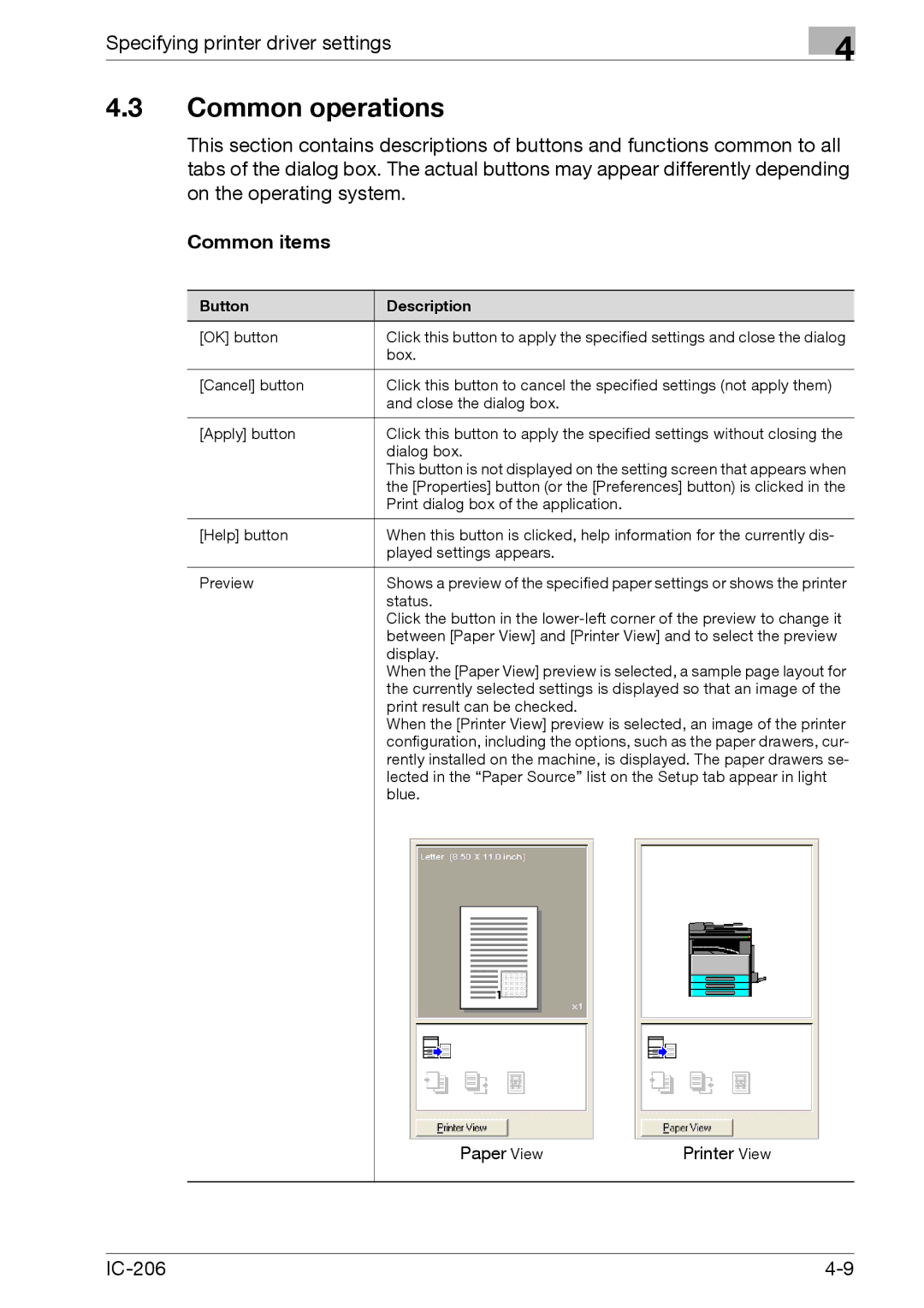Specifying printer driver settings
4.3Common operations
4
This section contains descriptions of buttons and functions common to all tabs of the dialog box. The actual buttons may appear differently depending on the operating system.
Common items
Button | Description |
[OK] button | Click this button to apply the specified settings and close the dialog |
| box. |
|
|
[Cancel] button | Click this button to cancel the specified settings (not apply them) |
| and close the dialog box. |
|
|
[Apply] button | Click this button to apply the specified settings without closing the |
| dialog box. |
| This button is not displayed on the setting screen that appears when |
| the [Properties] button (or the [Preferences] button) is clicked in the |
| Print dialog box of the application. |
|
|
[Help] button | When this button is clicked, help information for the currently dis- |
| played settings appears. |
|
|
Preview | Shows a preview of the specified paper settings or shows the printer |
| status. |
| Click the button in the |
| between [Paper View] and [Printer View] and to select the preview |
| display. |
| When the [Paper View] preview is selected, a sample page layout for |
| the currently selected settings is displayed so that an image of the |
| print result can be checked. |
| When the [Printer View] preview is selected, an image of the printer |
| configuration, including the options, such as the paper drawers, cur- |
| rently installed on the machine, is displayed. The paper drawers se- |
| lected in the “Paper Source” list on the Setup tab appear in light |
| blue. |
Paper View | Printer View |