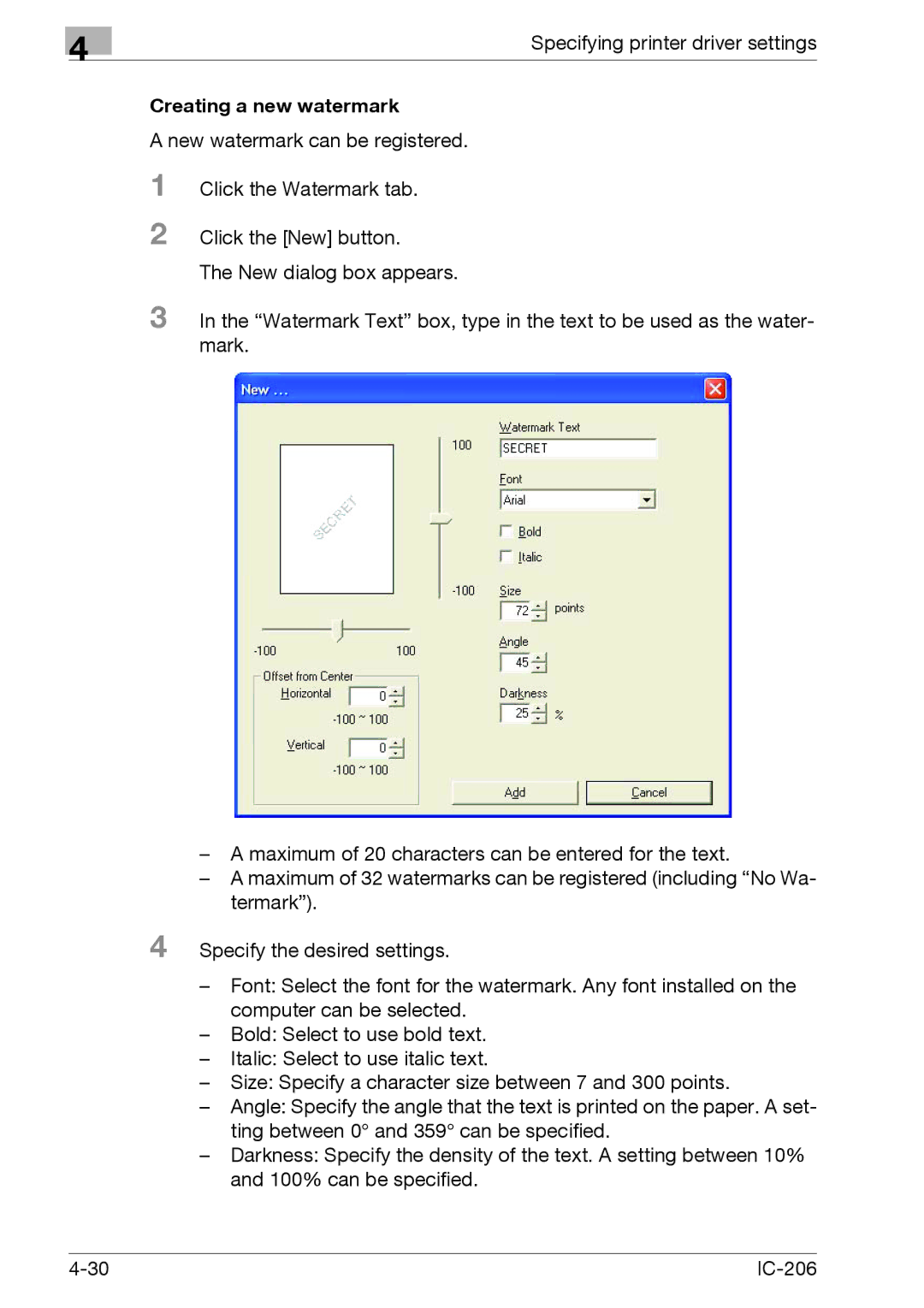4
Specifying printer driver settings
Creating a new watermark
A new watermark can be registered.
1 Click the Watermark tab.
2 Click the [New] button.
The New dialog box appears.
3 In the “Watermark Text” box, type in the text to be used as the water- mark.
–A maximum of 20 characters can be entered for the text.
–A maximum of 32 watermarks can be registered (including “No Wa- termark”).
4 Specify the desired settings.
–Font: Select the font for the watermark. Any font installed on the computer can be selected.
–Bold: Select to use bold text.
–Italic: Select to use italic text.
–Size: Specify a character size between 7 and 300 points.
–Angle: Specify the angle that the text is printed on the paper. A set- ting between 0° and 359° can be specified.
–Darkness: Specify the density of the text. A setting between 10% and 100% can be specified.
|