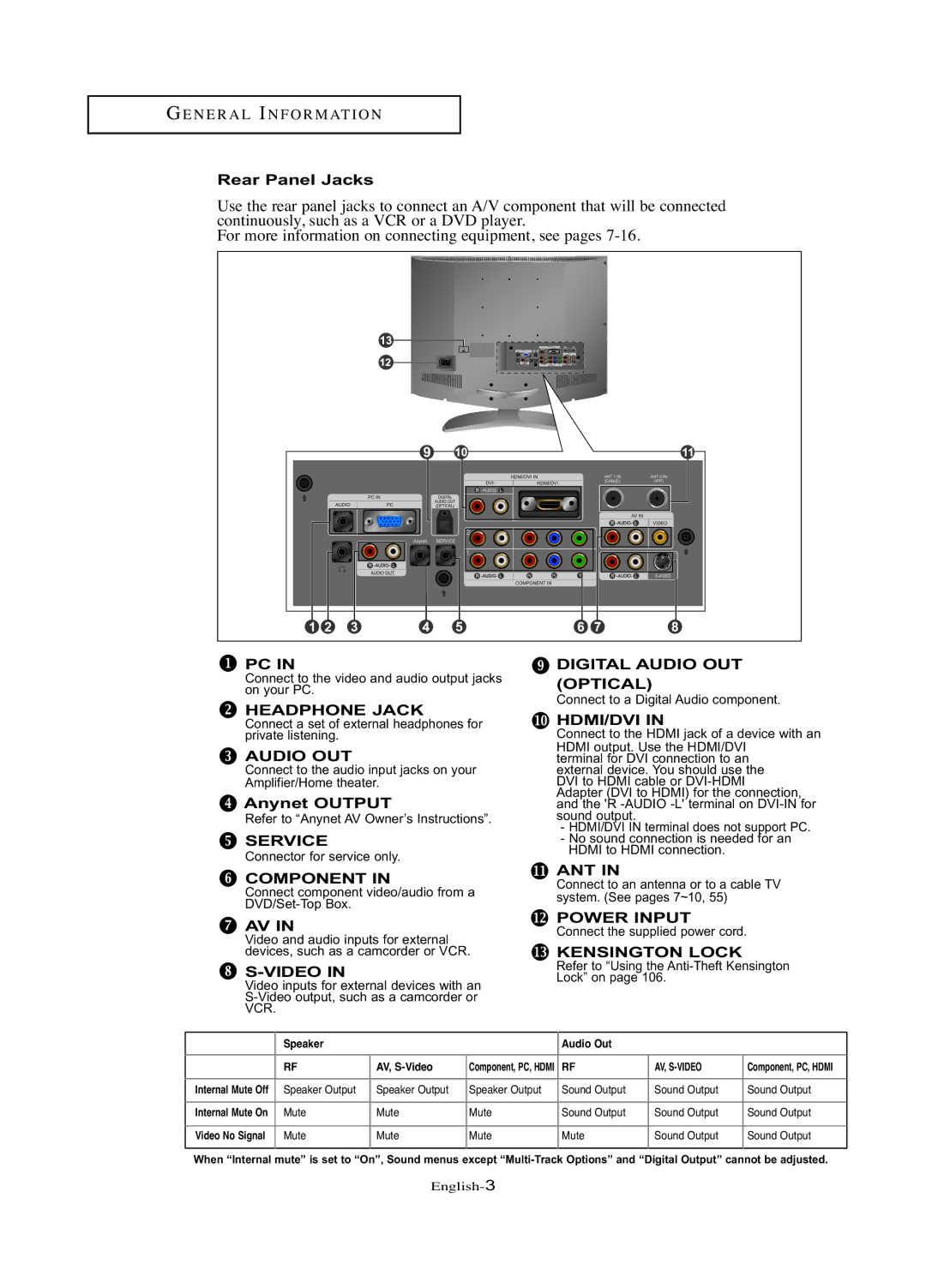GE N E R A L IN F O R M AT I O N
Rear Panel Jacks
Use the rear panel jacks to connect an A/V component that will be connected continuously, such as a VCR or a DVD player.
For more information on connecting equipment, see pages
PC IN | DIGITAL AUDIO OUT | |
Connect to the video and audio output jacks | (OPTICAL) | |
on your PC. | ||
|
HEADPHONE JACK
Connect a set of external headphones for private listening.
AUDIO OUT
Connect to the audio input jacks on your Amplifier/Home theater.
 Anynet OUTPUT
Anynet OUTPUT
Refer to “Anynet AV Owner’s Instructions”.
![]() SERVICE
SERVICE
Connector for service only.
Connect to a Digital Audio component.
HDMI/DVI IN
Connect to the HDMI jack of a device with an
HDMI output. Use the HDMI/DVI terminal for DVI connection to an external device. You should use the DVI to HDMI cable or
-HDMI/DVI IN terminal does not support PC.
-No sound connection is needed for an HDMI to HDMI connection.
COMPONENT IN
Connect component video/audio from a
ANT IN
Connect to an antenna or to a cable TV system. (See pages 7~10, 55)
AV IN
Video and audio inputs for external devices, such as a camcorder or VCR.
Video inputs for external devices with an
POWER INPUT
Connect the supplied power cord.
KENSINGTON LOCK
Refer to “Using the Anti-Theft Kensington Lock” on page 106.
| Speaker |
|
| Audio Out |
|
|
|
|
|
|
|
|
|
| RF | AV, | Component, PC, HDMI | RF | AV, | Component, PC, HDMI |
|
|
|
|
|
|
|
Internal Mute Off | Speaker Output | Speaker Output | Speaker Output | Sound Output | Sound Output | Sound Output |
|
|
|
|
|
|
|
Internal Mute On | Mute | Mute | Mute | Sound Output | Sound Output | Sound Output |
|
|
|
|
|
|
|
Video No Signal | Mute | Mute | Mute | Mute | Sound Output | Sound Output |
|
|
|
|
|
|
|
When “Internal mute” is set to “On”, Sound menus except