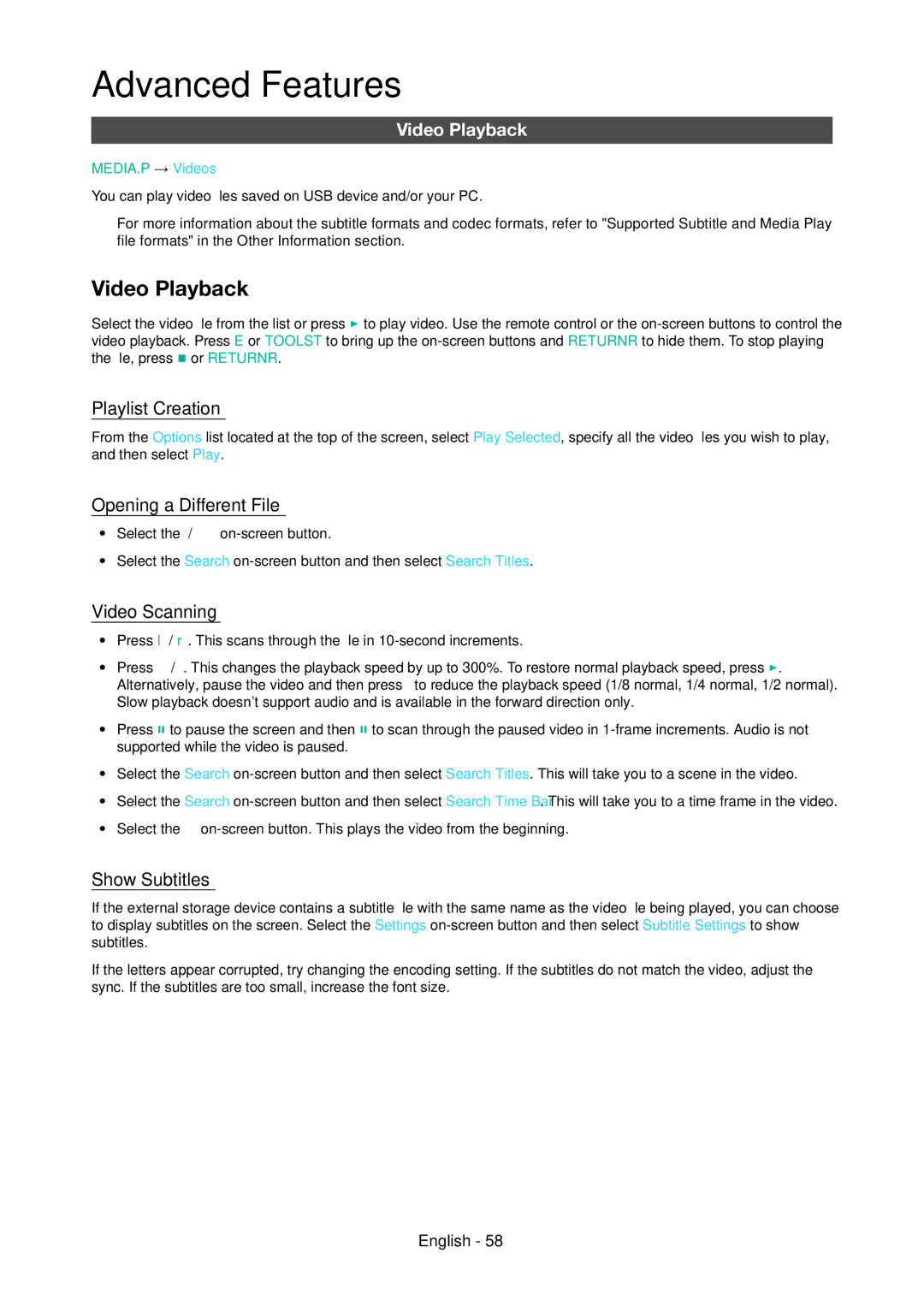Advanced Features
Video Playback
MEDIA.P → Videos
You can play video files saved on USB device and/or your PC.
✎✎For more information about the subtitle formats and codec formats, refer to "Supported Subtitle and Media Play file formats" in the Other Information section.
Video Playback
Select the video file from the list or press ∂ to play video. Use the remote control or the
Playlist Creation
From the Options list located at the top of the screen, select Play Selected, specify all the video files you wish to play, and then select Play.
Opening a Different File
•• Select the €/‚
•• Select the Search
Video Scanning
•• Press l / r. This scans through the file in
•• Press † / …. This changes the playback speed by up to 300%. To restore normal playback speed, press ∂. Alternatively, pause the video and then press … to reduce the playback speed (1/8 normal, 1/4 normal, 1/2 normal). Slow playback doesn't support audio and is available in the forward direction only.
•• Press ∑ to pause the screen and then ∑ to scan through the paused video in
•• Select the Search
•• Select the Search
•• Select the €
Show Subtitles
If the external storage device contains a subtitle file with the same name as the video file being played, you can choose to display subtitles on the screen. Select the Settings
If the letters appear corrupted, try changing the encoding setting. If the subtitles do not match the video, adjust the sync. If the subtitles are too small, increase the font size.
English - 58