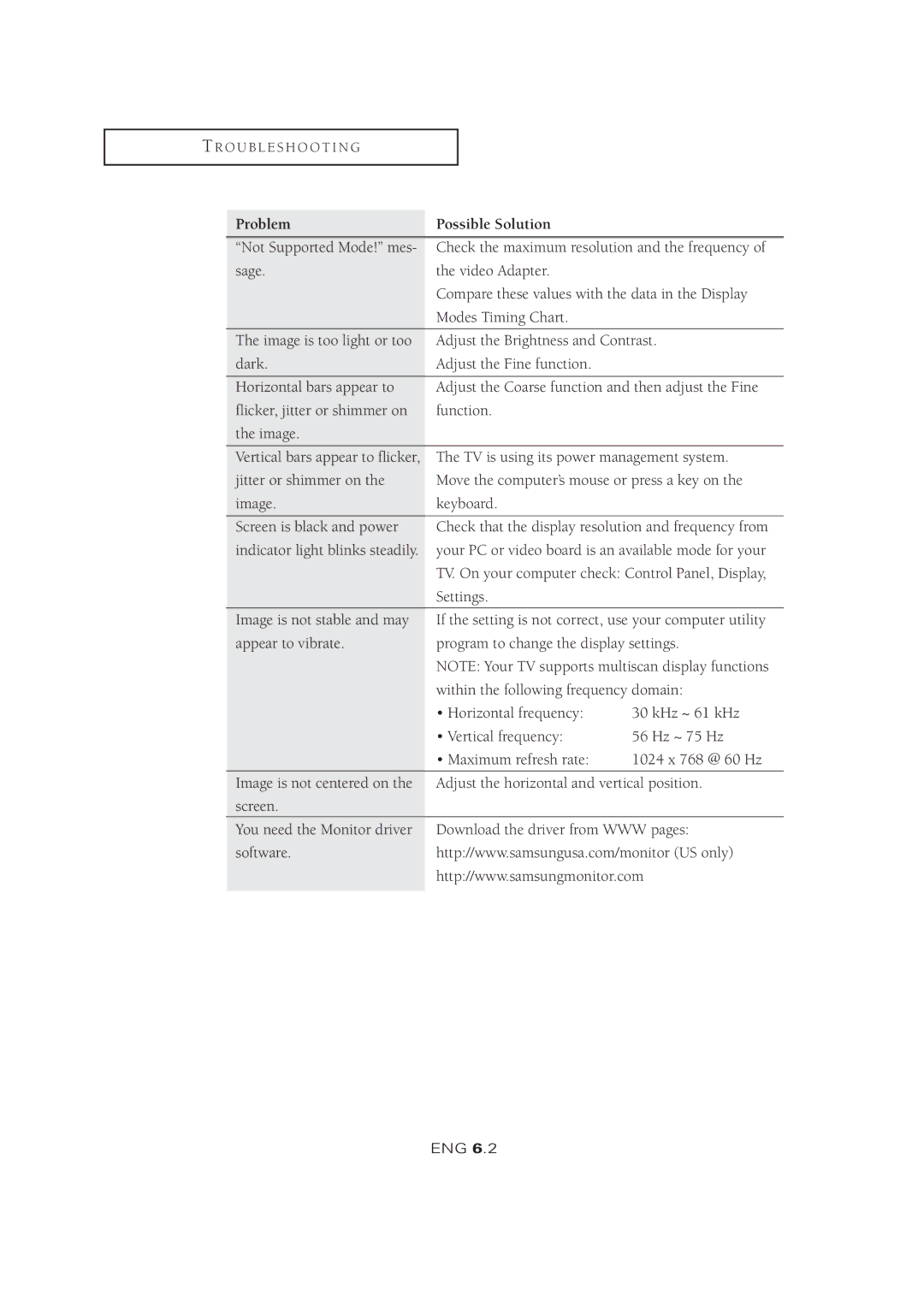T R O U B L E S H O O T I N G
Problem | Possible Solution |
|
“Not Supported Mode!” mes- | Check the maximum resolution and the frequency of | |
sage. | the video Adapter. |
|
| Compare these values with the data in the Display | |
| Modes Timing Chart. |
|
The image is too light or too | Adjust the Brightness and Contrast. | |
dark. | Adjust the Fine function. |
|
Horizontal bars appear to | Adjust the Coarse function and then adjust the Fine | |
flicker, jitter or shimmer on | function. |
|
the image. |
|
|
Vertical bars appear to flicker, | The TV is using its power management system. | |
jitter or shimmer on the | Move the computer’s mouse or press a key on the | |
image. | keyboard. |
|
Screen is black and power | Check that the display resolution and frequency from | |
indicator light blinks steadily. | your PC or video board is an available mode for your | |
| TV. On your computer check: Control Panel, Display, | |
| Settings. |
|
Image is not stable and may | If the setting is not correct, use your computer utility | |
appear to vibrate. | program to change the display settings. | |
| NOTE: Your TV supports multiscan display functions | |
| within the following frequency domain: | |
| • Horizontal frequency: | 30 kHz ~ 61 kHz |
| • Vertical frequency: | 56 Hz ~ 75 Hz |
| • Maximum refresh rate: | 1024 x 768 @ 60 Hz |
Image is not centered on the | Adjust the horizontal and vertical position. | |
screen. |
|
|
You need the Monitor driver | Download the driver from WWW pages: | |
software. | http://www.samsungusa.com/monitor (US only) | |
| http://www.samsungmonitor.com | |
|
|
|