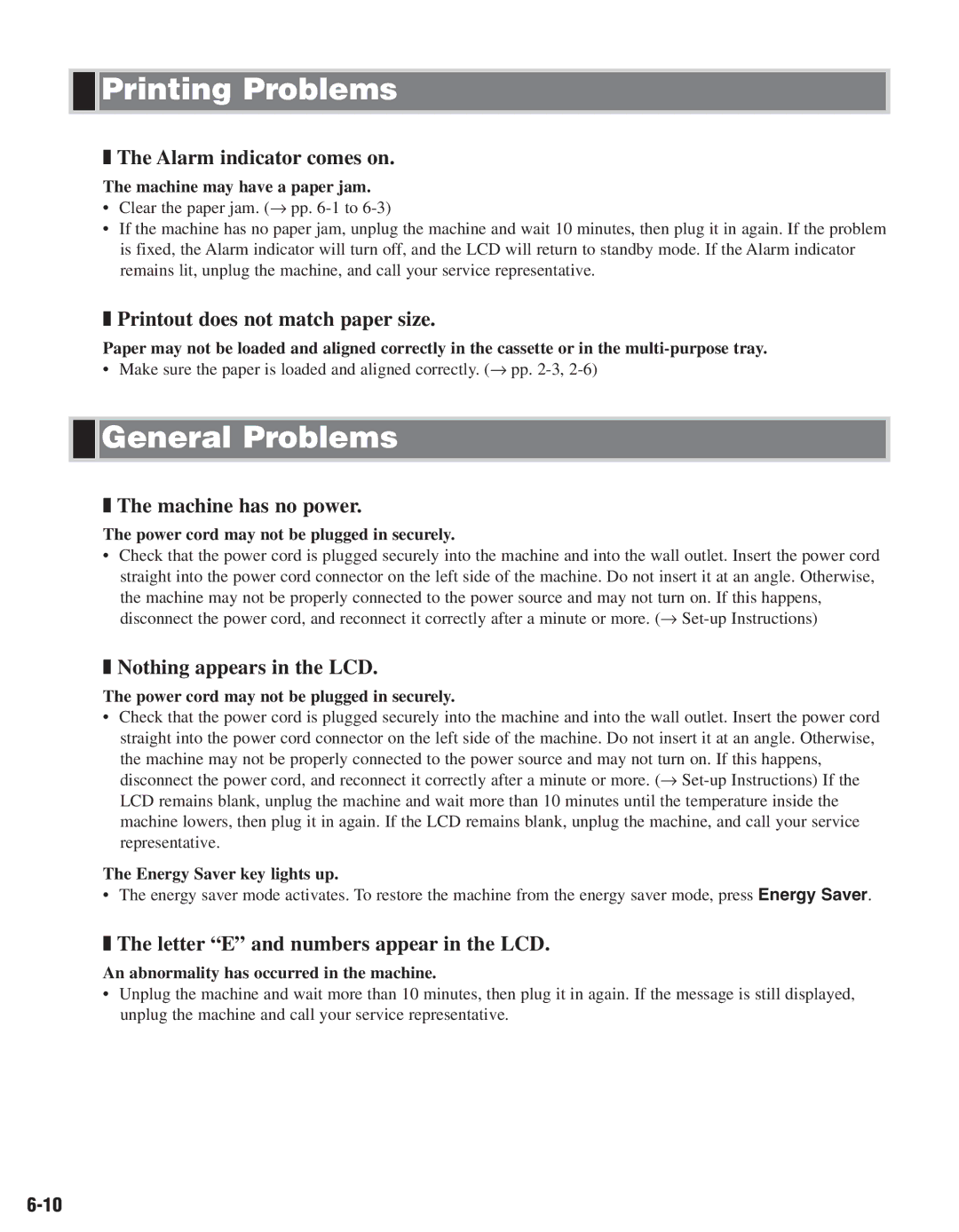D661, D680 specifications
Canon D680 and D661 are two standout models in Canon’s lineup of printers, designed to meet the needs of both home users and small office environments. These multifunctional devices combine high-quality printing, scanning, and copying capabilities, making them great all-in-one solutions.One of the key features of the Canon D680 and D661 is their impressive printing speed. Both models are engineered to deliver fast printouts, allowing users to produce documents efficiently. Whether printing in black and white or color, these printers maintain a high level of performance, making them suitable for users who frequently require printed materials.
The print quality of these models is another significant advantage. Utilizing Canon's advanced inkjet technology, the D680 and D661 deliver sharp text and vibrant images. Their high-resolution output ensures that even detailed graphics and photos are rendered beautifully, making these printers ideal for creative projects, presentations, and professional documents.
Connectivity is also a strong suit for both the D680 and D661. With built-in Wi-Fi, users can print from multiple devices, including smartphones and tablets, without the need for cumbersome cables. This wireless convenience allows for seamless integration into home or office environments, enhancing productivity and ease of use.
Moreover, these models support various paper sizes and types, adding versatility to printing tasks. Users can choose to print on standard paper, glossy photo paper, or other specialty media, enabling them to tackle a range of projects, from everyday documents to high-quality photo prints.
Another noteworthy characteristic of the Canon D680 and D661 is their energy-efficient design. These printers comply with energy-saving standards, which not only helps reduce electricity costs but also aligns with eco-friendly initiatives. Additionally, they feature automatic duplex printing, allowing users to print on both sides of the paper, which further conserves resources.
In terms of user-friendly features, both models boast an intuitive control panel and an LCD display for easy navigation. Furthermore, they support various mobile printing technologies, allowing users to print directly from cloud services, enhancing flexibility.
Overall, the Canon D680 and D661 deliver a compelling combination of speed, quality, connectivity, and user-friendly features, making them excellent choices for anyone in need of a reliable and versatile printing solution. Whether for personal use, business documents, or creative projects, these printers provide exceptional performance to meet a variety of needs.