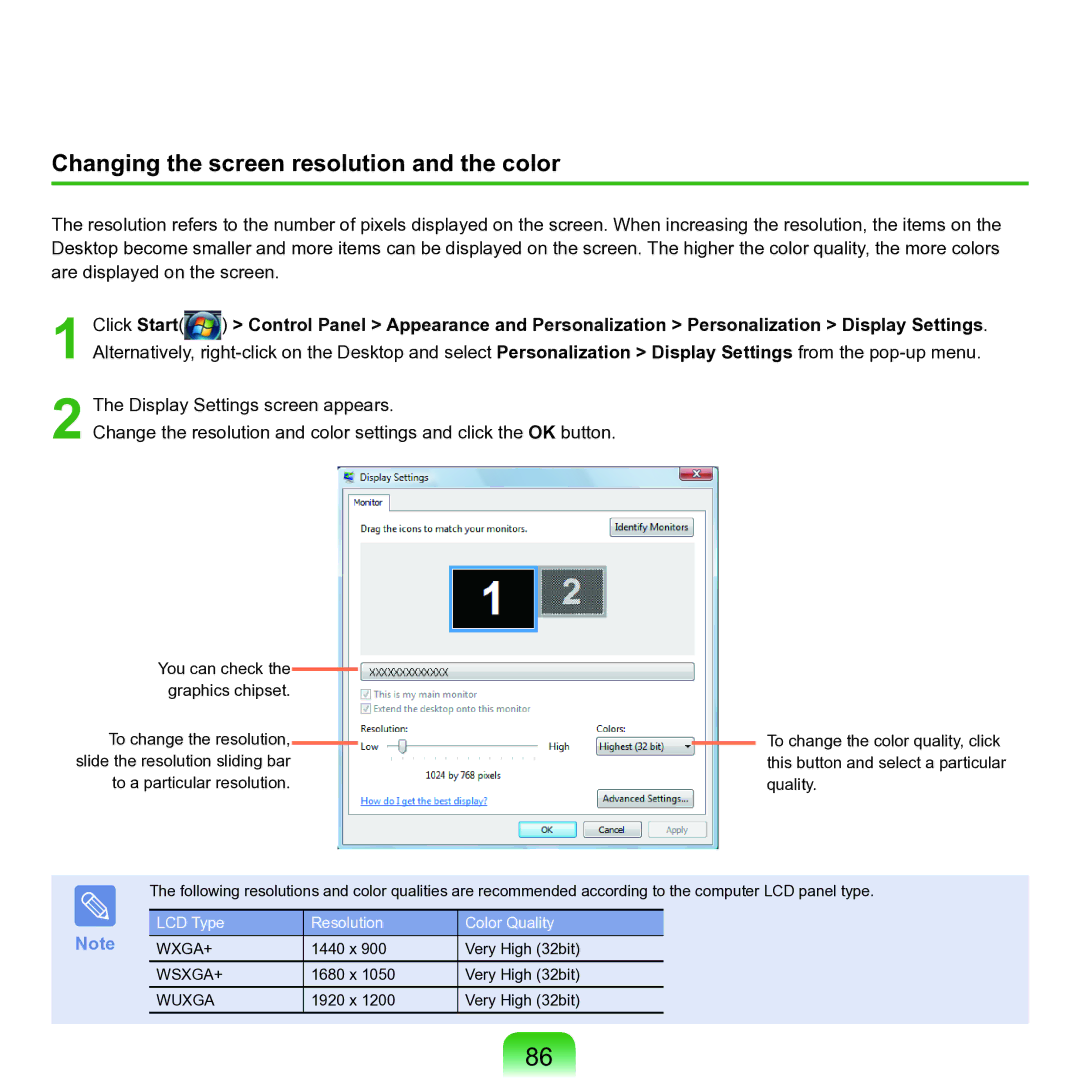Changing the screen resolution and the color
The resolution refers to the number of pixels displayed on the screen. When increasing the resolution, the items on the Desktop become smaller and more items can be displayed on the screen. The higher the color quality, the more colors are displayed on the screen.
1
2
Click Start(![]() ) > Control Panel > Appearance and Personalization > Personalization > Display Settings. Alternatively,
) > Control Panel > Appearance and Personalization > Personalization > Display Settings. Alternatively,
The Display Settings screen appears.
Change the resolution and color settings and click the OK button.
You can check the graphics chipset.
To change the resolution, slide the resolution sliding bar to a particular resolution.
To change the color quality, click this button and select a particular quality.
The following resolutions and color qualities are recommended according to the computer LCD panel type.
Note | LCD Type | Resolution | Color Quality |
WXGA+ | 1440 x 900 | Very High (32bit) | |
| WSXGA+ | 1680 x 1050 | Very High (32bit) |
| WUXGA | 1920 x 1200 | Very High (32bit) |
86