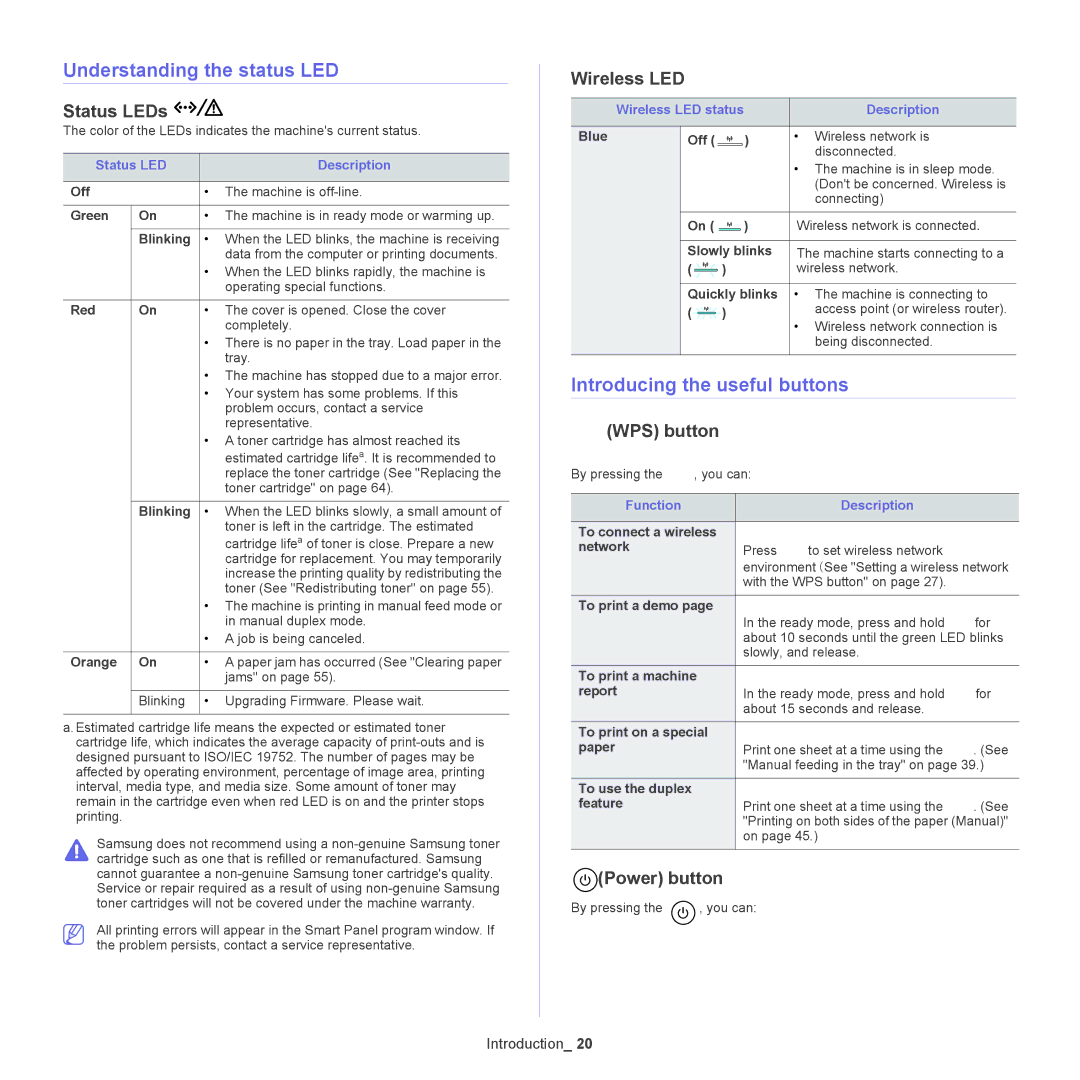Understanding the status LED
Status LEDs 




The color of the LEDs indicates the machine's current status.
Status LED | Description | |
|
|
|
Off |
| • The machine is |
|
|
|
Green | On | • The machine is in ready mode or warming up. |
|
|
|
| Blinking | • When the LED blinks, the machine is receiving |
|
| data from the computer or printing documents. |
|
| • When the LED blinks rapidly, the machine is |
|
| operating special functions. |
|
|
|
Red | On | • The cover is opened. Close the cover |
|
| completely. |
|
| • There is no paper in the tray. Load paper in the |
|
| tray. |
|
| • The machine has stopped due to a major error. |
|
| • Your system has some problems. If this |
|
| problem occurs, contact a service |
|
| representative. |
|
| • A toner cartridge has almost reached its |
|
| estimated cartridge lifea. It is recommended to |
|
| replace the toner cartridge (See "Replacing the |
|
| toner cartridge" on page 64). |
|
|
|
| Blinking | • When the LED blinks slowly, a small amount of |
|
| toner is left in the cartridge. The estimated |
|
| cartridge lifea of toner is close. Prepare a new |
|
| cartridge for replacement. You may temporarily |
|
| increase the printing quality by redistributing the |
|
| toner (See "Redistributing toner" on page 55). |
|
| • The machine is printing in manual feed mode or |
|
| in manual duplex mode. |
|
| • A job is being canceled. |
|
|
|
Orange | On | • A paper jam has occurred (See "Clearing paper |
|
| jams" on page 55). |
|
|
|
| Blinking | • Upgrading Firmware. Please wait. |
|
|
|
a.Estimated cartridge life means the expected or estimated toner cartridge life, which indicates the average capacity of
Samsung does not recommend using a
All printing errors will appear in the Smart Panel program window. If the problem persists, contact a service representative.
Wireless LED 
| Wireless LED status | Description | ||
|
|
|
|
|
Blue |
| Off ( | ) | • Wireless network is |
|
|
|
| disconnected. |
|
|
|
| • The machine is in sleep mode. |
|
|
|
| (Don't be concerned. Wireless is |
|
|
|
| connecting) |
|
|
|
|
|
|
| On ( | ) | Wireless network is connected. |
|
|
|
| |
|
| Slowly blinks | The machine starts connecting to a | |
|
| ( | ) | wireless network. |
|
|
|
| |
|
| Quickly blinks | • The machine is connecting to | |
|
| ( | ) | access point (or wireless router). |
|
|
|
| • Wireless network connection is |
|
|
|
| being disconnected. |
|
|
|
|
|
Introducing the useful buttons
 (WPS) button
(WPS) button
By pressing the ![]() , you can:
, you can:
Function |
| Description |
|
|
|
|
|
To connect a wireless |
|
|
|
network | Press | to set wireless network |
|
| environment (See "Setting a wireless network | ||
| with the WPS button" on page 27). |
| |
To print a demo page | In the ready mode, press and hold | for | |
| |||
| about 10 seconds until the green LED blinks | ||
| slowly, and release. |
| |
To print a machine |
|
|
|
report | In the ready mode, press and hold | for | |
| about 15 seconds and release. |
| |
To print on a special |
|
|
|
paper | Print one sheet at a time using the | . (See | |
| "Manual feeding in the tray" on page 39.) | ||
To use the duplex |
|
|
|
feature | Print one sheet at a time using the | . (See | |
| "Printing on both sides of the paper (Manual)" | ||
| on page 45.) |
| |
|
|
|
|
 (Power) button
(Power) button
By pressing the ![]() , you can:
, you can:
Introduction_ 20