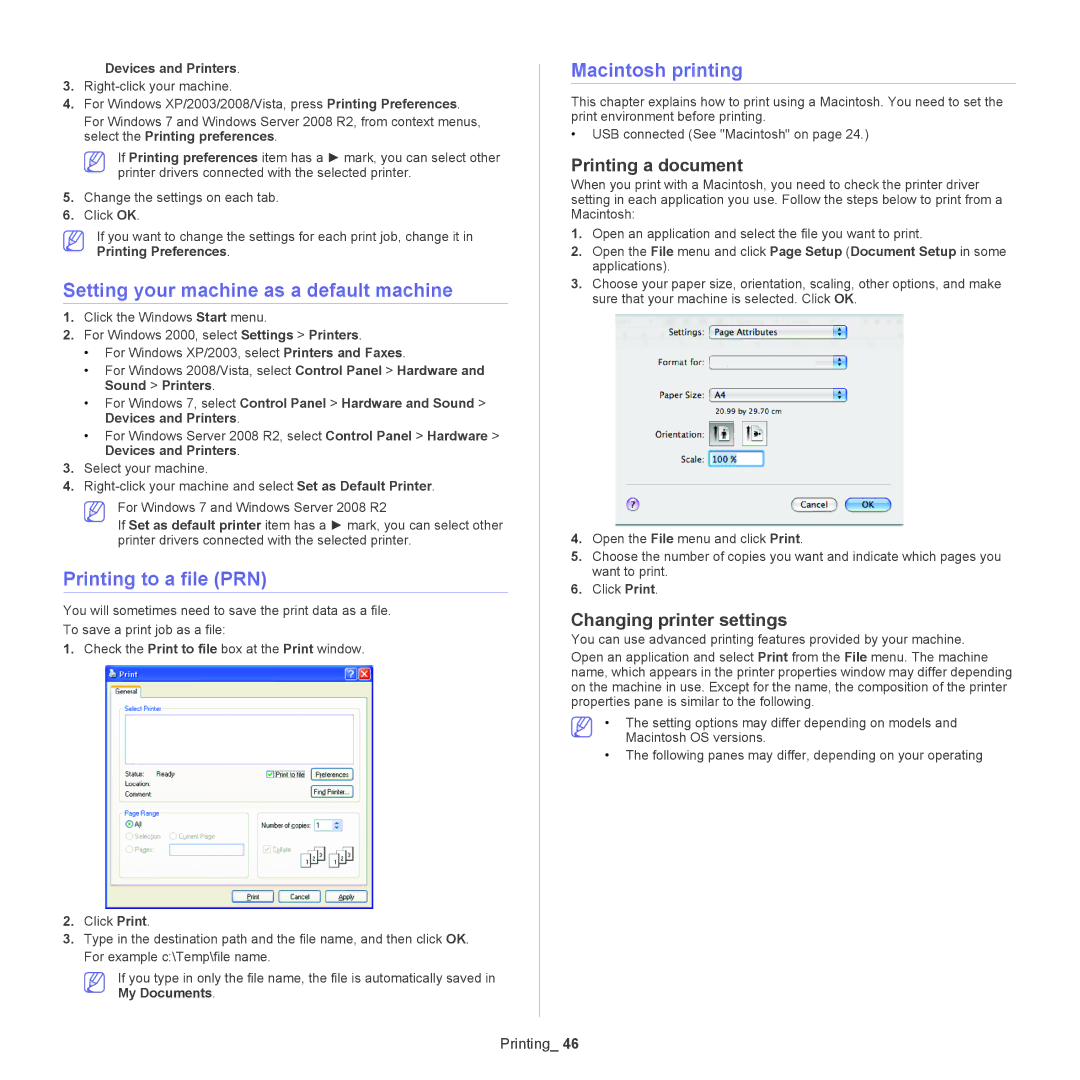Devices and Printers.
3.
4.For Windows XP/2003/2008/Vista, press Printing Preferences.
For Windows 7 and Windows Server 2008 R2, from context menus, select the Printing preferences.
If Printing preferences item has a ► mark, you can select other printer drivers connected with the selected printer.
5.Change the settings on each tab.
6.Click OK.
If you want to change the settings for each print job, change it in Printing Preferences.
Setting your machine as a default machine
1.Click the Windows Start menu.
2.For Windows 2000, select Settings > Printers.
•For Windows XP/2003, select Printers and Faxes.
•For Windows 2008/Vista, select Control Panel > Hardware and Sound > Printers.
•For Windows 7, select Control Panel > Hardware and Sound > Devices and Printers.
•For Windows Server 2008 R2, select Control Panel > Hardware > Devices and Printers.
3.Select your machine.
4.
For Windows 7 and Windows Server 2008 R2
If Set as default printer item has a ► mark, you can select other printer drivers connected with the selected printer.
Printing to a file (PRN)
You will sometimes need to save the print data as a file.
To save a print job as a file:
1.Check the Print to file box at the Print window.
2.Click Print.
3.Type in the destination path and the file name, and then click OK. For example c:\Temp\file name.
If you type in only the file name, the file is automatically saved in My Documents.
Macintosh printing
This chapter explains how to print using a Macintosh. You need to set the print environment before printing.
•USB connected (See "Macintosh" on page 24.)
Printing a document
When you print with a Macintosh, you need to check the printer driver setting in each application you use. Follow the steps below to print from a Macintosh:
1.Open an application and select the file you want to print.
2.Open the File menu and click Page Setup (Document Setup in some applications).
3.Choose your paper size, orientation, scaling, other options, and make sure that your machine is selected. Click OK.
4.Open the File menu and click Print.
5.Choose the number of copies you want and indicate which pages you want to print.
6.Click Print.
Changing printer settings
You can use advanced printing features provided by your machine.
Open an application and select Print from the File menu. The machine name, which appears in the printer properties window may differ depending on the machine in use. Except for the name, the composition of the printer properties pane is similar to the following.
•The setting options may differ depending on models and Macintosh OS versions.
•The following panes may differ, depending on your operating
Printing_ 46