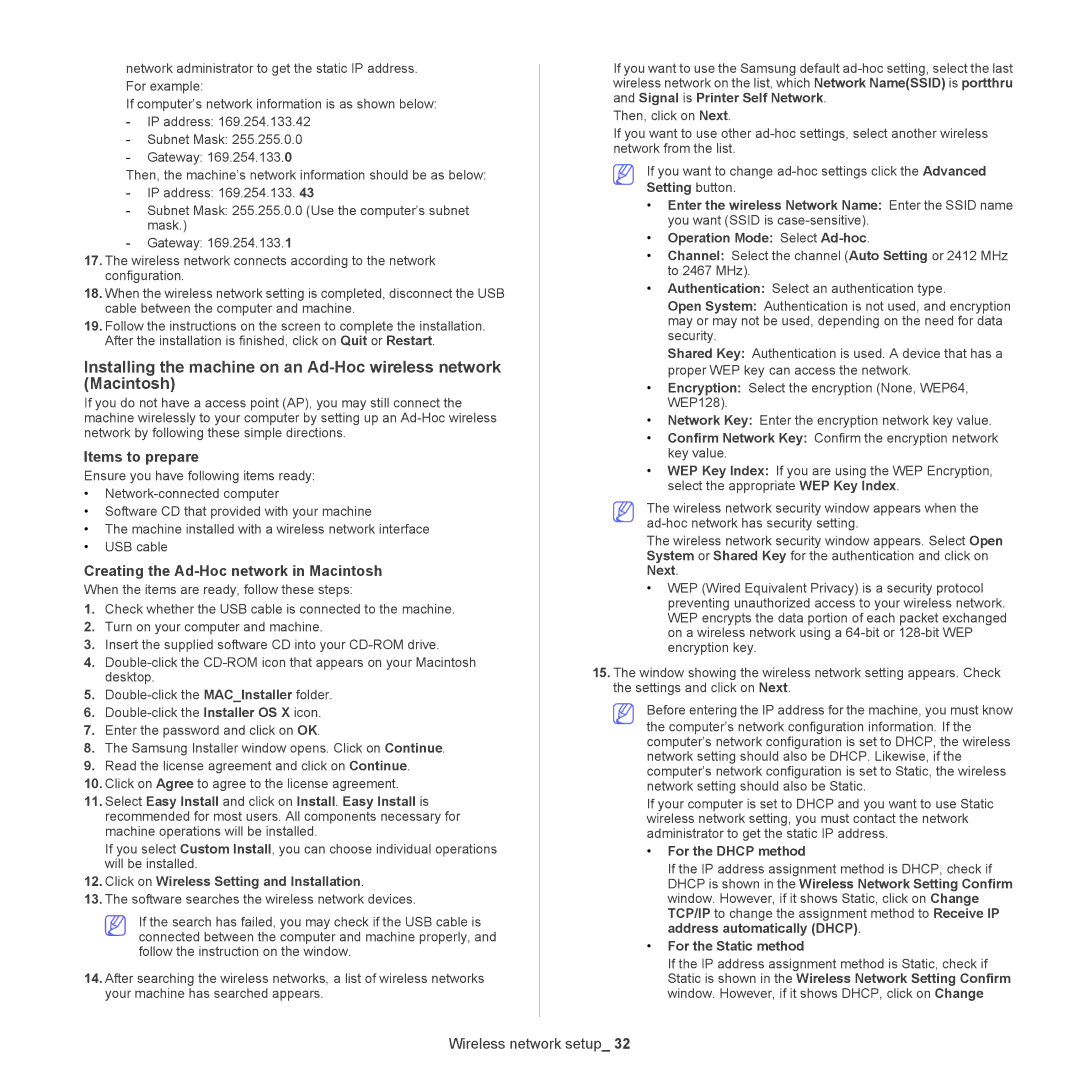network administrator to get the static IP address. For example:
If computer’s network information is as shown below:
-IP address: 169.254.133.42
-Subnet Mask: 255.255.0.0
-Gateway: 169.254.133.0
Then, the machine’s network information should be as below:
-IP address: 169.254.133. 43
-Subnet Mask: 255.255.0.0 (Use the computer’s subnet mask.)
-Gateway: 169.254.133.1
17.The wireless network connects according to the network configuration.
18.When the wireless network setting is completed, disconnect the USB cable between the computer and machine.
19.Follow the instructions on the screen to complete the installation. After the installation is finished, click on Quit or Restart.
Installing the machine on an
If you do not have a access point (AP), you may still connect the machine wirelessly to your computer by setting up an
Items to prepare
Ensure you have following items ready:
•
•Software CD that provided with your machine
•The machine installed with a wireless network interface
•USB cable
Creating the Ad-Hoc network in Macintosh
When the items are ready, follow these steps:
1.Check whether the USB cable is connected to the machine.
2.Turn on your computer and machine.
3.Insert the supplied software CD into your
4.
5.
6.
7.Enter the password and click on OK.
8.The Samsung Installer window opens. Click on Continue.
9.Read the license agreement and click on Continue.
10.Click on Agree to agree to the license agreement.
11.Select Easy Install and click on Install. Easy Install is recommended for most users. All components necessary for machine operations will be installed.
If you select Custom Install, you can choose individual operations will be installed.
12.Click on Wireless Setting and Installation.
13.The software searches the wireless network devices.
If the search has failed, you may check if the USB cable is connected between the computer and machine properly, and follow the instruction on the window.
14.After searching the wireless networks, a list of wireless networks your machine has searched appears.
If you want to use the Samsung default
Then, click on Next.
If you want to use other
If you want to change
Setting button.
•Enter the wireless Network Name: Enter the SSID name you want (SSID is
•Operation Mode: Select
•Channel: Select the channel (Auto Setting or 2412 MHz to 2467 MHz).
•Authentication: Select an authentication type.
Open System: Authentication is not used, and encryption may or may not be used, depending on the need for data security.
Shared Key: Authentication is used. A device that has a proper WEP key can access the network.
•Encryption: Select the encryption (None, WEP64, WEP128).
•Network Key: Enter the encryption network key value.
•Confirm Network Key: Confirm the encryption network key value.
•WEP Key Index: If you are using the WEP Encryption, select the appropriate WEP Key Index.
The wireless network security window appears when the
The wireless network security window appears. Select Open System or Shared Key for the authentication and click on Next.
•WEP (Wired Equivalent Privacy) is a security protocol preventing unauthorized access to your wireless network. WEP encrypts the data portion of each packet exchanged on a wireless network using a
15.The window showing the wireless network setting appears. Check the settings and click on Next.
Before entering the IP address for the machine, you must know
the computer’s network configuration information. If the computer’s network configuration is set to DHCP, the wireless network setting should also be DHCP. Likewise, if the computer’s network configuration is set to Static, the wireless network setting should also be Static.
If your computer is set to DHCP and you want to use Static wireless network setting, you must contact the network administrator to get the static IP address.
•For the DHCP method
If the IP address assignment method is DHCP, check if DHCP is shown in the Wireless Network Setting Confirm window. However, if it shows Static, click on Change TCP/IP to change the assignment method to Receive IP address automatically (DHCP).
•For the Static method
If the IP address assignment method is Static, check if Static is shown in the Wireless Network Setting Confirm window. However, if it shows DHCP, click on Change
Wireless network setup_ 32