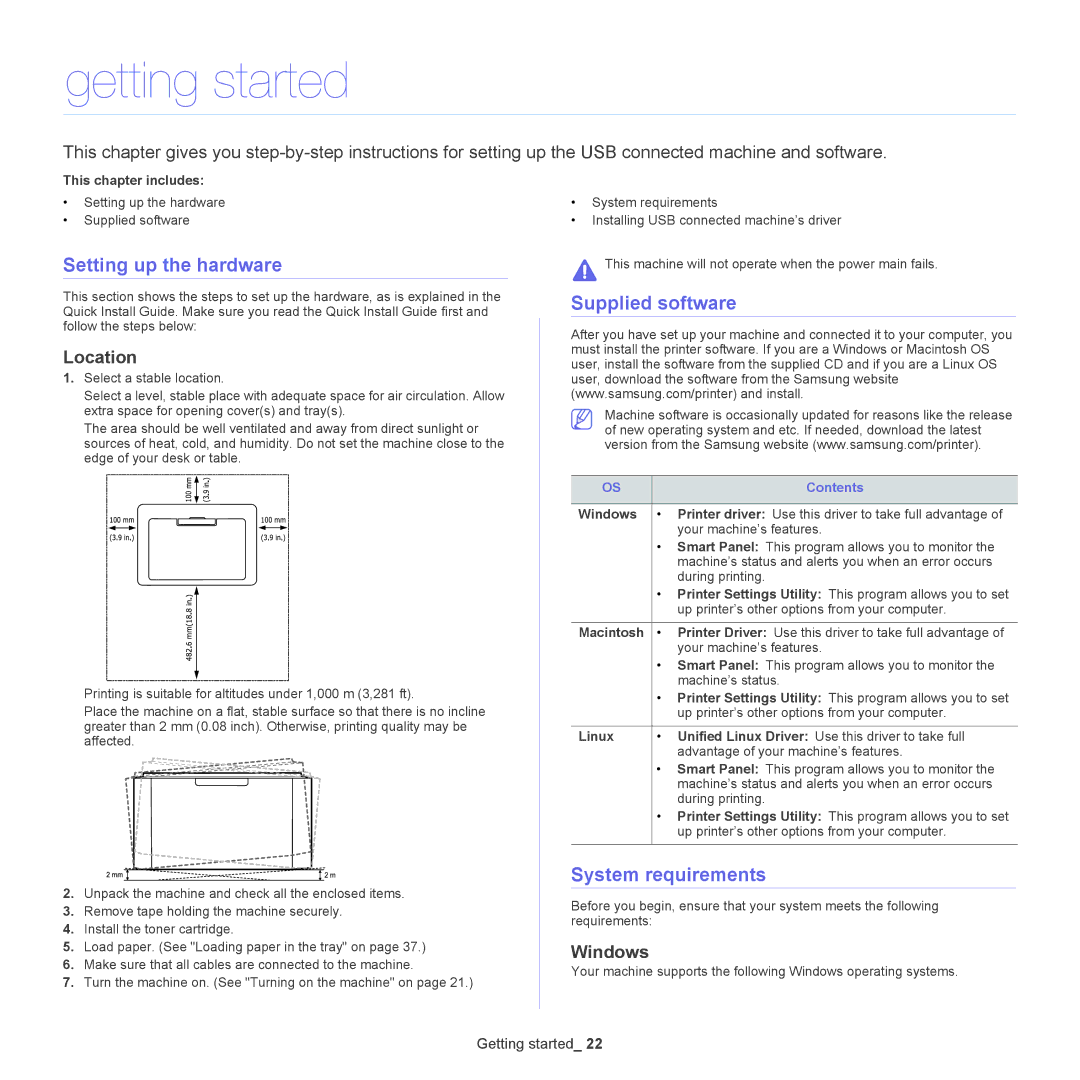getting started
This chapter gives you
This chapter includes:
•Setting up the hardware
•Supplied software
Setting up the hardware
This section shows the steps to set up the hardware, as is explained in the Quick Install Guide. Make sure you read the Quick Install Guide first and follow the steps below:
Location
1.Select a stable location.
Select a level, stable place with adequate space for air circulation. Allow extra space for opening cover(s) and tray(s).
The area should be well ventilated and away from direct sunlight or sources of heat, cold, and humidity. Do not set the machine close to the edge of your desk or table.
Printing is suitable for altitudes under 1,000 m (3,281 ft).
Place the machine on a flat, stable surface so that there is no incline greater than 2 mm (0.08 inch). Otherwise, printing quality may be affected.
2.Unpack the machine and check all the enclosed items.
3.Remove tape holding the machine securely.
4.Install the toner cartridge.
5.Load paper. (See "Loading paper in the tray" on page 37.)
6.Make sure that all cables are connected to the machine.
7.Turn the machine on. (See "Turning on the machine" on page 21.)
•System requirements
•Installing USB connected machine’s driver
This machine will not operate when the power main fails.
Supplied software
After you have set up your machine and connected it to your computer, you must install the printer software. If you are a Windows or Macintosh OS user, install the software from the supplied CD and if you are a Linux OS user, download the software from the Samsung website (www.samsung.com/printer) and install.
Machine software is occasionally updated for reasons like the release of new operating system and etc. If needed, download the latest version from the Samsung website (www.samsung.com/printer).
OS | Contents |
|
|
Windows | • Printer driver: Use this driver to take full advantage of |
| your machine’s features. |
| • Smart Panel: This program allows you to monitor the |
| machine’s status and alerts you when an error occurs |
| during printing. |
| • Printer Settings Utility: This program allows you to set |
| up printer’s other options from your computer. |
Macintosh • Printer Driver: Use this driver to take full advantage of your machine’s features.
•Smart Panel: This program allows you to monitor the machine’s status.
•Printer Settings Utility: This program allows you to set up printer’s other options from your computer.
Linux | • Unified Linux Driver: Use this driver to take full |
| advantage of your machine’s features. |
| • Smart Panel: This program allows you to monitor the |
| machine’s status and alerts you when an error occurs |
| during printing. |
| • Printer Settings Utility: This program allows you to set |
| up printer’s other options from your computer. |
System requirements
Before you begin, ensure that your system meets the following requirements:
Windows
Your machine supports the following Windows operating systems.