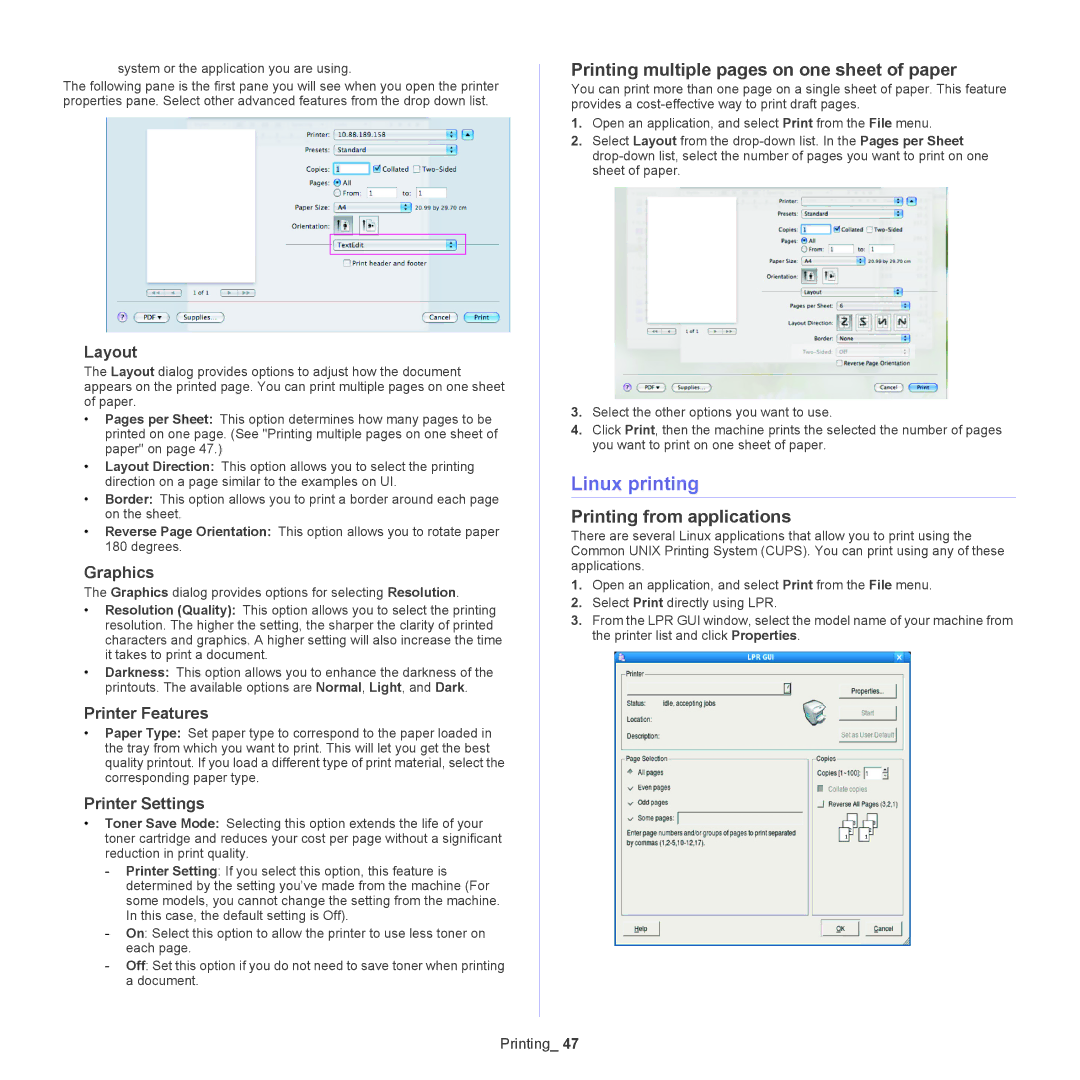system or the application you are using.
The following pane is the first pane you will see when you open the printer properties pane. Select other advanced features from the drop down list.
Layout
The Layout dialog provides options to adjust how the document appears on the printed page. You can print multiple pages on one sheet of paper.
•Pages per Sheet: This option determines how many pages to be printed on one page. (See "Printing multiple pages on one sheet of paper" on page 47.)
•Layout Direction: This option allows you to select the printing direction on a page similar to the examples on UI.
•Border: This option allows you to print a border around each page on the sheet.
•Reverse Page Orientation: This option allows you to rotate paper 180 degrees.
Graphics
The Graphics dialog provides options for selecting Resolution.
•Resolution (Quality): This option allows you to select the printing resolution. The higher the setting, the sharper the clarity of printed characters and graphics. A higher setting will also increase the time it takes to print a document.
•Darkness: This option allows you to enhance the darkness of the printouts. The available options are Normal, Light, and Dark.
Printer Features
•Paper Type: Set paper type to correspond to the paper loaded in the tray from which you want to print. This will let you get the best quality printout. If you load a different type of print material, select the corresponding paper type.
Printer Settings
•Toner Save Mode: Selecting this option extends the life of your toner cartridge and reduces your cost per page without a significant reduction in print quality.
-Printer Setting: If you select this option, this feature is determined by the setting you’ve made from the machine (For some models, you cannot change the setting from the machine. In this case, the default setting is Off).
-On: Select this option to allow the printer to use less toner on each page.
-Off: Set this option if you do not need to save toner when printing a document.
Printing multiple pages on one sheet of paper
You can print more than one page on a single sheet of paper. This feature provides a
1.Open an application, and select Print from the File menu.
2.Select Layout from the
3.Select the other options you want to use.
4.Click Print, then the machine prints the selected the number of pages you want to print on one sheet of paper.
Linux printing
Printing from applications
There are several Linux applications that allow you to print using the Common UNIX Printing System (CUPS). You can print using any of these applications.
1.Open an application, and select Print from the File menu.
2.Select Print directly using LPR.
3.From the LPR GUI window, select the model name of your machine from the printer list and click Properties.
Printing_ 47