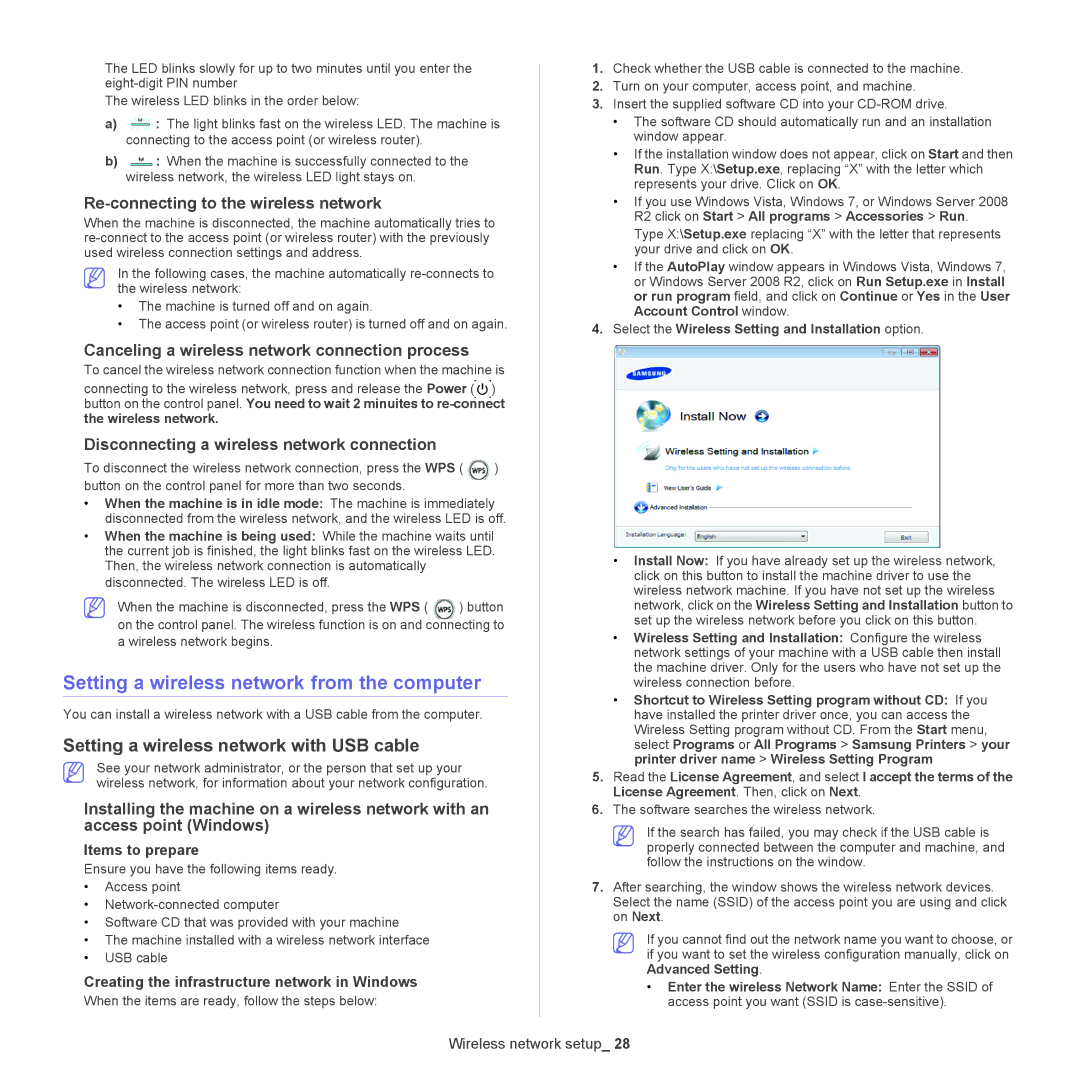The LED blinks slowly for up to two minutes until you enter the
The wireless LED blinks in the order below:
a)![]()
![]()
![]()
![]()
![]()
![]()
![]()
![]() : The light blinks fast on the wireless LED. The machine is connecting to the access point (or wireless router).
: The light blinks fast on the wireless LED. The machine is connecting to the access point (or wireless router).
b)![]() : When the machine is successfully connected to the wireless network, the wireless LED light stays on.
: When the machine is successfully connected to the wireless network, the wireless LED light stays on.
Re-connecting to the wireless network
When the machine is disconnected, the machine automatically tries to
In the following cases, the machine automatically
•The machine is turned off and on again.
•The access point (or wireless router) is turned off and on again.
Canceling a wireless network connection process
To cancel the wireless network connection function when the machine is
connecting to the wireless network, press and release the Power ( ![]() ) button on the control panel. You need to wait 2 minuites to
) button on the control panel. You need to wait 2 minuites to
Disconnecting a wireless network connection
To disconnect the wireless network connection, press the WPS ( | ) |
button on the control panel for more than two seconds. |
|
•When the machine is in idle mode: The machine is immediately disconnected from the wireless network, and the wireless LED is off.
•When the machine is being used: While the machine waits until the current job is finished, the light blinks fast on the wireless LED. Then, the wireless network connection is automatically disconnected. The wireless LED is off.
When the machine is disconnected, press the WPS ( | ) button |
on the control panel. The wireless function is on and connecting to a wireless network begins.
Setting a wireless network from the computer
You can install a wireless network with a USB cable from the computer.
Setting a wireless network with USB cable
See your network administrator, or the person that set up your wireless network, for information about your network configuration.
Installing the machine on a wireless network with an access point (Windows)
Items to prepare
Ensure you have the following items ready.
•Access point
•
•Software CD that was provided with your machine
•The machine installed with a wireless network interface
•USB cable
Creating the infrastructure network in Windows
When the items are ready, follow the steps below:
1.Check whether the USB cable is connected to the machine.
2.Turn on your computer, access point, and machine.
3.Insert the supplied software CD into your
•The software CD should automatically run and an installation window appear.
•If the installation window does not appear, click on Start and then Run. Type X:\Setup.exe, replacing “X” with the letter which represents your drive. Click on OK.
•If you use Windows Vista, Windows 7, or Windows Server 2008 R2 click on Start > All programs > Accessories > Run.
Type X:\Setup.exe replacing “X” with the letter that represents your drive and click on OK.
•If the AutoPlay window appears in Windows Vista, Windows 7, or Windows Server 2008 R2, click on Run Setup.exe in Install or run program field, and click on Continue or Yes in the User Account Control window.
4.Select the Wireless Setting and Installation option.
•Install Now: If you have already set up the wireless network, click on this button to install the machine driver to use the wireless network machine. If you have not set up the wireless network, click on the Wireless Setting and Installation button to set up the wireless network before you click on this button.
•Wireless Setting and Installation: Configure the wireless network settings of your machine with a USB cable then install the machine driver. Only for the users who have not set up the wireless connection before.
•Shortcut to Wireless Setting program without CD: If you have installed the printer driver once, you can access the Wireless Setting program without CD. From the Start menu, select Programs or All Programs > Samsung Printers > your printer driver name > Wireless Setting Program
5.Read the License Agreement, and select I accept the terms of the License Agreement. Then, click on Next.
6.The software searches the wireless network.
If the search has failed, you may check if the USB cable is properly connected between the computer and machine, and follow the instructions on the window.
7.After searching, the window shows the wireless network devices. Select the name (SSID) of the access point you are using and click on Next.
If you cannot find out the network name you want to choose, or if you want to set the wireless configuration manually, click on Advanced Setting.
•Enter the wireless Network Name: Enter the SSID of access point you want (SSID is
Wireless network setup_ 28