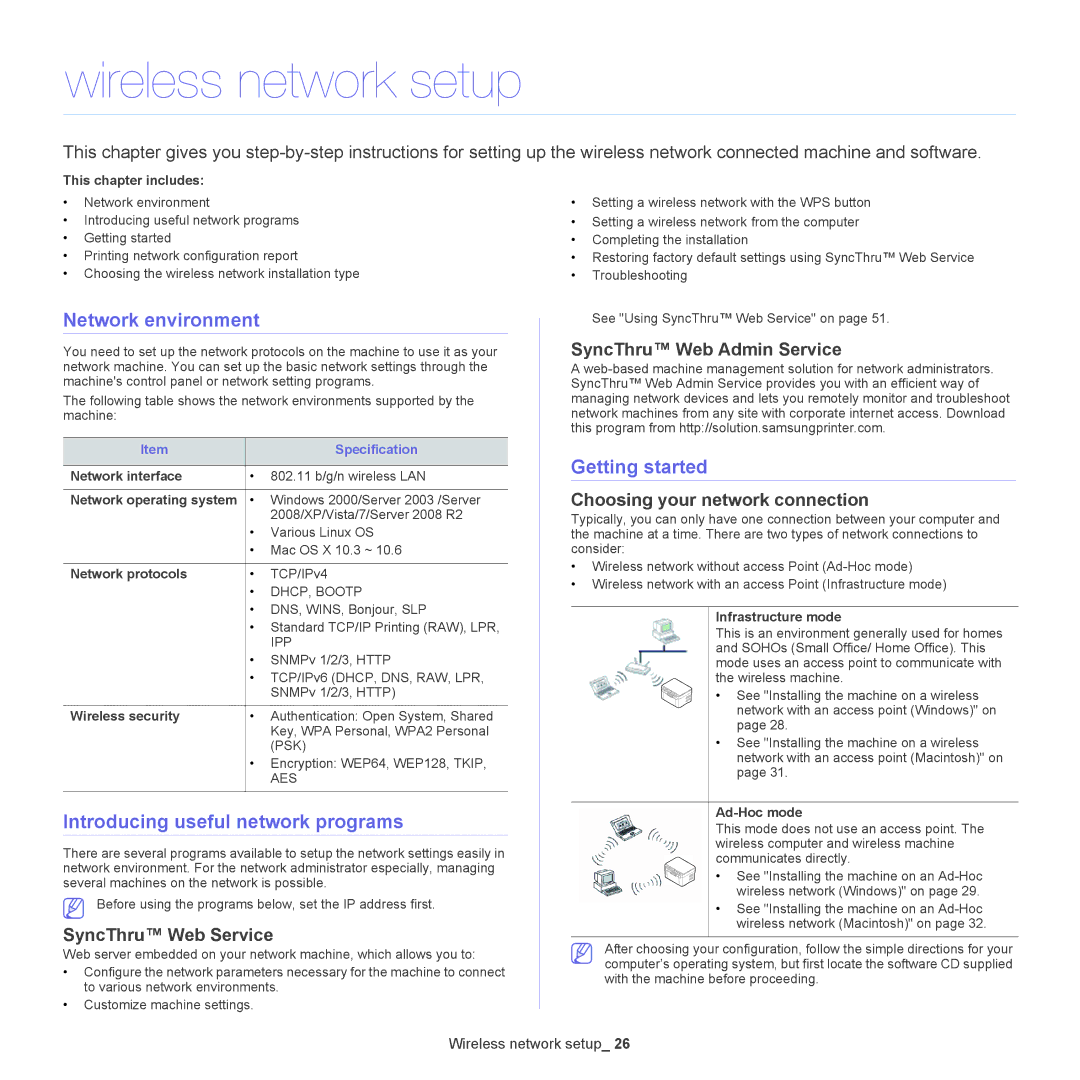wireless network setup
This chapter gives you
This chapter includes:
•Network environment
•Introducing useful network programs
•Getting started
•Printing network configuration report
•Choosing the wireless network installation type
Network environment
You need to set up the network protocols on the machine to use it as your network machine. You can set up the basic network settings through the machine's control panel or network setting programs.
The following table shows the network environments supported by the machine:
Item |
| Specification |
|
|
|
Network interface | • | 802.11 b/g/n wireless LAN |
|
|
|
Network operating system | • | Windows 2000/Server 2003 /Server |
|
| 2008/XP/Vista/7/Server 2008 R2 |
| • | Various Linux OS |
| • Mac OS X 10.3 ~ 10.6 | |
|
|
|
Network protocols | • | TCP/IPv4 |
| • | DHCP, BOOTP |
| • DNS, WINS, Bonjour, SLP | |
| • Standard TCP/IP Printing (RAW), LPR, | |
|
| IPP |
| • | SNMPv 1/2/3, HTTP |
| • TCP/IPv6 (DHCP, DNS, RAW, LPR, | |
|
| SNMPv 1/2/3, HTTP) |
|
|
|
Wireless security | • | Authentication: Open System, Shared |
|
| Key, WPA Personal, WPA2 Personal |
|
| (PSK) |
| • Encryption: WEP64, WEP128, TKIP, | |
|
| AES |
|
|
|
Introducing useful network programs
There are several programs available to setup the network settings easily in network environment. For the network administrator especially, managing several machines on the network is possible.
Before using the programs below, set the IP address first.
SyncThru™ Web Service
Web server embedded on your network machine, which allows you to:
•Configure the network parameters necessary for the machine to connect to various network environments.
•Customize machine settings.
•Setting a wireless network with the WPS button
•Setting a wireless network from the computer
•Completing the installation
•Restoring factory default settings using SyncThru™ Web Service
•Troubleshooting
See "Using SyncThru™ Web Service" on page 51.
SyncThru™ Web Admin Service
A
Getting started
Choosing your network connection
Typically, you can only have one connection between your computer and the machine at a time. There are two types of network connections to consider:
•Wireless network without access Point
•Wireless network with an access Point (Infrastructure mode)
Infrastructure mode
This is an environment generally used for homes and SOHOs (Small Office/ Home Office). This mode uses an access point to communicate with the wireless machine.
• See "Installing the machine on a wireless network with an access point (Windows)" on page 28.
•See "Installing the machine on a wireless network with an access point (Macintosh)" on page 31.
Ad-Hoc mode
This mode does not use an access point. The wireless computer and wireless machine communicates directly.
• See "Installing the machine on an
•See "Installing the machine on an
After choosing your configuration, follow the simple directions for your computer’s operating system, but first locate the software CD supplied with the machine before proceeding.
Wireless network setup_ 26