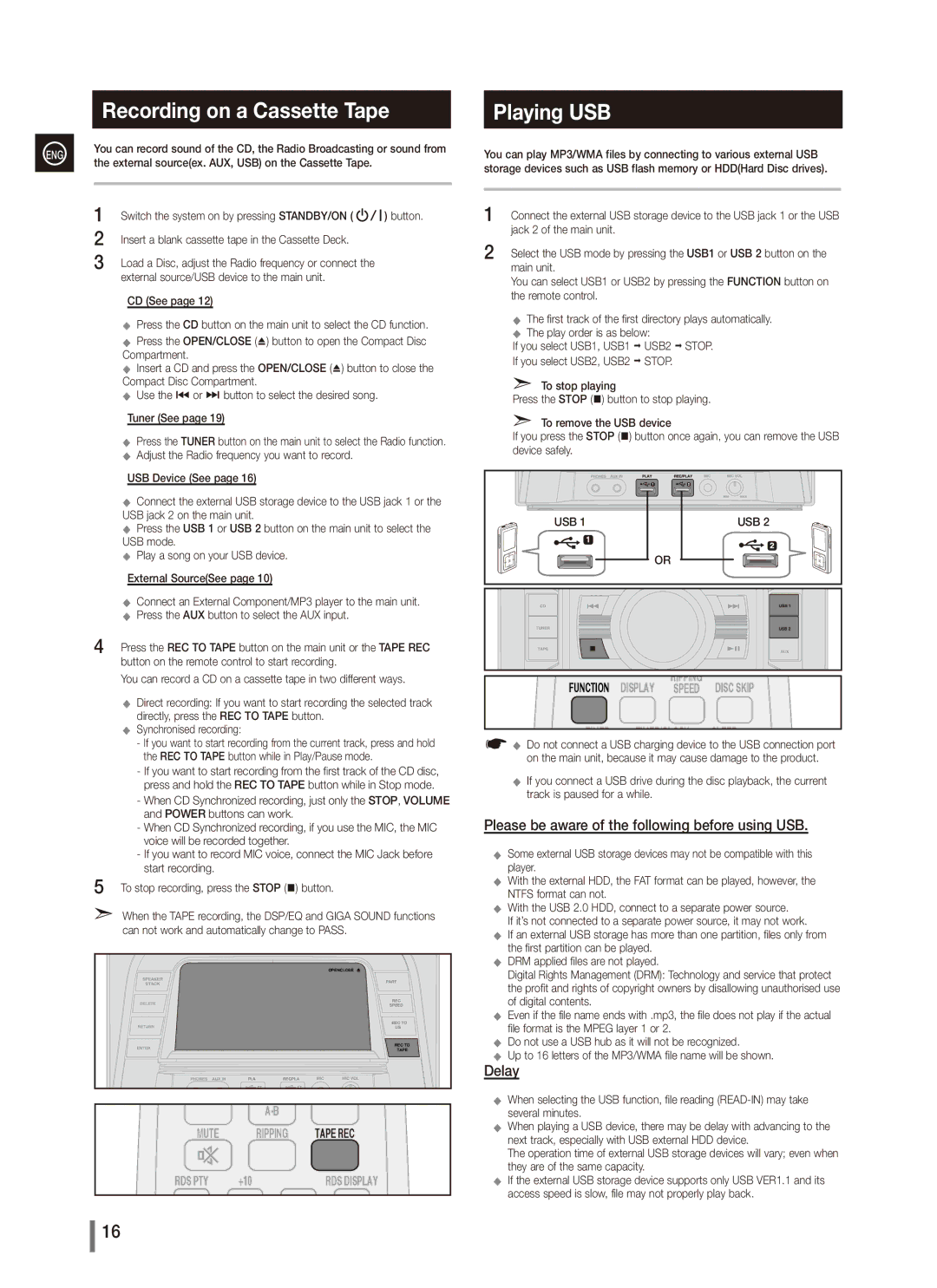Recording on a Cassette Tape
ENG | You can record sound of the CD, the Radio Broadcasting or sound from | |||
the external source(ex. AUX, USB) on the Cassette Tape. |
| |||
|
| |||
|
|
|
|
|
| 11 | Switch the system on by pressing STANDBY/ON ( | ) button. | |
| 22 | Insert a blank cassette tape in the Cassette Deck. |
| |
| 33 | Load a Disc, adjust the Radio frequency or connect the |
| |
external source/USB device to the main unit.
CD (See page 12)
◆◆ Press the CD button on the main unit to select the CD function.
◆◆ Press the OPEN/CLOSE (^) button to open the Compact Disc Compartment.
◆◆ Insert a CD and press the OPEN/CLOSE (^) button to close the Compact Disc Compartment.
◆◆ Use the [ or ] button to select the desired song.
Tuner (See page 19)
◆◆ Press the TUNER button on the main unit to select the Radio function. ◆◆ Adjust the Radio frequency you want to record.
USB Device (See page 16)
◆◆ Connect the external USB storage device to the USB jack 1 or the USB jack 2 on the main unit.
◆◆ Press the USB 1 or USB 2 button on the main unit to select the USB mode.
◆◆ Play a song on your USB device.
External Source(See page 10)
◆◆ Connect an External Component/MP3 player to the main unit. ◆◆ Press the AUX button to select the AUX input.
44 Press the REC TO TAPE button on the main unit or the TAPE REC button on the remote control to start recording.
You can record a CD on a cassette tape in two different ways.
◆◆ Direct recording: If you want to start recording the selected track directly, press the REC TO TAPE button.
◆◆ Synchronised recording:
-If you want to start recording from the current track, press and hold the REC TO TAPE button while in Play/Pause mode.
-If you want to start recording from the first track of the CD disc, press and hold the REC TO TAPE button while in Stop mode.
-When CD Synchronized recording, just only the STOP, VOLUME and POWER buttons can work.
-When CD Synchronized recording, if you use the MIC, the MIC voice will be recorded together.
-If you want to record MIC voice, connect the MIC Jack before start recording.
55 To stop recording, press the STOP (@) button.
➣➣ When the TAPE recording, the DSP/EQ and GIGA SOUND functions can not work and automatically change to PASS.
| OPEN/CLOSE |
| PARTY |
| REC |
| SPEED |
| REC TO |
| USB |
| REC TO |
| TAPE |
PLAY | REC/PLAY |
|
| |
MUTE | RIPPING | TAPE REC |
RDS PTY | +10 | RDS DISPLAY |
Playing USB
You can play MP3/WMA files by connecting to various external USB storage devices such as USB flash memory or HDD(Hard Disc drives).
11 Connect the external USB storage device to the USB jack 1 or the USB jack 2 of the main unit.
22 Select the USB mode by pressing the USB1 or USB 2 button on the main unit.
You can select USB1 or USB2 by pressing the FUNCTION button on the remote control.
◆◆ The first track of the first directory plays automatically. ◆◆ The play order is as below:
If you select USB1, USB1 ; USB2 ; STOP. If you select USB2, USB2 ; STOP.
➣➣ To stop playing
Press the Stop (@) button to stop playing.
➣➣ To remove the USB device
If you press the Stop (@) button once again, you can remove the USB device safely.
USB 1 | USB 2 |
| OR |
FUNCTION DISPLAY | RIPPING | DISC SKIP |
SPEED |
TIMER TIMER/CLOCK SLEEP
![]() ◆◆ Do not connect a USB charging device to the USB connection port on the main unit, because it may cause damage to the product.
◆◆ Do not connect a USB charging device to the USB connection port on the main unit, because it may cause damage to the product.
◆◆ If you connect a USB drive during the disc playback, the current track is paused for a while.
Please be aware of the following before using USB.
◆◆ Some external USB storage devices may not be compatible with this player.
◆◆ With the external HDD, the FAT format can be played, however, the NTFS format can not.
◆◆ With the USB 2.0 HDD, connect to a separate power source.
If it’s not connected to a separate power source, it may not work.
◆◆ If an external USB storage has more than one partition, files only from the first partition can be played.
◆◆ DRM applied files are not played.
Digital Rights Management (DRM): Technology and service that protect the profit and rights of copyright owners by disallowing unauthorised use of digital contents.
◆◆ Even if the file name ends with .mp3, the file does not play if the actual file format is the MPEG layer 1 or 2.
◆◆ Do not use a USB hub as it will not be recognized.
◆◆ Up to 16 letters of the MP3/WMA file name will be shown.
Delay
◆◆ When selecting the USB function, file reading
◆◆ When playing a USB device, there may be delay with advancing to the next track, especially with USB external HDD device.
The operation time of external USB storage devices will vary; even when they are of the same capacity.
◆◆ If the external USB storage device supports only USB VER1.1 and its access speed is slow, file may not properly play back.
16