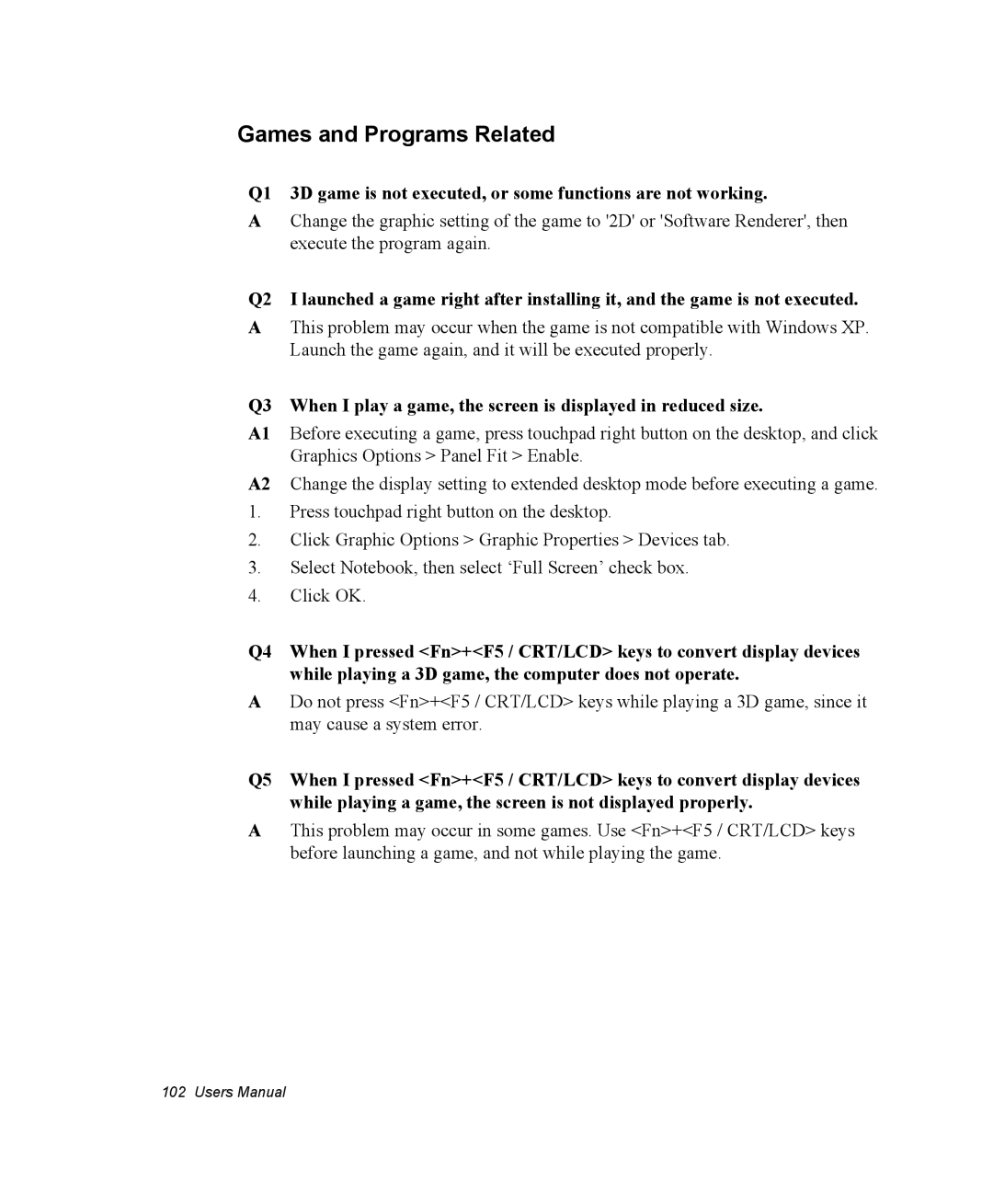Games and Programs Related
Q1 3D game is not executed, or some functions are not working.
AChange the graphic setting of the game to '2D' or 'Software Renderer', then execute the program again.
Q2 I launched a game right after installing it, and the game is not executed.
AThis problem may occur when the game is not compatible with Windows XP. Launch the game again, and it will be executed properly.
Q3 When I play a game, the screen is displayed in reduced size.
A1 Before executing a game, press touchpad right button on the desktop, and click Graphics Options > Panel Fit > Enable.
A2 Change the display setting to extended desktop mode before executing a game.
1.Press touchpad right button on the desktop.
2.Click Graphic Options > Graphic Properties > Devices tab.
3.Select Notebook, then select ‘Full Screen’ check box.
4.Click OK.
Q4 When I pressed <Fn>+<F5 / CRT/LCD> keys to convert display devices while playing a 3D game, the computer does not operate.
ADo not press <Fn>+<F5 / CRT/LCD> keys while playing a 3D game, since it may cause a system error.
Q5 When I pressed <Fn>+<F5 / CRT/LCD> keys to convert display devices while playing a game, the screen is not displayed properly.
AThis problem may occur in some games. Use <Fn>+<F5 / CRT/LCD> keys before launching a game, and not while playing the game.
102 Users Manual