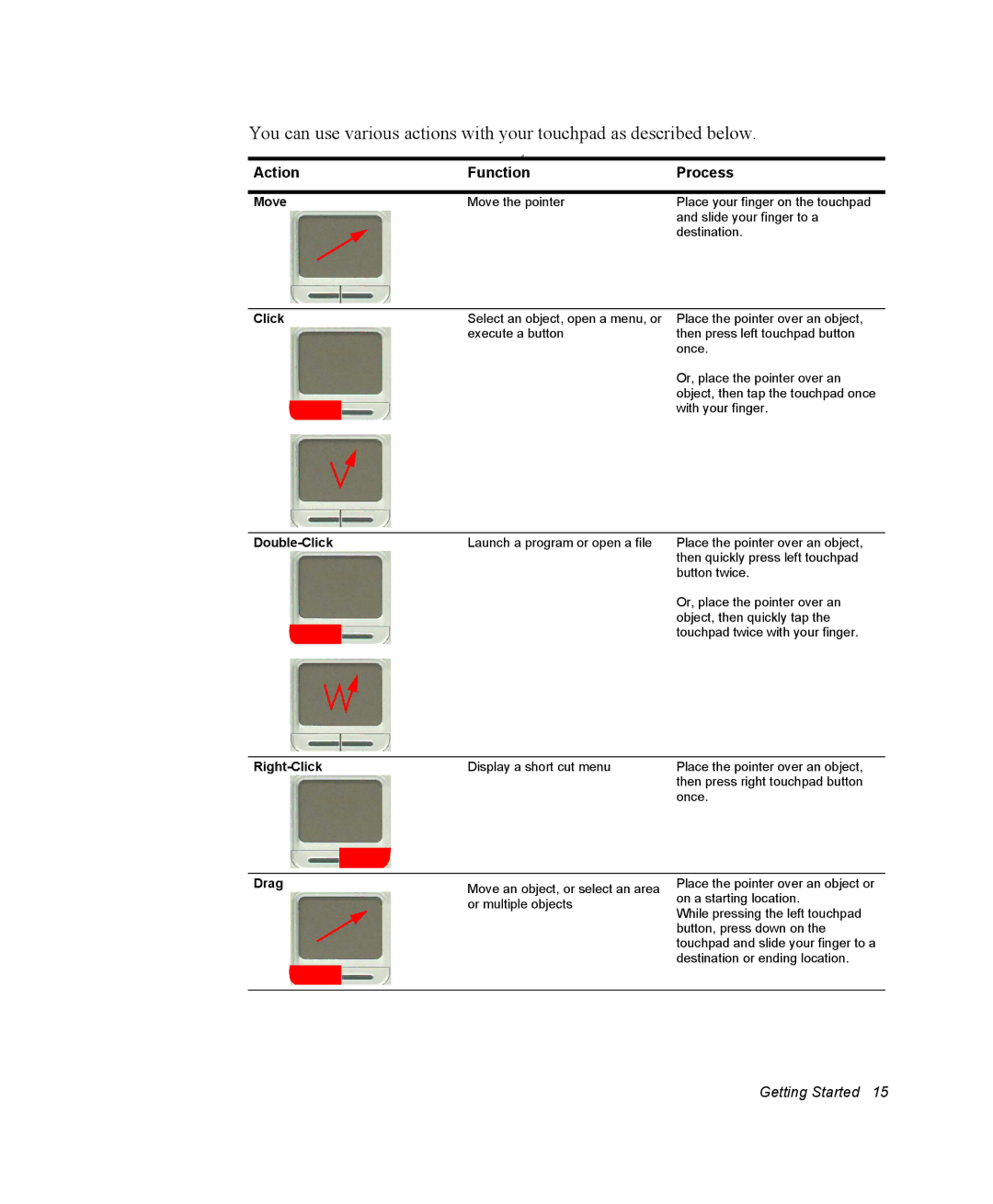You can use various actions with your touchpad as described below.
d
Action | Function | Process |
|
|
|
Move | Move the pointer | Place your finger on the touchpad |
|
| and slide your finger to a |
|
| destination. |
Click |
| Select an object, open a menu, or |
|
| execute a button |
|
|
|
|
|
|
Place the pointer over an object, then press left touchpad button once.
Or, place the pointer over an object, then tap the touchpad once with your finger.
Launch a program or open a file | Place the pointer over an object, | ||
|
|
| then quickly press left touchpad |
|
|
| button twice. |
|
|
| Or, place the pointer over an |
|
|
| object, then quickly tap the |
|
|
| touchpad twice with your finger. |
| Display a short cut menu | Place the pointer over an object, |
|
| then press right touchpad button |
|
| once. |
Drag |
| Move an object, or select an area |
|
| or multiple objects |
|
|
|
|
|
|
Place the pointer over an object or on a starting location.
While pressing the left touchpad button, press down on the touchpad and slide your finger to a destination or ending location.
Getting Started 15