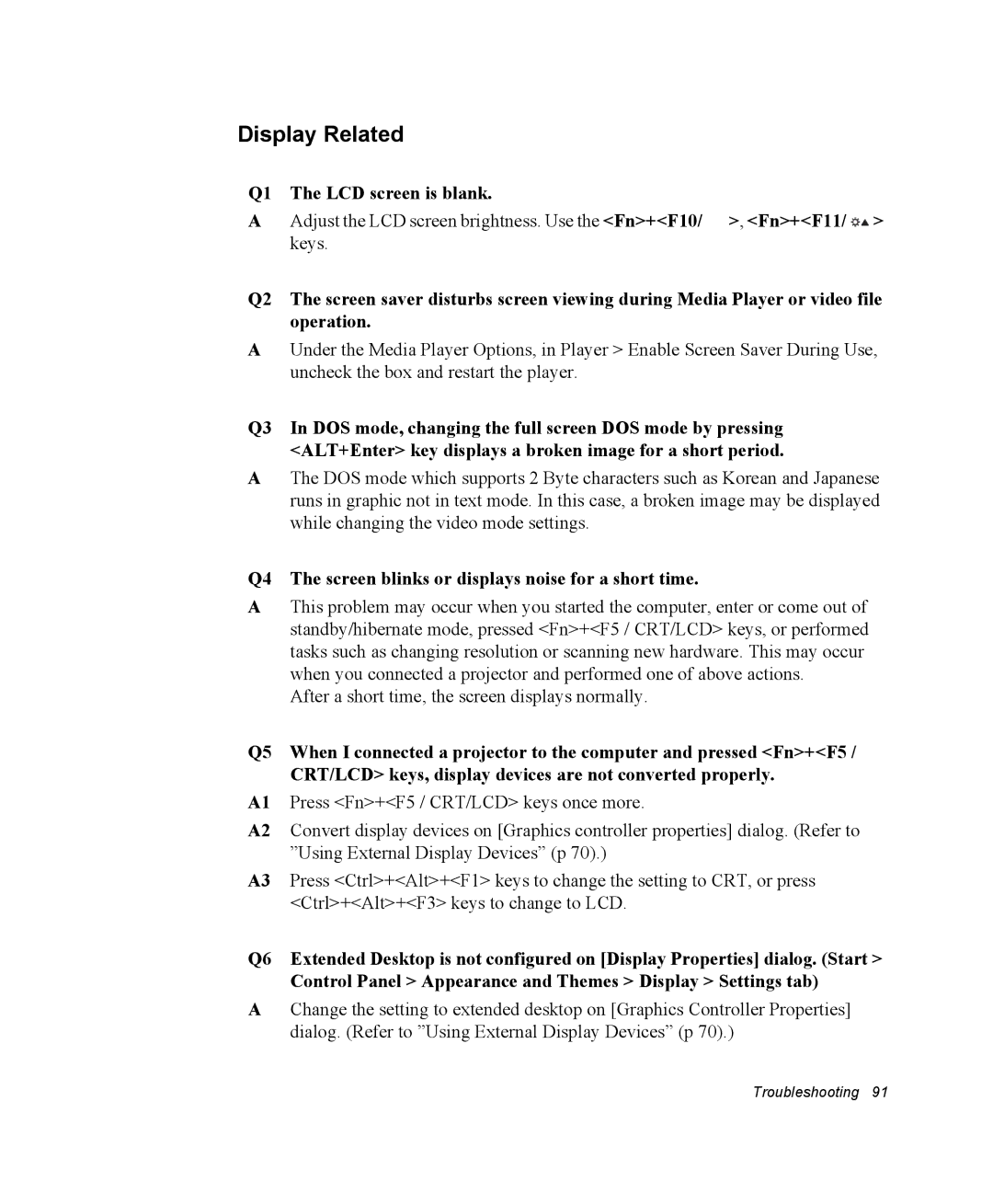Display Related
Q1 The LCD screen is blank.
AAdjust the LCD screen brightness. Use the <Fn>+<F10/![]() >, <Fn>+<F11/
>, <Fn>+<F11/![]() > keys.
> keys.
Q2 The screen saver disturbs screen viewing during Media Player or video file operation.
AUnder the Media Player Options, in Player > Enable Screen Saver During Use, uncheck the box and restart the player.
Q3 In DOS mode, changing the full screen DOS mode by pressing <ALT+Enter> key displays a broken image for a short period.
AThe DOS mode which supports 2 Byte characters such as Korean and Japanese runs in graphic not in text mode. In this case, a broken image may be displayed while changing the video mode settings.
Q4 The screen blinks or displays noise for a short time.
AThis problem may occur when you started the computer, enter or come out of standby/hibernate mode, pressed <Fn>+<F5 / CRT/LCD> keys, or performed tasks such as changing resolution or scanning new hardware. This may occur when you connected a projector and performed one of above actions.
After a short time, the screen displays normally.
Q5 When I connected a projector to the computer and pressed <Fn>+<F5 / CRT/LCD> keys, display devices are not converted properly.
A1 Press <Fn>+<F5 / CRT/LCD> keys once more.
A2 Convert display devices on [Graphics controller properties] dialog. (Refer to ”Using External Display Devices” (p 70).)
A3 Press <Ctrl>+<Alt>+<F1> keys to change the setting to CRT, or press <Ctrl>+<Alt>+<F3> keys to change to LCD.
Q6 Extended Desktop is not configured on [Display Properties] dialog. (Start > Control Panel > Appearance and Themes > Display > Settings tab)
AChange the setting to extended desktop on [Graphics Controller Properties] dialog. (Refer to ”Using External Display Devices” (p 70).)
Troubleshooting 91