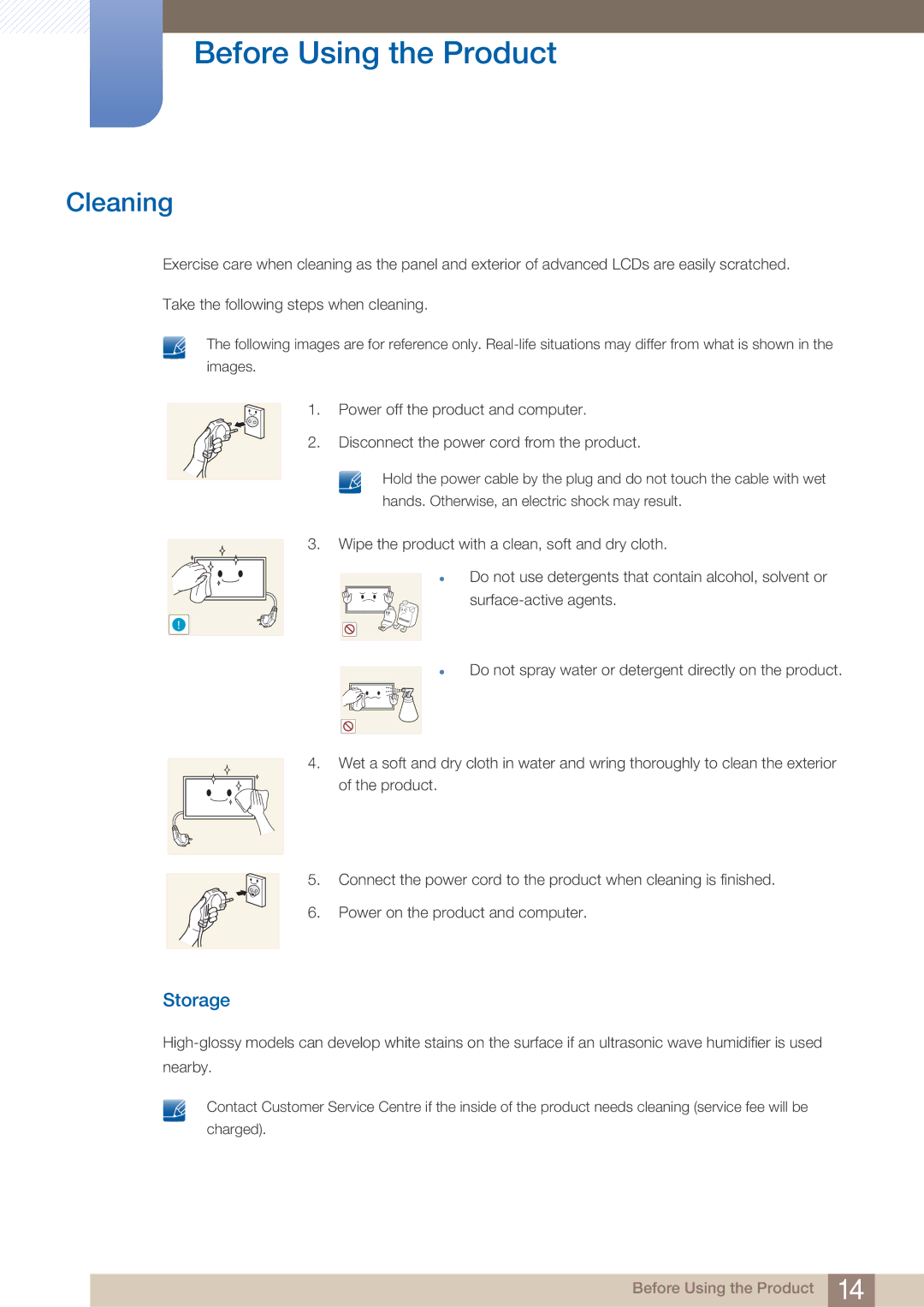PE40C PE46C PE55C
Table Of Contents
Connecting and Using 60 a Source Device Using MDC
Screen Adjustment
Sound Adjustment
System
155 156
Support
Magicinfo Lite
Magicinfo Premium S
Magicinfo Videowall S
Troubleshooting 267 Guide
Before Using the Product
Copyright
Cleaning
Storage
Safety Precautions
Symbols
Electricity and Safety
Installation
Before Using the Product
Operation
GAS
Before Using the Product
Before Using the Product
Checking the Contents
Preparations
Removing the Packaging for PE55C models only
Checking the Components
Components
Items sold separately
RS232CIN Adapter
Panel Key
Parts
Control Panel
Enter Contents Home mode
Control menu
Reverse Side
Audio OUT
Assembling the Holder-Wire stand
Anti-theft Lock
Remote Control
It sets safe lock function
Select from Picture, Sound, Network, System or Support
Adjusting the OSD with the Remote Control
To place batteries in the remote control
Remote Control Reception Range
7m ~ 10m
Connection Using an IR Stereo Cable
Before Installing the Product Installation Guide
Tilting Angle and Rotation
Ventilation
Installation on a Perpendicular Wall
Installation on an Indented Wall
Dimensions
PE55C
Installing the Wall Mount Kit
Installing the Wall Mount
Preparing before installing Wall-Mount
Wall Mount Kit Specifications Vesa
200 X 200 M8, L20
RS232C Cable
Remote Control
Cable Connection
LAN Cable
TX+ RX+
Connection
RS232C
Command
Viewing control state Get control command
Controlling Set control command
Control Codes
Power control
Power On & ID=0
Volume control
Input source control
HDMI1PC
Screen mode control
Screen size control
PIP On/Off control
PIP on PIP OFF
Auto adjustment control PC and BNC only
Video Wall Mode Control
Full Natural
Safety Lock
Video Wall On
Video Wall User Control
10x10 Video Wall Model
10x10 Video Wall Model 1 ~
Ack Header Command Data CMD Val1 Val2 Length Nak Checksum
Before Connecting
Pre-connection Checkpoints
Connection using the D-SUB cable analogue type
Connecting and Using a PC
Connecting to a PC
Connection using a DVI cable digital type
Connection Using an HDMI-DVI Cable
Connection Using an Hdmi Cable
Connection Using an DP Cable
Changing the Resolution on Windows Vista
Changing the Resolution Using a PC
Changing the Resolution on Windows XP
Changing the Resolution on Windows
Connecting an External Monitor
Connection Using the Component Cable
Connecting to a Video Device
Connection Using the AV Cable
Connection Using an HDMI-DVI Cable
Connection Using an Hdmi Cable
Connecting to an Audio System
Using an Hdmi cable or Hdmi to DVI Cable up to 1080p
MagicInfo
Connecting the PC module sold separately
Entering MagicInfo mode
Enter the IP information
Select a display mode
Source
Menu m Support Contents Home Source Enter
Changing the Input source
Source
Configuring Settings for Multi Control
Configuring settings for Multi Control
MDC Programme Installation/Uninstallation
Uninstallation
Using MDC via RS-232C serial data communications standards
What is MDC?
Connecting to MDC
Connection using a cross LAN cable
Using MDC via Ethernet
Connection using a direct LAN cable
Connection Management
User Login
Auto Set ID
Cloning
Command Retry
Getting Started with MDC
Main Screen Layout
Menus
Home
Volume
Alert
Logout
User Login
User Settings
Colour
Screen Adjustment
Custom
Options
Size
Advanced features
3D Control
Advanced Settings
Colour Space
White Balance
Sound Adjustment
System Setup
Format
Screen Position
Sound Select
PIP Size
PIP Source
Fan & Temperature
General
OSD Display
Safety Lock
Security
Button Lock
Time
Timer
On Timer
Clock Set
Off Timer
Holiday Management
Screen Burn Protection
Pixel Shift
Screen Saver
Safety Screen
Lamp Control
Ticker
Off / On
Tool Settings
Reset
Edit Column
Edit Column
Options
Monitor Window
Information
Other Functions
Resizing a Window
Group Management
Creating Groups
Deleting Groups
Renaming Groups
Schedule Management
Creating Schedules
Schedule Modification
Deleting a Schedule
Troubleshooting Guide
Issue Solution
Using MDC
If the input source is PC, DVI or DisplayPort
Picture Mode
Menu m Picture Picture Mode Enter
If the input source is AV, Component, Hdmi
Menu m Picture Enter
Picture Mode
Calibration Backlight
Picture Size
Screen Adjustment
Menu m Picture Screen Adjustment Enter
Zoom/Position
Picture Sizes available by Input Source
3 43 Screen Size
PC Screen Adjustment
Resolution Select
Rotation
Auto Adjustment
Menu m Picture Auto Adjustment Enter
Menu m Picture Rotation Enter
Aspect Ratio
Menu m Picture Aspect Ratio Enter
Space / White Balance / Gamma
Advanced Settings
Menu m Picture Advanced Settings Enter
AV , Component Natural
Black Tone
RGB Only Mode
Dynamic Contrast
Flesh Tone
Expert Pattern
7 10p White Balance Off / On
Gamma
Motion Lighting Off / On
Menu m Picture Picture Options
Picture Mode Picture Options
Picture Options
Information Colour Tone / Colour Temp / Hdmi Black Level
Digital Noise Filter
Colour Tone
Colour Temp
Mpeg Noise Filter
Calibrated valueCalibrated Value
Film Mode
Hdmi Black Level
Dynamic Backlight
Reset Picture
Menu m Picture Reset Picture Enter
Sound Mode
Menu m Sound Sound Mode Enter
Virtual Surround Off / On
Speaker Settings
Sound Effect
Dialog Clarity Off / On
Menu m Sound Reset Sound Enter
Reset Sound
Auto Volume Off / Normal / Night
Network Setting
Connecting to a Wired Network
Network
Manual Network Settings
Wired Network Settings
Automatic Network Settings
Menu m Network Network Settings Enter
How to set up manually
Connecting to a Wireless Network
Wireless Network Setting
Automatic Network Setup
Manual Network Setup
How to set up manually
Network
Network Status
Wi-Fi Direct
Menu m Network Wi-Fi Direct Enter
Menu m Network Network Status Enter
Soft AP
Menu m Network AllShare Settings Enter
AllShare Settings
Using the AllShare Play Function
Device Name
System
Multi Control
Time
Sleep Timer
Changing the Setting for Clock
Clock set
Off Timer 1 ~ Off Timer
On Timer
Off Timer
Setting Holiday Management
Holiday Management
Rotate menuRotate Menu
Eco Solution
Language
Energy Saving
Eco Sensor Off / On
No Signal Power Off
Auto Power Off Off / On
Off / Low / Medium / High / Picture Off
Button Lock Off / On
Safety Lock Off / On
Security
Change PIN
PIP
Auto Protection Time
Screen Burn Protection
Pixel Shift
Off
Timer
Immediate displayImmediate Display
Hour 1 ~ Hour
Off / Light / Dark
Ticker
Side GreySide Gray
Format
Video Wall
Video Wall
Menu m System Video Wall Enter
Screen Position
Horizontal
Vertical
Source AutoSwitch
Source AutoSwitch Settings
Menu m System Source AutoSwitch Settings Enter
Secondary Source
General
13.1 Max. Power Saving
Game Mode
Menu m System General Enter
Menu Transparency
Auto Power
BD Wise
Sound Feedback
Source OSD / No Signal OSD / MDC OSD
Power On Adjustment
Temperature Control
Lamp Schedule
Anynet+ Menu
Anynet+HDMI-CEC
Anynet+HDMI-CEC
Switching between Anynet+ Devices
Auto Turn Off No / Yes
Troubleshooting for Anynet+
Problem Possible Solution
Magic Clone
Play ModePlayer Mode
DivX Video On Demand
Menu m System DivX Video On Demand Enter
PC module powerPC Module Power
Reset System
Reset All
Synced power-onSynced Power-On
By USB
Software Update
Menu m Support Software Update Enter
Alternative Software
Contents Home
Contact Samsung
MagicInfo Videowall S
Menu m Support Contents Home MagicInfo Videowall S Enter
Menu m Support Contents Home AllShare Play Enter
AllShare Play
Edit Name
Menu m Support Contents Home Source Tools Edit Name
Menu m Support Contents Home Source Tools Information
What is AllShare Play?
Compatible devices with AllShare Play
File system and formats
Safely Remove USB DeviceSafely Remove USB
Using a USB device
Connecting a USB device
Removing a USB device from Source
Connecting to a PC over a network
Background Music On and Background Music Setting features
Using the AllShare Play features
Using the Basic AllShare Play Features
Sorting the file lists
Playing Selected Files
Copying Files
Creating a Playlist
My listMy List
My listMy List options
Videos
Using the Play Continuously Function Resume Play
Menu m Support Contents Home AllShare Play Videos Enter
Playing a Video
Viewing a Photo or Slide Show
Menu m Support Contents Home AllShare Play Photos Enter
Photos
Playing Music
Menu m Support Contents Home AllShare Play Music Enter
Music
Videos / Photos / Music Play Option menu
Stop Slide
Music Setting
Videos Photos Music Start Slide Show
Show
Subtitle
Supported image resolutions
Supported Subtitle and AllShare Play file formats
Supported music file formats
Supported Video Formats
AC3
MagicInfo Lite
File Formats Compatible with MagicInfo Lite Player
Contents
MagicInfo Lite
MagicInfo Lite
Word
Approving a connected device from the server
MagicInfo Lite
Setting the current time
Select MagicInfo Lite player in the MagicInfo Lite menu
MagicInfo Lite
Network Schedule
MagicInfo Lite player
Select Network schedule in the MagicInfo Lite player menu
Local schedule
Internal AutoPlay
USB AutoPlay
Select USB AutoPlay in the MagicInfo Lite player menu screen
Select Create in the Local Schedule Manager screen
Local Schedule Manager
Registering a Local schedule
Content
Select Duration
Duration
Info Copy Close
Modifying a Local schedule
Edit
Deleting a Local schedule
Running a Local schedule
Stopping a Local Schedule
Viewing the details of a Local schedule
Information
Copying a Local schedule
Return
Select local schedule files and press Copy
Select Content manager in the MagicInfo Lite menu screen
Content Manager
Copying content
Deleting content
FTP Mode
Settings
Server Network Setting
Default Storage
Default content
Default content duration
Content ratio
Image Effect
Reset Settings
Safety Remove USB DeviceSafety Remove USB
Delete all content
When Content is Running
Viewing the details of the content that is running
Changing the settings for the content that is running
Background Music Off / On
MagicInfo Premium S
File Formats Compatible with MagicInfo Premium S Player
MagicInfo Premium S
MagicInfo Premium S
LFD
Playback restrictions
Network Schedule Multiframe
Template files and LFD.lfd files
Sound output restrictions
Manager
Others
PIP function restrictions
Approving a connected device from the server
MagicInfo Premium S
MagicInfo Premium S
Setting the current time
MagicInfo Premium S
MagicInfo Premium S
MagicInfo Premium S Player
Template Player
MagicInfo Premium S Player
Network schedule Local schedule Template Player
USB AutoPlay
MagicInfo Premium S
Contents
Duration
Local Schedule Manager
Modifying a Local Schedule
Edit
Deleting a Local schedule
Running a Local Schedule
Stopping a Local Schedule
Viewing the details of a Local Schedule
Information
Copying a Local Schedule
Local Schedule Manager
Select Create in the Template Manager screen
Template Manager
Registering a Template
Create
Component / AV / PC / DVI / Hdmi
Content
Fit to screen / Lock Aspect Ratio
Crreate
Return
Select Return
Menu1.jpg
Settings
Safety Remove USB DeviceSafely Remove USB
Delete all content
Information
Tools
MagicInfo Videowall S
File Formats Compatible with MagicInfo Videowall S Player
MagicInfo Videowall S
Restrictions
Menu m Support Contents Home MagicInfo Videowall S
Settings
Default Storage
MagicInfo Videowall S
Port
Information
Testing the Product
Checking the Resolution and Frequency
Installation issue PC mode
Check the followings
Adjust Brightness and Contrast
Go to Picture and adjust the Colour Space
Colour, Brightness and Sharpness
Screen Adjustment menu
Reset Picture menu
System menu
Go to Sound and change Speaker Select to
Internal
This case, set Speaker Select to External
When Speaker Select is set to External,
Sound Mode is changed
Other issue
DVI PC
Go to System General and set Max power
Saving to off
13.2 Q & a
Question Answer
Troubleshooting Guide
Specifications
IN, Hdmi IN, DP IN, RGB/DVI/HDMI/AV/COMPONENT
PowerSaver
PIM
Standard Signal Mode Table
47.712 59.790 85.500 +/+
Licence
Appendix
Contact Samsung World Wide
Europe
Cyprus
CIS
Asia Pacific
Africa
Not a product defect
Responsibility for the Pay Service Cost to Customers
Product damage caused by customers fault
Optimum Picture Quality and Afterimage Burn-in Prevention
Optimum Picture Quality
What is afterimage burn-in?
Prevention of Afterimage Burn-in
Flight Time
Correct Disposal
Correct disposal of batteries in this product
Terminology
Dot Pitch
Multiple Display Control MDC
Index
Wpspbc