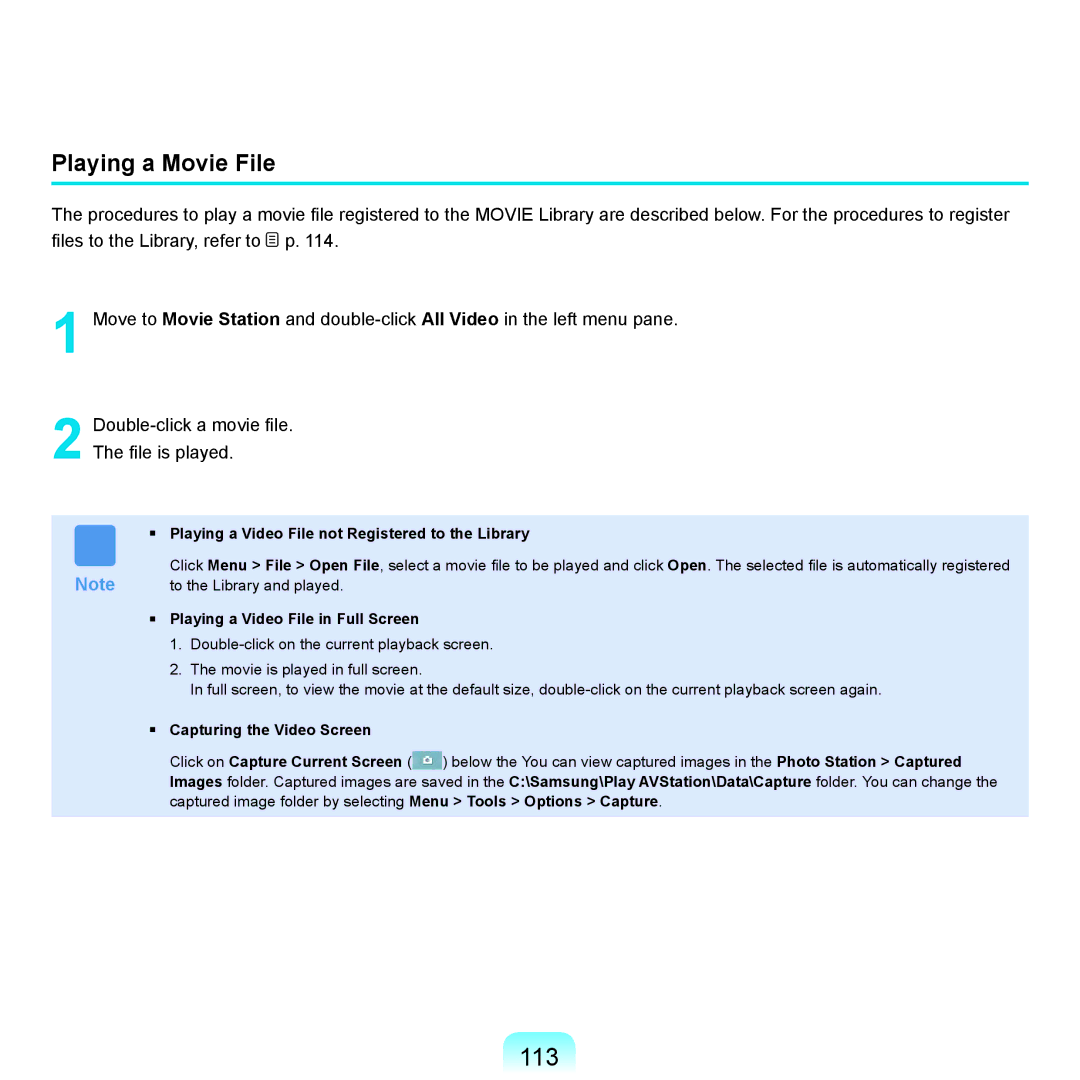Playing a Movie File
The procedures to play a movie file registered to the MOVIE Library are described below. For the procedures to register files to the Library, refer to ![]() p. 114.
p. 114.
1
2
Move to Movie Station and
The file is played.
■Playing a Video File not Registered to the Library
Click Menu > File > Open File, select a movie file to be played and click Open. The selected file is automatically registered
Note to the Library and played.
■Playing a Video File in Full Screen
1.
2.The movie is played in full screen.
In full screen, to view the movie at the default size,
■Capturing the Video Screen
Click on Capture Current Screen (![]() ) below the You can view captured images in the Photo Station > Captured Images folder. Captured images are saved in the C:\Samsung\Play AVStation\Data\Capture folder. You can change the captured image folder by selecting Menu > Tools > Options > Capture.
) below the You can view captured images in the Photo Station > Captured Images folder. Captured images are saved in the C:\Samsung\Play AVStation\Data\Capture folder. You can change the captured image folder by selecting Menu > Tools > Options > Capture.