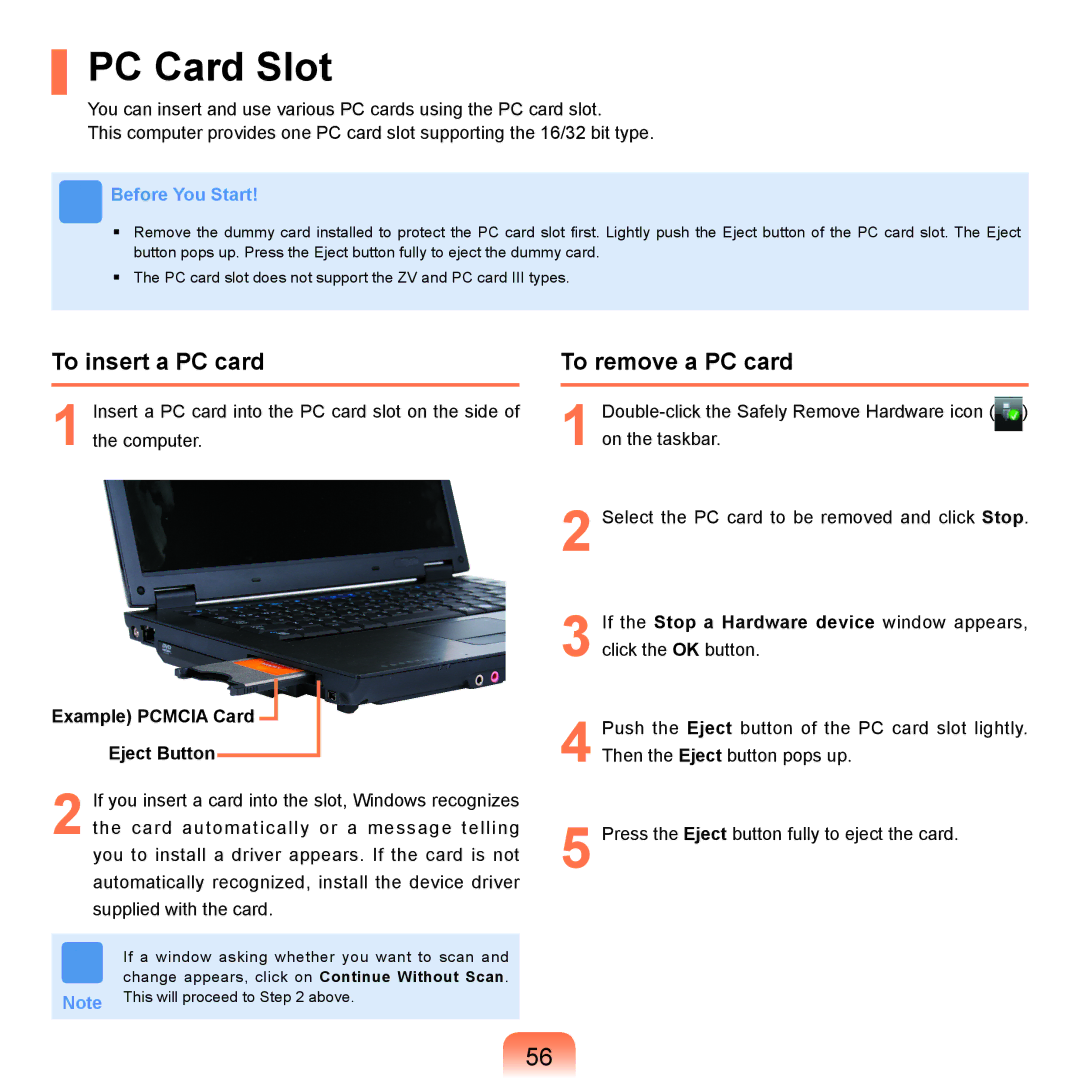PC Card Slot
You can insert and use various PC cards using the PC card slot.
This computer provides one PC card slot supporting the 16/32 bit type.
Before You Start!
■Remove the dummy card installed to protect the PC card slot first. Lightly push the Eject button of the PC card slot. The Eject button pops up. Press the Eject button fully to eject the dummy card.
■The PC card slot does not support the ZV and PC card III types.
To insert a PC card
1Insert a PC card into the PC card slot on the side of the computer.
Example) PCMCIA Card 
Eject Button
2If you insert a card into the slot, Windows recognizes the card automatically or a message telling you to install a driver appears. If the card is not automatically recognized, install the device driver supplied with the card.
If a window asking whether you want to scan and change appears, click on Continue Without Scan.
Note This will proceed to Step 2 above.
To remove a PC card
1
2Select the PC card to be removed and click Stop.
3If the Stop a Hardware device window appears, click the OK button.
4Push the Eject button of the PC card slot lightly. Then the Eject button pops up.
5Press the Eject button fully to eject the card.
56