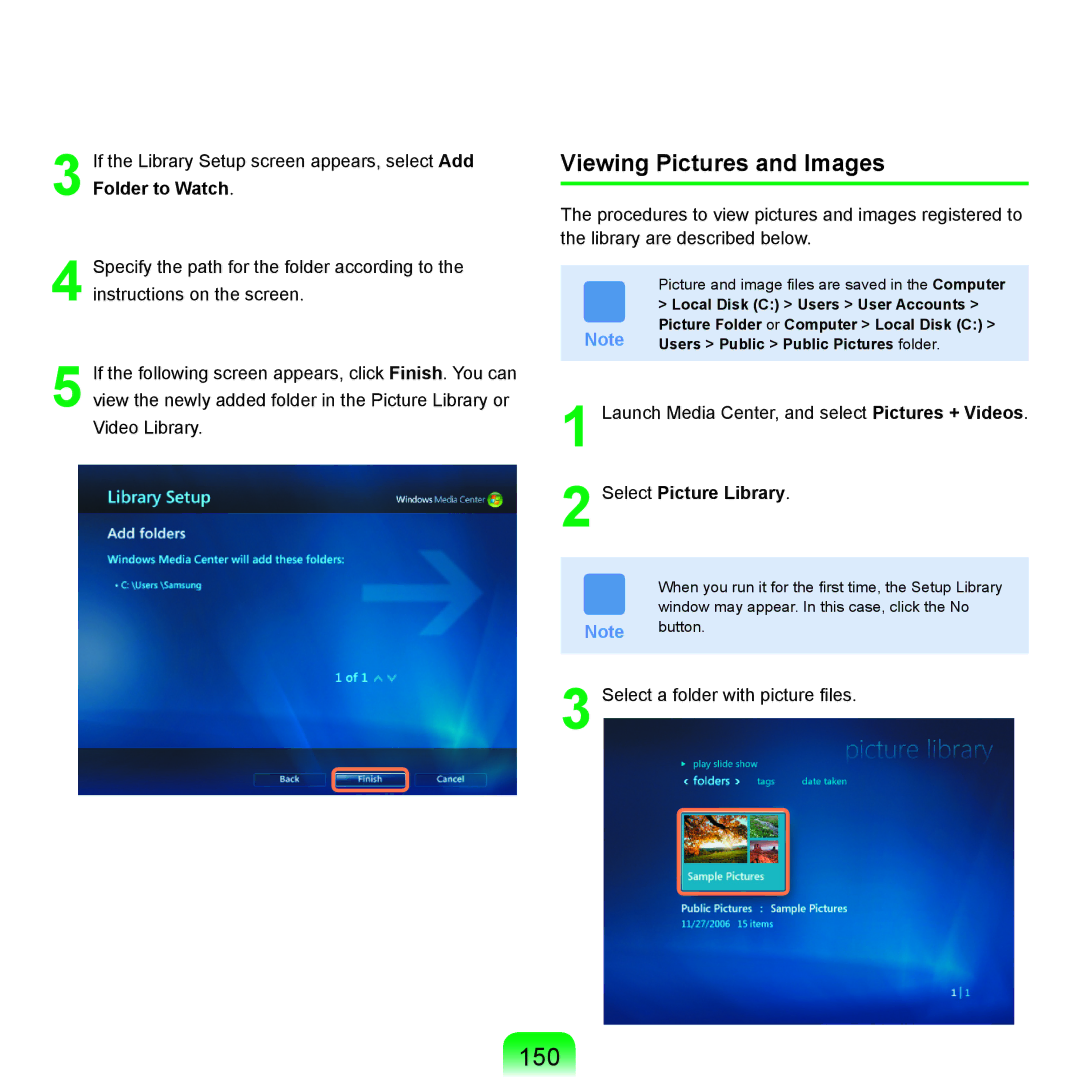3If the Library Setup screen appears, select Add Folder to Watch.
4Specify the path for the folder according to the instructions on the screen.
5If the following screen appears, click Finish. You can view the newly added folder in the Picture Library or Video Library.
Viewing Pictures and Images
The procedures to view pictures and images registered to the library are described below.
| Picture and image files are saved in the Computer |
| > Local Disk (C:) > Users > User Accounts > |
Note | Picture Folder or Computer > Local Disk (C:) > |
Users > Public > Public Pictures folder. |
1Launch Media Center, and select Pictures + Videos.
2Select Picture Library.
When you run it for the first time, the Setup Library window may appear. In this case, click the No
Note button.
3Select a folder with picture files.