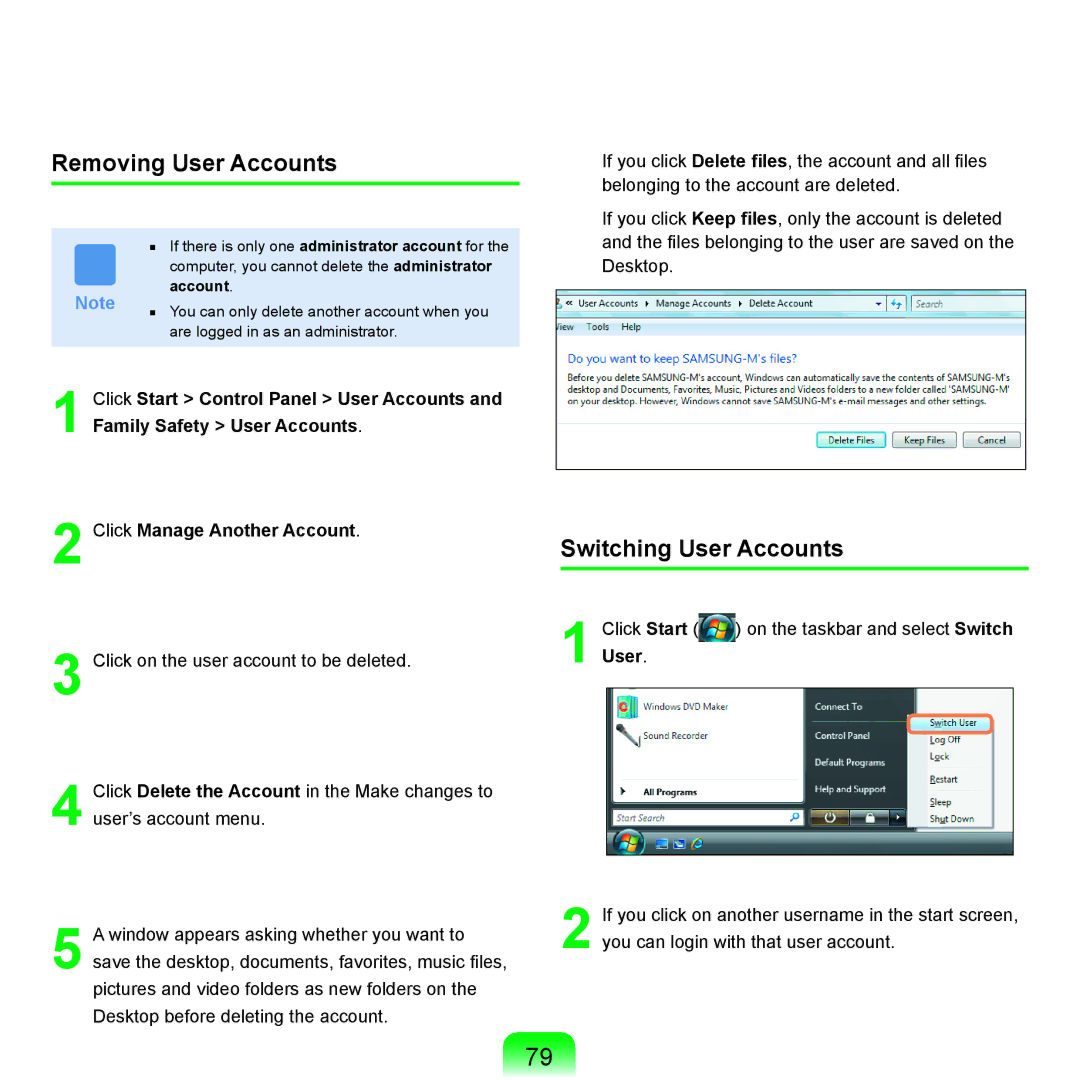Removing User Accounts
| ■ If there is only one administrator account for the | ||
|
| computer, you cannot delete the administrator | |
Note |
| account. | |
■ | You can only delete another account when you | ||
| |||
are logged in as an administrator.
1Click Start > Control Panel > User Accounts and Family Safety > User Accounts.
2Click Manage Another Account.
3Click on the user account to be deleted.
4Click Delete the Account in the Make changes to user’s account menu.
5A window appears asking whether you want to save the desktop, documents, favorites, music files, pictures and video folders as new folders on the Desktop before deleting the account.
If you click Delete files, the account and all files belonging to the account are deleted.
If you click Keep files, only the account is deleted and the files belonging to the user are saved on the Desktop.
Switching User Accounts
1 Click Start ( ) on the taskbar and select Switch User.
2If you click on another username in the start screen, you can login with that user account.
79