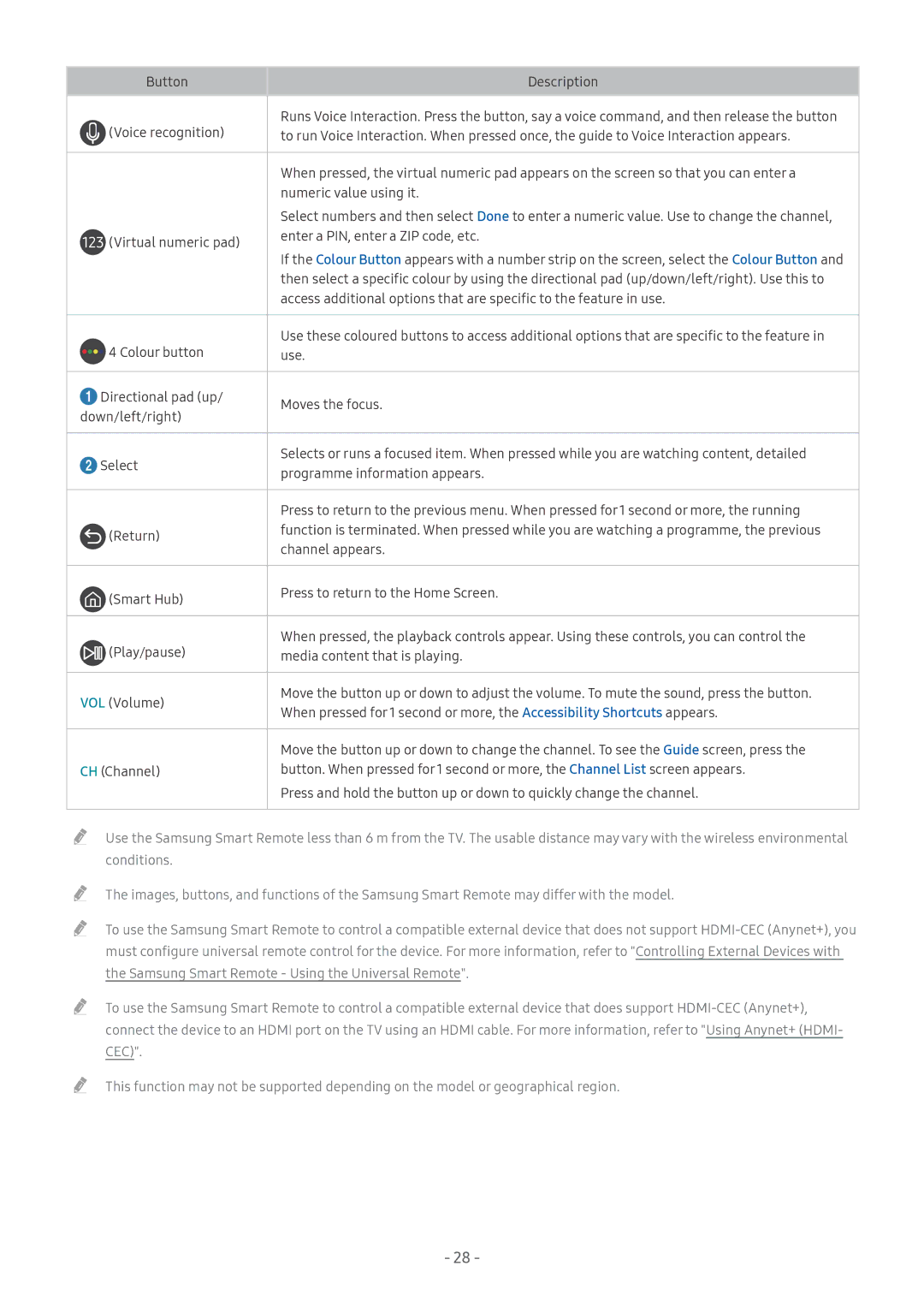UE43LS003AUXRU, QE55Q7CAMUXRU, QE65Q8CAMUXRU, UE65MU7000UXRU, QE55Q7CAMLXXN specifications
The Samsung UE55MU6220WXXN is a remarkable addition to the family of 4K Ultra HD televisions, offering a blend of cutting-edge technology and elegant design. With a 55-inch display, this smart TV provides an immersive viewing experience, making it perfect for both movie enthusiasts and casual viewers alike.One of the standout features of the UE55MU6220 is its 4K resolution, boasting a pixel resolution of 3840 x 2160. This ensures stunning clarity and detail, bringing your favorite shows and movies to life. Coupled with HDR (High Dynamic Range) technology, the TV enhances brightness and contrast, allowing users to enjoy a wider color spectrum and more lifelike images. This is particularly beneficial for darker scenes, where details are often lost.
The television is powered by Samsung’s Smart Hub platform, providing seamless access to a myriad of streaming services such as Netflix, Amazon Prime Video, and YouTube, as well as a range of apps. The intuitive interface makes it easy to navigate through content, enabling users to quickly find their favorite videos or search for new ones.
Another notable characteristic of the UE55MU6220 is its inclusion of the UHD Upscaling feature. This advanced technology intelligently enhances lower resolution content, converting it to near-4K quality. As a result, older movies and television shows look sharper and more detailed, making it an excellent feature for those who enjoy classic films.
The design of the UE55MU6220 is sleek and modern, featuring thin bezels that maximize the screen area and minimize distraction. The stand is sturdy yet minimalistic, allowing it to fit seamlessly in various living room styles. Additionally, the TV supports multiple connectivity options, including HDMI and USB ports, facilitating easy connections to external devices like gaming consoles and Blu-ray players.
Sound quality is equally important for an immersive experience. The UE55MU6220 comes equipped with Dolby Digital Plus technology, providing clear and rich audio that complements the stunning visuals. This ensures that whether it is a quiet dialogue or an action-packed scene, users can appreciate the sound quality.
In conclusion, the Samsung UE55MU6220WXXN combines impressive display technology, smart features, and a sleek design, making it a top choice for anyone seeking a premium 4K viewing experience in their home.